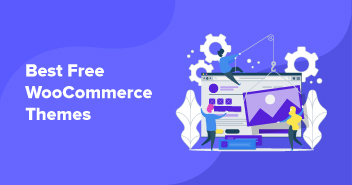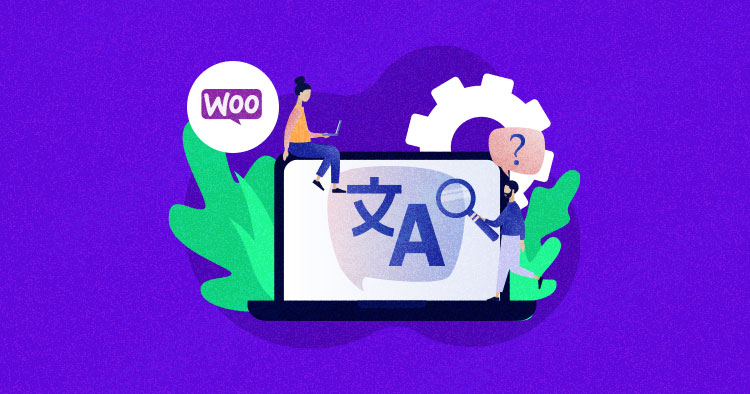
Limiting your site to a single language would mean losing out to all the audiences that understand a different language. An ideal WooCommerce store should cater to all users worldwide by cutting through the language barriers.
Thankfully, you don’t have to trouble yourself with a manual process to have your WooCommerce store in multiple languages. Just use WooCommerce multilingual plugins.
Read along as I list down the steps to making a WooCommerce store multilingual via different plugins, mention the top 5 multilingual plugins, and finally compare those plugins on various metrics to help you make the right selection.
Why Do You Need to Make Your WooCommerce Store Multilingual?
In today’s world, WooCommerce stores must attract potential global customers through personalized experience rather than confusing them with a language they don’t even understand.
You can’t expect foreign users to place orders on a blog that they can’t read. A multilingual website opens doors to an undiscovered set of audiences, adds extra sales, and improves conversion rates. It makes for better conversions and reduced bounce rates, as foreign users are likelier to stay on a site in their native language.
Thanks to the multilingual plugins, making a multilingual WooCommerce store is quite cost-effective and quick. You can cut down on all the efforts and have your multilingual site ready in minutes. Let’s find out how in the next section.
How to Make WooCommerce Multilingual by Using Plugins
Let’s learn how you can make your WooCommerce store multilingual with the help of some popular plugins. In this tutorial, I’ll demonstrate three multilingual plugins known for their user-friendliness, easy configuration, and positive reviews:
- Polylang
- WPML
- TranslatePress
Let’s see how you can install and configure them on your WooCommerce website.
Note: I have used the premium version of all three WooCommerce multilingual plugins, so first, buy their premium versions and then download them to your system.
- Go to your WooCommerce store.
- Navigate to the WordPress Dashboard.
- Click Plugins > Add New.
- Click on the Upload Plugin button, and select the desired plugin from your system.
- Click on the Install Now button.

- After successful installation, click on the Activate button.

The above installation and activation steps are valid for uploading all three plugins. Now let’s dive into each plugin’s configuration.
Polylang
Get started with Polygang by installing and activating the plugin. Run the setup wizard, and follow the instructions to complete the setup wizard.
Configure Polylang by following the steps shared in the next section.
System Requirements and Details
| Version | 3.1.4 |
| Active installations | 700,000+ |
| WordPress Version | 5.4 or higher |
| PHP Version | 5.6 or higher |
| Tested up to | 5.8.4 |
- Define the languages that you will use on your WooCommerce store, then click Continue.

- Turn on the toggle switch if you wish to translate the text attached to your media, then click on the Continue button.

- Choose the desired language for your content. The chosen language will apply to all your content that isn’t assigned a language. Click continue once you’ve selected the language.

- You’ll see a message “You’re ready to translate your contents.” Read the documentation for more information, or return to the dashboard.

- Click Languages on the WordPress dashboard to configure the plugin.
- You can add the new languages in the languages tab and set the default language.
- Choose the language, text direction, flag, and click on the “Add new language” button.

- The star icon shows the default language of your WooCommerce store. You can change the default language by clicking on the star icon.

- Strings translations is the second section in the languages tab used to translate the site title and description. Choose the date and time format, and click the Save button to keep the changes.

- The third option in the Languages tab is the Settings option. Configure the URL settings, choose the language you want to show in your links, and place the length code at the end or beginning of the URL.

- After the configuration, it’s time to see how you can translate the content of your WooCommerce store with Polylang. On the pages and posts, you’ll notice the language switcher box on the edit screen on the right side.

- You’ll see the default language is already selected, so you can first add content in your default language and then translate it into other languages.
- Click on the plus (+) button to add the content in the selected language. If you have more than two languages, repeat the process for all languages and publish your posts and pages.
Displaying Language Switcher on Your WooCommerce Store
When you are done with the plugin’s configuration, the next step is to make the language switcher option visible at the front end of the website.
- Go to Appearance > Widgets and click on the plus (+) button.
- Search for the language switcher.
- Add the widget to your sidebar or another widget-ready area.
- Under the language switcher settings, you can enable and disable some options according to your requirements.
- Click on the Update button to save settings.

Go to the front end of your site to see the language switcher in action.
Weglot Translate
Weglot is among the leading WordPress translation plugins that translate your site into 110+ languages and is trusted by 60,000+ users. It helps you increase your WooCommerce store’s visibility by adding multilingual functionality.
I’ll demonstrate the plugin’s configuration in the following section:
System Requirements and Details
| Version | 3.6.1 |
| Active Installation | 40,000+ |
| WordPress Version | 4.5 or higher |
| PHP Version | 5.6 or higher |
| Tested up to | 5.9.2 |
- Install and activate the plugin.
- After activation, you’ll see a menu named Weglot on the left-side WordPress admin bar.
- Go to the Main Configuration page by clicking on the Weglot menu.
- You will require a Weglot API key to start with the plugin. Create an account on Weglot to get started.
- You’ll get an API on the dashboard once you have created your account on Weglot.

- Copy the API from the Dashboard, go to your WordPress dashboard > Weglot, and paste the API.
- Select the Original language and Destination languages for your WooCommerce store and click on the Save Changes button.

- You’ll see a welcome message from Weglot that says: Well done! Your website is now multilingual.

- Go to the front end of your WooCommerce site and at the button-right corner, you’ll see a language switcher.

- Click on the language switcher button and select your desired language. Your store will be automatically translated into that language.

- You can also make changes using the multiple options available in the Weglot dashboard.

TranslatePress
TranslatePress is a popular WooCommerce multilingual plugin that lets you translate your entire store (not just the product pages) into multiple languages directly from the front end.
Let’s jump right into its configuration for a WooCommerce store:
System Requirements and Details
| Version | 2.2.3 |
| Active installations | 200,000+ |
| WordPress Version | 3.1.0 or higher |
| PHP Version | 5.6 or higher |
| Tested up to | 5.9.2 |
- Install and activate the TranslatePress plugin using the same method mentioned above.
- Once activated, go to your WordPress settings and click on TranslatePress.

- Under the General tab settings, you can choose the default language and any other additional language you want to translate your site content.

- Scroll down to configure the basic settings, including language switchers.

- Click on the Save button once you are done.
- Once you have set up the language, you can use two ways to start translating.
- First one is to navigate to Settings > TranslatePress.
- Click on the Translate Site tab, and choose the right options.

- The other one is from your WordPress site’s top menu navigation bar.
- Go to your site’s page and click on the Translate Page button.

- Once you click on the Translate Page button, you’ll be redirected to the next screen, where you can configure the settings to make your WooCommerce multilingual.
- The drop-down shows you the default language. Changing the default language to the target language is recommended to help you see what you’ve already translated on the page.

- You’ll see a blue pencil icon on the text. Click the icon to display the information on the left bar.

- Add the translation in the text box and click Save translation. Your content will automatically update and start displaying your translated text.

- There are two types of text: user-generated text and the other is gettext strings generated by WordPress themes or plugins. Click on the green pencil icon to translate the Dynamic and Variable String text in WooCommerce.
Play around with the plugin settings to develop an understanding of making your WooCommerce store multilingual with the TranslatePress plugin.
Weglot vs TranslatePress vs Polylang: The Best WooCommerce Multilingual Plugin?
| Features | Weglot | TranslatePress | Polylang |
| Premium version | Starter Plan at €99/year | Personal at €79/year | Polylang WooCommerce at €99/year |
| Free version | Yes | Yes | Yes |
| Manual translation | Yes | Yes | Yes |
| Automatic translation | Yes | Yes | No |
| Allow users/third parties to translate | Yes | No | No |
| Support RTL language | Yes | Yes | Yes |
| Languages | 110+ | 120+ | 90+ |
| Translation interface | On the Weglot website | Front-end | Back-end |
| Multisite support | Yes | Yes | Yes |
| Gutenberg ready | Yes | Yes | Yes |
| SEO friendly | Yes | Yes | Yes |
| WooCommerce compatibility | Yes | Yes | Yes |
6 Best WooCommerce Multilingual Plugins
There are many free, freemium, and premium multilingual plugins that you can use to make your WooCommerce store multilingual. I have shortlisted the top 5 plugins based on their popularity, pricing, and features.
You can use any of these plugins to build a multilingual WooCommerce store, but they all work differently, so choose the one that suits your requirements best. Let’s learn a bit about all the top players.
Polylang for WooCommerce

Polylang WooCommerce combines the WooCommerce and Polylang plugins to let you create multilingual WooCommerce shops. You can translate entire pages, products, tags, etc., directly in the WooCommerce interface.
It also integrates famous WooCommerce extensions, including WooCommerce Subscriptions, Dynamic Pricing, WooCommerce Bookings, etc. It allows you to welcome your customers in their native language and even send them emails in the same language.
This multilingual plugin is also SEO-friendly and takes care of several tags on your site. You can also opt for using one directory, one domain, or one subdomain per language.
Features
- Supports RTL language scripts
- Supports all default WordPress widgets
- Translate posts, pages, menus, etc. in any language you want
- Easy to use
- Customizable language switcher widget
- SEO-friendly
Pricing
Polylang offers a free version on the WordPress repository, but to use it with WooCommerce, you are required to get the premium add-on. Polylang for WooCommerce’s yearly plans are as follows:
- 1 site at 99€/year
- 3 sites at 198€/year
- 5 sites at 297€/year
- 25 sites at 495€/year
Weglot – WooCommerce Translation Plugin

Weglot is a multilingual plugin that makes translating WooCommerce stores easy with its intuitive platform. It displays your translated store under the language subdirectories and automatically translates the new content added to your site. Not just that, Weglot is SEO-friendly and manages your store’s tags & translates the metadata for fast indexing.
Since Weglot is compatible with all WooCommerce extensions and themes, it automatically translates your entire store. You can get all this and more in a couple of minutes, thanks to Weglot’s instant installation.
Features
- Full translations control
- User-friendly interface
- Easy installation
- In-context editor for direct translations
- Automatic multilingual translation
- SEO-optimized
Pricing
Weglot offers both monthly and yearly plans and offers two months free on its annual plans priced as follows:
- Starter at €99/year
- Business at €190/year
- Pro at €490/year
- Advanced at €1990/year
- Extended at €4990/year
Read more about its plans and offerings on Weglot’s official pricing page.
TranslatePress

TranslatePress is a WooCommerce multilingual plugin that enables you to translate your site from the front end. With TranslatePress, you can translate your whole website, including all the elements. Since it is a self-hosted plugin, you are the sole owner of all your translations.
Now you can eliminate all the linguistic boundaries and cater to audiences worldwide since this plugin supports 200+ languages and lets you use DeepL or Google Translate for instant translations.
Should you face any challenges with its usage, their support team is always ready to help its customers out.
Features
- Automatic translation
- Supports 221 languages
- Native Gutenberg support
- Customizable language switcher
- SEO-friendly
- Integrates with Google Translate
- Translation Block feature
Pricing
TranslatePress offers three plans for personal usage, businesses, and developers. The plans are priced as follows:
- Personal at €79/year
- Business at €139/year
- Developer at €199/year
Check out its plans in detail on TranslatePress’ pricing page.
Linguise – WooCommerce AI Translation Plugin

Linguise is an automatic website translation service that is integrated with more than 40+ CMS and one of the platforms is WooCommerce. With neural translation technology and based on AI translation, Linguise can accurately translate all WooCommerce elements such as product descriptions, checkout pages, and payment, which are critical pages for customer transactions.
Moreover, Linguise offers advanced features for excluding translations, such as excluding brand names or special terms. It also has a front-end live editor feature that can customize translation results according to your preferences.
Linguise is 100% SEO-friendly, your WooCommerce store will be optimized so it will be easier to find customers from other countries.
Features
- Free installation and support 24/7
- 1-month free trial up to 600k words
- 85+ languages with automatic translation
- Front-end live editor
- Global translation exclusion
- 100% SEO optimized (generates multilingual XML sitemaps, hreflang code, and more)
- Possibility of adding Translators
- Compatible with over 40 CMS & web builders
- External translation of images and media
- Possibility to connect Google Analytics and Search Console
Pricing
Linguise offers 3 packages: start, pro, and large. WooCommerce AI Translation prices are based on the volume of words translated.
- START at $165/ YEAR
- PRO at $275/ YEAR
- LARGE at $495 YEAR
WooCommerce Multilingual (WPML + WooCommerce)

WooCommerce Multilingual is a robust plugin that allows users to run multilingual sites using WooCommerce and WPML. It enables users to easily manage their website and products’ translations and serve the visitors in their native language.
With WPML, you can even translate the text on checkout pages and set multiple currencies for payments. Moreover, WPML lets you connect your site to third-party services for more flexibility.
Features
- It is compatible with all the popular WooCommerce plugins
- It allows you to translate all WooCommerce products and store emails
- Lets you set the pricing in various currencies
- Inventory tracking
- Allows you to do SEO in multiple languages
- Includes the Multilingual CMS and Multilingual Agency packages
Pricing
WPML offers three plans for individuals, businesses, and web agencies. All of its plans are backed with one year of support and updates and secured with a 30-day money-back guarantee.
- Multilingual Blog at $39/year
- Multilingual CMS at $99/year
- Multilingual Agency at $199/year
Read more about its plans and offerings on WPML’s official pricing page.
MultilingualPress

MultilingualPress is another WooCommerce plugin that lets you create professional multilingual websites without compromising the site’s performance and SEO. With this plugin, you can create a multisite network of your site’s versions in different languages and manage them easily.
What separates MultilingualPress from other contenders is that it does not require you to update your WordPress version since it doesn’t change anything in the core. Also, this ensures that it does not conflict with the other plugins used on your website.
And unlike other plugins, there’s no lock-in effect with this plugin. Once the user disables MultilingualPress, all Multisite network sites will continue to work without any data loss.
Features
- Future-proof code architecture
- High flexibility with the configuration options
- Page builder compatible
- Advanced custom fields compatibility
- Automatic hreflang support for language sites
- SEO-friendly
- Top-level domains for each language (e.g., .fr for France, .in for India, etc.)
Pricing
MultilingualPress offers four plans to its users, each with a year of free updates and premium support:
- Standard at $99/year
- Pro at $299/year
- Agency at $599/year
- Custom for Enterprises (contact them to get a quote)
Summary
A multilingual WooCommerce store helps reach out to untouched markets, resulting in more exposure and sales. You don’t have to be technically sound to make your WooCommerce store multilingual but can simply convert your store in minutes using the multilingual plugins.
I’ve mentioned the five best plugins in this blog based on their popularity, user reviews, pricing, and usage; and have demonstrated the configuration steps of the top 3 leading plugins along with a comparison table to help you pick out the best option.
Danish Naseer
Danish Naseer is a WordPress Community Manager at Cloudways. He is passionate about designing, developing, and engaging with people to help them. He also actively participates in the community to share his knowledge. Besides that, he loves to watch documentaries, traveling and spending time with family. You can contact him at [email protected]