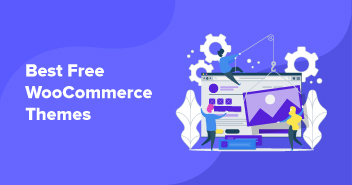Did you know you can promote your WooCommerce products on Google for free and reach millions of potential customers?
And it’s made possible thanks to Google Shopping – a service that allows you to list and promote your products at no cost. Moreover, you can also run paid promotions to boost your visibility, traffic, and conversions.
The platform also helps you analyze your competitors better, learn more about their pricing, and develop better marketing strategies.
Here are some statistics to show you the popularity of Google Shopping and Google Shopping ads:
- Every month, Google Shopping witnesses an incredible 1.2 billion searches.
- Google Shopping accounts for 36% of all online discovery.
- Almost half (49%) of consumers use Google to research purchases.
- When it comes to eCommerce products, Google Shopping ads take the lead as the top advertising channel.
- Approximately 85% of all AdWords and Google Shopping Campaigns clicks come from Google Shopping Ads.
- Shopping ads account for 76% of all Google ad spend.
- Most (76%) of online merchants favor shopping ads over plain text ads.
- The conversion rate for Google Shopping listings is 30% higher than that of text ads.
Therefore, you are missing out on a world of opportunities if you are not yet promoting your products on Google Shopping.
Well, you know what they say, the best time to plant a tree was 20 years ago. The second best time is today.
It’s not too late to start your journey on Google Shopping. With millions of potential customers searching for products like yours every day, there’s no better time to get started.
In this article, we will discuss all about WooCommerce Google Shopping and walk you through the steps to set up Google Shopping for WooCommerce.
Let’s begin.
Disclaimer: This is a guest blog submitted by Fadiyah Sameh, an eCommerce researcher and writer at WebAppick.
- What Is Google Shopping?
- How Does Google Shopping Display Results?
- What Are WooCommerce Google Shopping Ads?
- How to Set Up WooCommerce Google Shopping
- WooCommerce Google Shopping Product Feed
- How to Create WooCommerce Google Shopping Feed Using a Plugin
- How to Create a Google Merchant Center Account
- How to Run Google Shopping Ads
- Benefits of Google Shopping for WooCommerce Store
- Wrapping Up
No More Hosting Worries with Cloudways WooCommerce Hosting
Hand over all your hosting management to Cloudways and focus fully on featuring your WooCommerce products on Google Shopping Ads.
What Is Google Shopping?
As we have already mentioned, Google Shopping is a price comparison shopping search engine.
A price comparison engine is a search engine created specifically for searching products. In these search engines, a user can search for a product they are looking to buy, and the engine returns a list of similar products from different retailers.
The listings contain a few details about the products along with the price. The user can compare the products, select the one that best suits their requirements, and complete their purchase by going to that retailer’s product page.
Google Shopping allows businesses using WooCommerce to showcase their products on the shopping engine and display them on relevant search results.
You can choose to let Google Shopping redirect users to your product page when they click your entry or complete their purchase on the platform. In addition to its dedicated official domain, Google Shopping can also be accessed through the Google search engine result page (SERP).
Note: Click here to directly skip to the setup part.
How Does Google Shopping Display Results?
Let’s check out how Google Shopping works with an example.
- Let’s say a user is searching for a smartwatch on Google. This is how the Google SERP page shows the results:

- When a user searches for a product on Google, a dedicated Google Shopping tab appears at the top bar.

- The user can directly check the Google Shopping engine results for the search term when they click on the Shopping tab. This is how the Google Shopping platform display results:

As you can see, similar products from different retailers are listed with some product details and prices. Users can also filter their search by specific terms/attributes from the left panel.
- When a user selects your listing, a new window appears with a gallery of your product’s pictures and relevant information.

If a customer clicks the title, they will be taken to your product page, while clicking “product details” will take them to the corresponding page on Google Shopping. Google lists all of the product’s specs, features, and user reviews on its details page.
If you sign up for the Buy on Google feature in the Google Merchant Center, you can also give your customers the option to purchase directly from Google. However, this is a US-only feature at this time.
What Are WooCommerce Google Shopping Ads?
More than a staggering 500,000 merchants use Google Shopping to promote their products. Understandably, the competition is fierce, and you have to put in your best efforts to ensure your products appear at the top of the search results.
One way to boost your promotions and appear at the top of the result pages is to run Shopping ads.

WooCommerce Google Shopping ads are the paid product entries that appear at the top of the search engine result page as well as on the Google Shopping result page.
When users search for specific products, Google Shopping Ads display product descriptions, prices, and images directly within Google search results. This type of advertising can help businesses reach a wider audience and target potential customers actively searching for their products.
For example, let’s say a shopper is searching for red sneakers on Google. Products ads or WooCommerce Google Shopping ads will appear at the top of the result page.

Similarly, when the user searches or lands on Google Shopping, the platform displays the shopping ads at the top. Here’s the full page view:

The Shopping Ads are displayed at the top, before the organic/free listings.

Skyrocket Your Sales with Google Shopping Ads
Elevate your WooCommerce business with Google Shopping Ads. Choose Cloudways for a worry-free hosting experience & drive conversions like never before.
How to Set Up WooCommerce Google Shopping
There are 3 essential elements in setting up Google Shopping for your WooCommerce products.
- A product feed file
- A Google Merchant Center account
- A Google Ads account
WooCommerce Google Shopping Product Feed
Let us explain the product feed for Google Shopping with an example.
Picture the Google Merchant Center as a canvas and the Google Ads account as the artist. Think of a Google Shopping product feed as the palette of colors. Without those colors, the canvas and the artist are limited in what they can create.
Just like a chef needs ingredients and a painter needs colors, a successful WooCommerce Google Shopping campaign relies on a rich and accurate product feed to bring your products to life through free listings and ads.
Therefore, the product feed is the most important element for promoting your products on Google Shopping.
The WooCommerce Google Shopping feed, or a product feed in general, is a structured spreadsheet file containing information about your products. It includes product titles, URLs, prices, availability, descriptions, image, additional images, product IDs, etc.

Using a product feed, you can list and promote your WooCommerce products to multiple platforms, including shopping engines, marketplaces, and advertising platforms like Google Shopping.
Google can understand and put your products in the right category with the help of the product feed. This makes it easier for your products to appear in the relevant search results and on other Google sites, like Google Shopping, Map, and Google Search.
You need to create a WooCommerce Google Shopping product feed in specific formats such as CSV or XML. And in order to guarantee the accuracy of the information you provide, you must regularly update the feed file.
Providing a comprehensive and accurate product feed increases the likelihood of your products appearing in relevant searches, helping your business get more attention and possibly make more sales.
What Are Attributes in a WooCommerce Google Shopping Feed?
In a WooCommerce Google Shopping feed, attributes refer to the distinct traits or information about your products that you incorporate into the feed. Google uses these attributes to show your products in Google Shopping ads and search results.
Currently, a Google Shopping product feed can contain up to 170 different attributes. These attributes are divided into 10 categories:
- Basic product data: 9 attributes
- Detailed product description: 4 attributes
- Product category: 11 attributes
- Price and availability: 8 attributes
- Product identifiers: 5 attributes
- Destinations: 2 attributes
- Shipping: 4 attributes
- Tax: 2 attributes
- Marketplaces: 3 attributes
- Shopping campaigns: 7 attributes
What you sell and where you sell determines which attributes of your products you should include in your product feed. If you want your products to show up in Google Shopping search results and be seen by the right people, you should use as many attributes as possible.
Some of the most common or significant ones are as follows:
- Product ID
- Title
- Description
- Product URL
- Category
- Image URL
- Stock Availability
- Regular Price
- GTIN/MPN
- Product Condition
- Manufacturer
How to Create a Product Feed
You can create a product feed manually using any spreadsheet software such as Google Sheets or Microsoft Excel. You can learn the guidelines and attributes and create a CSV feed file placing the attributes as column headers.
After that, you can copy-paste your WooCommerce product data underneath the attributes. Then you can save and upload the file to the Google Merchant Center.
However, this process is entirely manual and prone to many errors. Let’s find out why you should avoid creating feeds manually.
Challenges of Manually Creating a Product Feed
Manually creating a product feed for Google Shopping can pose several challenges:
1) Time-Consuming
Creating and maintaining a product feed is pretty simple if you only have a few products, and you’d never add or edit anything. But that’s not the case for the vast majority of the stores online.
Woo retailers always have to make changes to their stores to run successful marketing campaigns. For example, you may need to add new products, remove stock-out ones, run discount/sale campaigns, run seasonal and occasional discounts, etc.
When you make changes to your store, you must update your product feed accordingly. This includes changes to prices, availability, and other product information.
For example, let’s say you ran a discount campaign, and it has ended. Now, you must update your feed with price changes during and after the campaign is over. Otherwise, potential customers may see the wrong information in Google Shopping and lose trust in your business when they land on your site.
Manually inputting product details, prices, descriptions, and other attributes for a large inventory can be time-consuming and labor-intensive, especially if you frequently update your product offerings.
2) Data Errors
Manual data entry increases the likelihood of errors, such as typos, missing information, or incorrect formatting. These errors can lead to discrepancies between the feed and your actual products, affecting your ads’ accuracy.
In 2022, about 7 out of every 100 Google Shopping feeds got rejected because they had big mistakes in the product information. When people make these feeds manually, there’s a good chance these errors can happen.
Shipping is the most problematic aspect of setting up product data, accounting for 23.49% of all product rejections. The most common errors include submitting too-high values for shipping weight and not specifying shipping attributes, such as the shipping country.
Another rejection reason is inputting the wrong GTIN code in the WooCommerce Google Shopping feed. As of the year 2022, this problem affects 5.53% of products with submitted GTINs. The main reasons are submitting invalid GTINs or repeating the same GTIN for multiple products.
Therefore, manually creating a feed can lead to rejection by Google Shopping.
3) Inconsistencies
Maintaining consistency across a product feed becomes challenging as your inventory evolves. Keeping track of changes and ensuring that all products adhere to the same structure can be difficult.
4) Updates and Changes
When you add new products, modify prices, or make other changes, you must manually update the feed. This process can be cumbersome, especially if updates are frequent.
5) Scale Limitations
As your product range expands, manually managing a growing number of products becomes increasingly impractical, potentially resulting in incomplete or outdated feeds.
6) Product Variants
Handling products with various sizes, colors, and options can be complex, requiring careful organization to avoid confusion in the feed.
7) Regulatory Compliance
Some industries have specific requirements for product information, such as nutritional labels or safety certifications. Ensuring compliance with such regulations in a manual process can be daunting.
8) Lack of Automation
Manually creating and updating a feed lacks the automation capabilities that are available through specialized tools or platforms. Automated solutions can streamline the process and reduce the risk of errors.
9) Adaptation to Changes
Google’s requirements and best practices for product feeds can change over time. Keeping up with these changes manually requires consistent monitoring and learning.
You need to use a WooCommerce Google shopping feed plugin to overcome these challenges. These tools help ensure accuracy, streamline the process, and allow you to focus more on strategic aspects of your Google Shopping campaigns.
There are a number of product feed plugins available for WooCommerce. One of the most popular and arguably the best WooCommerce Google shopping plugins we found is the CTX Feed.
This WordPress WooCommerce Google shopping plugin can remove your worries and make your Google Shopping feed generation process smooth and efficient. In fact, you can create your Google feed in just two clicks.
The plugin has dedicated templates for 130+ channels, including Google Shopping. These templates come integrated with all the attributes and guidelines. When you select a template, the plugin automatically populates the necessary attributes for that channel.
CTX Feed will also automatically collect your Woo product data and generate the spreadsheet file for you. It also offers automatic update features that update your feed file at set intervals.
Moreover, the plugin supports URL WooCommerce Google shopping integration. You no longer need to download-upload a feed file to Google every time you make any changes. You can connect WooCommerce to Google Shopping through the feed URL and the plugin, and Google will handle the updates automatically.
Dominate Google Shopping with Cloudways WooCommerce Hosting
Cloudways ensures your WooCommerce products load in a jiffy, so your visitors enjoy a lag-free user experience. Feature products on Google Shopping and enjoy amplified sales.
How to Create WooCommerce Google Shopping Feed Using a Plugin
Follow the steps below to create a WooCommerce Google Shopping Feed using a plugin:
- Go to your WordPress dashboard.
- Search for the CTX Feed WooCommerce product feed plugin.
- Install and activate the plugin.

- Click Make Feed from the CTX Feed menu.

- You will see a feed window.

- Select your channel from the Templates dropdown.

- Select your file type.

- When you select a channel template, the plugin automatically populates the necessary attributes at the bottom.

- When you click the Generate button, the plugin automatically collects your product data and generates the feed.
- Find the newly created file on the Manage Feeds menu.
- You can enable auto-update features and set intervals for the updates from this page.

- You can also copy feed URLs, edit, delete, view, download, or duplicate the file from different feed settings.

- Now you can go to Google Merchant Center and upload this feed to list/display your products on Google Shopping.
How to Create a Google Merchant Center Account
The Google Merchant Center is an essential platform provided by Google that enables businesses and retailers to upload, manage, and showcase their product information. It acts as a centralized hub where you can organize your products, create product listings, and make these items available for platforms like Google Shopping and other Google services.

You can create a Google Merchant Center (GMC) account for free using your Gmail. Let us walk you through the steps if you are signing up for the first time:
- Sign up for free or login to the Google Merchant Center with your Gmail account.
- Input your business information.

- Specify where your customers will check out after they click your product listings.

- You can redirect visitors to your WooCommerce site by selecting the first checkmark box. The second checkbox is for enabling Buy on Google option (exclusive to US users).
- Google Merchant Center also allows brick-and-mortar stores to list their products on Google Shopping. The third checkbox will enable that feature.
- In the following screen, select WooCommerce as your platform.

- The initial sign-up process will be completed with this screen. You can now proceed to the steps to upload and create your product listings for Google Shopping.

How to Set up Free Listings on Google Shopping
You need to complete the following steps to successfully list your products and start selling on Google Shopping:

- In the first step, input your business details.

- Next, you need to verify your WooCommerce website. Copy-paste your site URL and click continue.

- GMC gives you two options to verify your site.

- Add HTML tag
- Upload an HTML file
Adding an HTML tag to your WordPress site header can be a bit technical if you are doing it yourself. However, popular theme builders, such as Divi, Hello, Astra, etc., offer built-in settings to add header tags without accessing theme files manually. If not, you can also add these tags using a plugin.
Alternatively, you can upload an HTML file through your web host’s Cpanel to verify your site. After the verification is complete, you will see the following screen:

In the following steps, GMC will ask for your shipping and sales tax details. The next step is to publish the product feed file you made using the WooCommerce Google shopping export feed plugin.
How to Upload the WooCommerce Google Shopping Feed to GMC
On the sixth step, Google Merchant Center will ask you how you would like to add your products.
- As we are uploading products in bulk, select the Add multiple products at once option.

- Checkmark the Free Listing box and select your country and language.

- Google offers a number of options to upload your product feed.

You can manually create a product feed on Google Sheets and link it with your GMC account. Or you can download and upload the product feed file you created earlier.
The best method is the Scheduled Fetch option. It allows you to connect your product feed using a URL. Select this option, give your feed a name, and continue.
In the following screen, you can finally copy-paste the product feed URL.
- Let’s first copy the WooCommerce Google Shopping Feed URL.

- Input your file name and paste the URL in the appropriate box. You can also set fetch frequency from this window.

Here’s how it works. GMC will fetch your WooCommerce product data from the feed URL you are hosting from your WordPress site. If you make any changes after that to your WooCommerce product pages, the CTX Feed plugin will automatically collect them and update the feed file.
After that, Google Merchant Center will fetch those changes through the feed URL at your set frequency. Therefore, once you connect WooCommerce to Google Shopping using the plugin and Google’s Scheduled Fetch option, you no longer need to worry about anything.
GMC and the plugin will take care of your product listings on Google Shopping and always will display updated, accurate product information.
Transform Your Sales Strategy with Managed WooCommerce Hosting
Embrace the future of e-commerce with Google Shopping. Optimize your WooCommerce product listings on a performance-optimized hosting platform and expand your reach today.
How to Run Google Shopping Ads
Google product ads or shopping ads are different from traditional text ads. You can’t create or design them individually like you do in text ads campaigns. Google automatically creates these ads from your product feed.
Let us guide you through the steps. As with GMC, a Google Ads account is also free to create.
- Remember to use the same Gmail you used when signing up for the Merchant Center account.

The first thing you need to do before creating your Shopping campaign is to connect your Google Merchant Center with this account. To do so:
- Click on Linked Accounts from the Tools and Settings menu.

- Search and find Google Merchant Center and link the account.

- Click the New Campaign button to start creating your WooCommerce Google Shopping ads campaign.

- Select Sales as your objective.

- Select Shopping as your campaign type.

- If you have only one product feed in your GMC account, Google will automatically select that. Otherwise, select the one you need from the dropdown.

Follow the prompts to set your bid strategy, ad groups, etc., to complete and start your ad campaign. Google will automatically create product ads collecting data from your product feed and display them on relevant search results.

If you want Google to display your product offerings accurately, you need to make sure the feed you submit to them is accurate. In addition, you need to subdivide your product groups further so that you can create relevant and efficient bid strategies for your product ads.

Using Google Shopping ads is the most efficient strategy for reaching a wide audience and increasing sales. Setting up your campaign correctly and using effective product advertising strategies are, however, crucial if you want to achieve optimal results.
Benefits of Google Shopping for WooCommerce Store
Google Shopping is a great way to promote your WooCommerce store and reach more customers.
Here are some of the benefits of using Google Shopping for your WooCommerce store:
Increased Visibility
Millions of people search for products they want to buy on Google Shopping every day. When you list your products on Google Shopping, they will be more likely to show up in relevant search results. This means that more people will be able to see your products and potentially buy them.
Increased Sales
Google Shopping can help you to increase your sales by driving more traffic to your WooCommerce store. When people see your products on Google Shopping, they may be more likely to click through to your store and make a purchase.
Improved Customer Experience
Google Shopping can help you to improve the customer experience on your WooCommerce store. When people see your products on Google Shopping, they will be able to see all of the important information about your products, such as their price, availability, and reviews. This can help to make the buying process more seamless for your customers.
Free to Use
Google Shopping is a free service, so there is no cost to you to list your products on Google Shopping. This makes it a great option for businesses of all sizes.
Brand Awareness
When your products are listed on Google Shopping, they will be seen by a wider audience. This can help to increase brand awareness and attract new customers.
Competitive Edge
Google Shopping is a great way to compete with other businesses that sell similar products. By listing your products on Google Shopping, you can ensure that your products are seen by potential customers who are searching for products like yours.
Global Reach
Google Shopping is available in over 200 countries and territories. This means people from all parts of the world can see your products.
Data-Driven Insights
Google Merchant Center provides you with detailed reports on the performance of your products in Google Shopping. This information can help you to track your progress and make necessary adjustments to your campaigns.
Wrapping Up
In conclusion, Google Shopping is a great way to promote your WooCommerce store and reach more customers. It is a free service that can help you increase your products’ visibility, sales, and customer experience.
By following the guidelines in this article, you can use WooCommerce Google Shopping to reach more customers and grow your WooCommerce store. Let us know if you have any questions or suggestions.
Author’s Bio
 |
Fadiyah Sameh is an eCommerce researcher and writer at WebAppick – a reputed WordPress plugin development company. As an eCommerce writer with a strong background in SEO, she has a passion for creating compelling and informative content that helps businesses reach their target audience. With a focus on crafting engaging, keyword-rich copy optimized for search engines, she has helped numerous companies increase their online visibility and drive website traffic. In addition to her writing skills, she’s also well-versed in content marketing and the technical aspects of eCommerce and has a deep understanding of the various strategies and tactics used to optimize online stores for success. |
Sarim Javaid
Sarim Javaid is a Sr. Content Marketing Manager at Cloudways, where his role involves shaping compelling narratives and strategic content. Skilled at crafting cohesive stories from a flurry of ideas, Sarim's writing is driven by curiosity and a deep fascination with Google's evolving algorithms. Beyond the professional sphere, he's a music and art admirer and an overly-excited person.