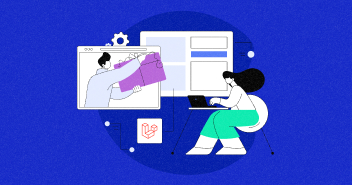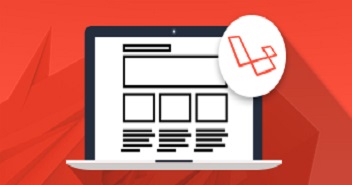Envoyer is a deployment tool used to deploy PHP applications. The best thing about the tool is the zero downtime during deployment. This means that your application and the customers using it are not even aware of the fact that a new version has been pushed.
Envoyer works well with major repository management platforms such as GitLab and Bitbucket. Other benefits include unlimited deployments and team members.
Nothing as Easy as Deploying Laravel Apps on Cloud
With Cloudways, you can have your PHP apps up and running on managed cloud servers in just a few minutes.
The following blog will guide you through the process of deploying applications on Cloudways hosting for PHP MySQL using Envoyer.
Create Envoyer Account and Add a Project
Create an Envoyer account and login. Next, add a new project.

Connect to a Repository
Next, connect your repository. The good thing about Envoyer is that this repository could be hosted on any platform including Github, Bitbucket or any other self-hosted repository.

Add the Server
Head to the server tab and click the add server button.

You can get the credentials for adding the server from the Master Credentials section inside the Cloudways Console. But first you need to Signup at Cloudways and launch Laravel application.

Fill out all the required fields and save the server.

Remember Envoyer will create additional directories within the main directory (releases, storage and current).
After saving the server, you will be provided a SSH key. Copy that key and head over to your Cloudways Console. Click ‘SSH Public Keys’ button. Give a label to your key and click Submit.

After adding SSH key, you should be able to connect to your server. Click the tiny refresh button to test the connection status.
Envoyer allows you to manage your environment. Click Manage Environment and enter the SSH key. You can now set the contents of your environment.


Deploy PHP Application
Hit the Deploy button to deploy your PHP project. You can also deploy applications via Git Push by selecting ‘Deploy when code is pushed’ option in the settings.
The deployment process could be viewed in the deployment tab. You can get additional information related to deployment by clicking the arrow button next to the deployment status.

You can clearly see that Envoyer takes minimal time to deploy application on your server.
Read more: Enhanced Cloudways Staging Environment Is Now Available for All Users
Post PHP Deployment Features
Once you have deployed PHP application, you could check the status of your application from three locations (New York, London, Singapore). In case of a disaster, you have the option of rolling back the current deployment. You can enable this option by providing the health check URL in the settings.
Additionally, you can set up heartbeats to monitor cron jobs for your application. You could also set up a notification channel like Slack and Hipchat to receive notifications.

Abdur Rahman
Abdur Rahman is the Magento whizz at Cloudways. He is growth ambitious, and aims to learn & share information about Ecommerce & Magento Development through practice and experimentation. He loves to travel and explore new ideas whenever he finds time. Get in touch with him at [email protected]