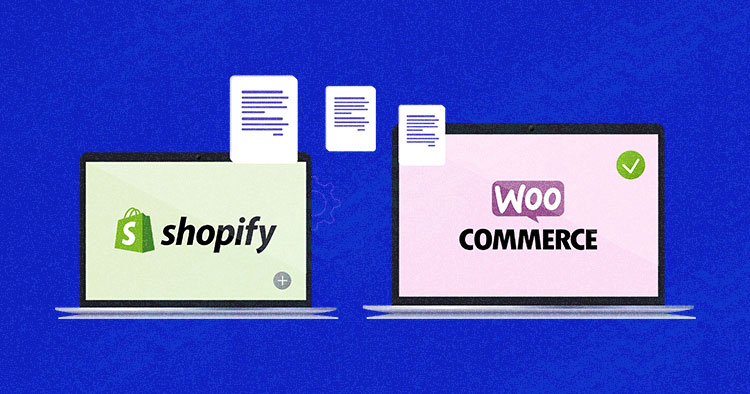
Shopify and WooCommerce are two of the best ecommerce platforms for starting online stores. Both have a substantial market following, along with a unique and highly advanced set of features. And the best part is that you can use both CMSes without the help of a developer.
According to the w3tech statistics of 2022, WooCommerce, in particular, is used by 20.3% of all the websites who use WordPress in the global ecommerce industry, due in part to its availability for free downloading. Also, WooCommerce can adapt to a majority of WordPress themes with a user-friendly interface for the admin as well as the end customer.
But migrating an online store, specifically Shopify to WooCommerce, can be a hectic task. That said, there’s an easy way to export Shopify to WooCommerce.
- Things to Do Before Migrating From Shopify to WooCommerce
- Migrating From Shopify to WooCommerce
- Why Choose WooCommerce Instead of Shopify?
- Pros and Cons of Switching from Shopify to WooCommerce
- Shopify vs WooCommerce
- The 3 Best Tools to Migrate from Shopify to WooCommerce
- How to Maintain Your Website’s SEO During Store Migration
Things to Do Before Migrating From Shopify to WooCommerce
There are some essential factors to consider before you perform a migration from one platform to another, such as data backups and hosting. Let’s go through each of those factors one by one.
Choose a WordPress-friendly Hosting Provider
If you are already committed to using WordPress or WooCommerce, look for a web hosting provider suited to it. Due to the platform’s popularity, you will find many hosting alternatives designed for WordPress users.
For instance, Cloudways is one WordPress hosting provider that provides dedicated WooCommerce hosting for 10x speed and ironclad security. Our managed WooCommerce hosting is best for online stores looking for a fast, secure, and scalable platform to move from mess to success.
Our hosting plans include the following features:
- SSD storage that improves your store’s performance and speed
- Built-in performance-boosting caching (Object Cache Pro) to speed up stores while reducing database load.
- Let’s Encrypt free SSL certificates
- Dedicated firewalls that protect your server against attacks
- 24/7 live chat support to help you run your WooCommerce store without any hiccups.
- 1-Click cloning option to make copies of your WooCommerce store
- Free staging URLs
Migrate to Managed WooCommerce Hosting for Instant Speed Boosts
Secure your stores & deliver an exceptional online experience for your customers. Scale whenever you want with our flexible PAYG plans.
Backup Your Data
Always backup your store before making any changes to it. One of the downsides of Shopify is it does not offer full backup functionality. You can export your product data in a CSV format, but you can not back up the rest of your store details. You might have to look into some solutions to resolve this problem.
Migrating From Shopify to WooCommerce
Shopify and WooCommerce Installation
Before migrating Shopify to WooCommerce, you must first understand how to install WooCommerce and Shopify. I’m going to show you these installations in simple steps. Try Cloudways’ WooCommerce hosting to install WooCommerce in 1-Click.
WooCommerce
- Go to WordPress Dashboard > Plugin > Add new.
- Search WooCommerce plugin in the right-side search bar, then click on install.
- After the plugin installation, click on the activate button to activate the plugin.


For more on WooCommerce installation, check out this article.
Shopify
- Go to Shopify, add your email address, and click the “Get Started” button.
- Next, you will be asked to add your email address, password, and store name. Fill these in, then click the “Create your Store” button.
- Now, fill in the about yourself section, and then click on the “Next” button.
- Add your information like Name, Address, City, and Country, etc. And after filling them, click on the “Enter my Store” button.
- And you’re done, as you can see on the Shopify Dashboard!
Note: Shopify gives you a 14-day free trial with zero risks and no credit card required. Make sure you verify your email address to complete the registration process.

I hope you understand how to install WooCommerce and Shopify. So let’s move to the integration process.
Use Cart2Cart to Migration Service
The easiest way to add Shopify to WooCommerce is through Cart2Cart. This allows you to export your products, customers, orders and other related ecommerce entities from Shopify, preserving relations between them and successfully importing them to WooCommerce.

You will be able to easily migrate your store data from Shopify to WooCommerce by following these steps. Let’s begin.
- Sign in or sign up for the Cart2Cart account by entering your Email, Password, and Full Name. You can also sign up using your Facebook account.

- After successfully signing in/up, you can see the two migration options. The first one is “Start Free Demo” and the second one is “Get Migration Package”. In my case, I am using the Free Demo.

- On the next page, you can see the migration setup.

- To perform the migration you need an API Password for the Source Cart and Connection Bridge for the Target Cart. I’m going to configure the settings to get the API Password and Connection Bridge.
- To retrieve API Password to Shopify, log in to the Shopify admin panel and open the “Apps” menu. Next, click on “Manage Private Apps”.

- Then click the “Create private app” button.

- Enter the private app name (“Cart2Cart” app name is recommended) and emergency developer email to make this app accessible for the developer.

- Change all the permission statuses to “Read and write” or “Read Access” (If the read and write option is unavailable) on all the available entities.

- Check the “Allow this app to access your storefront data using the Storefront API” option, then click on save button.

- Once you save the settings, Shopify will generate an API key, Password, Example URL, and Shared Secret. You can find these details in the Admin API section.

- Download the “Connection Bridge” by clicking the “Download Bridge” button. Extract the connection bridge folder and upload it into your WooCommerce root directory.

- To access the root directory of the website, use any FTP server and upload the Connection Bridge folder.

- Now set up your Source Cart. Select the source as Shopify and use the API Password for the Source Cart Setup.
- Source Cart Type: Shopify
- Source Cart URL: https://cwecommerce.myshopify.com/
- API Password: *************************
- Select the Target Cart as WooCommerce and enter the WordPress WooCommerce URL. This will automatically show the Connection Bridge successful installation message.
- Target Cart Type: WooCommerce
- WordPress Admin URL: https://wordpress-643363-2096364.cloudwaysapps.com/
- After that, click on the Choose Entities button.

- I am going to “Select All” entities for migration. All additional options are provided for free in Free Demo migration. You will also be able to change your selection before starting the full migration.

Note: With Cart2Cart, you also have a chance to map order status and custom group mapping.
- Next, click the “Start Free Demo” button. Now you are ready to start your demo migration which allows you to see Shopify to the WooCommerce migration process in action.

- After the migration is complete, you will get a summary of the results of the process. Here, you can check the list of migration entities to ensure the process has completed correctly.

- Here is the result below; all my products and categories, etc., have been migrated from Shopify to the WooCommerce store.

Manual Method
Although the manual Shopify to WooCommerce migration may seem a time-consuming process, manually migrating products is relatively straightforward and a free process. You can easily migrate your Shopify store’s data by exporting the products, orders, and customers information. This process is based on some simple steps, so stay with me.
- Go to your Shopify store and export your products, orders, and customer information. Repeat the same process to export the data as shown in the below image.

- Your exported file will be delivered to your registered email address. Download the export file from your email inbox.

- In your WordPress Dashboard, go to WooCommerce > Products.
- Click on the Import button at the top. There, you’ll find a built-in product CSV importer that will make the process easier.

- Click Choose File and select the CSV file that you want to import. Click Continue.

- Click Choose File and select the CSV file that you want to import. Click Continue.
- The Column Mapping screen will appear, where WooCommerce automatically tries to match the column name of your Shopify CSV file with the WooCommerce product fields. You may need to map some of them yourself. Do this using the drop-down menu to the right of each row.
- Select Run Importer and wait for the import process to finish.

I hope you understand the Shopify migration process. The good thing about both processes is it seems like an easy process to migrate Shopify to WooCommerce free and with some simple steps.
Why Choose WooCommerce Instead of Shopify?
Here are some reasons you might prefer WooCommerce over Shopify.
More Control Over Your Store
WooCommerce gives you more control over your store. It’s an open-source platform and lets you customize as much as you like, so you can create the perfect store without any limits.
Your WooCommerce site can’t be dragged down by unfocused hosting
Cloudways makes hosting a priority. No shared resources. No downtime
Because its seamless integration with WordPress enables you to publish content to provide more information about the product, customers can find the information they need to know without leaving your site.
WooCommerce and Shopify both provide the Payment Gateway Integration but WooCommerce has a large scale of gateways. You can view and select these Payment Gateways with WooCommerce according to your store niche. In addition, you can take advantage of instant deposits, so your money is deposited directly into your bank account in minutes.
Endless Flexibility and Customization
The biggest advantage of WooCommerce and WordPress is that they are both completely free and open-source, which means that anyone can modify, change and copy the source code however they like. With customization options, developers can create plugins and themes to suit their needs and functionality.
The integration of WordPress and WooCommerce is very useful when it comes to e-commerce websites. You can create virtually any design with the help of a free WordPress block editor for your landing pages, blog posts, categories, and more.
More Control Over Pricing
As I mentioned above, both WordPress and WooCommerce are free, so you are responsible for the domain name, hosting, and any extensions you want to use. You can use any extension and any provider that you’d like to use. This flexibility prevents you from paying for the resources that are not in use.
If you use Shopify, you are charged for the monthly plans, add-ons, and transactions. Shopify takes between 0.5% and 2% per transaction if you use an external Payment Gateway.
Access to a Close-Knit Community
WooCommerce has a community based on hundreds of volunteer contributors where developers and users work together to improve the platform. They are passionate about their work and making the product better for the users.
They all want each other to succeed, so you will always find them ready to help. You just have to put down your question in the community forums or groups and the magic begins. The forums or group members come with different solutions to solve your problem.
Pros and Cons of Switching from Shopify to WooCommerce
WooCommerce and Shopify are both designed for the ecommerce industry. According to the Builwith survey trend, WooCommerce is considered to be one of the most popular ecommerce platforms. WooCommerce contains 28% of the websites using ecommerce technologies while Shopify contains 20%.
According to the CMS market share analysis, WordPress has the largest share in the CMS market. We know that WooCommerce is the most used plugin for the ecommerce industry, along with WordPress.
Let’s see the pros and cons of the WooCommerce platform:
Pros
- Using WooCommerce means that you’ve access to a close-knit community. You can take leverage to learn the platform and discuss your issues with the experts.
- WooCommerce is a free and open-source platform for ecommerce websites.
- The platform is completely customizable by accessing source code.
- As a WordPress-oriented platform, WooCommerce offers great flexibility with its theme designs, layouts, and store management.
Cons
- WooCommerce does not have a dedicated customer support team. You can access communities for the issues you are facing.
- WooCommerce does not provide everything out of the box, for certain features you will have to install additional plugins.
- Some additional plugins are very expensive but still necessary.
- Sometimes it slows down the site when loading information.
Shopify vs WooCommerce
| Features | Shopify | WooCommerce |
| Cost | Shopify offer paid services with a 14 days free trial Basic Shopify – $29 USD/month Shopify – $79 USD/month Advanced Shopify – $299 USD/month |
WooCommerce is free to download and use. It requires WooCommerce hosting to host your ecommerce store. |
| Design | Shopify has the largest libraries of free templates and themes. | WooCommerce is compatible with any WordPress themes and templates. |
| Control | Shopify controls your store/website data. | You have complete control over your data. |
| Handling | Beginner-friendly and simple design interface. | Not beginner-friendly – unless you have some coding knowledge. |
| Support | Shopify has 24/7 support to keep your customers and sales figures happy. | WooCommerce doesn’t have dedicated or direct support for the customers; it relies on the community for support. |
I have summarized the differences between Shopify and Woocommerce in this section. If you want to know more about this difference, see the article WooCommerce vs Shopify on Cloudways.
The 3 Best Tools to Migrate from Shopify to WooCommerce
There are plenty of store migration services out there that will migrate Shopify to WooCommerce, but not all perform the best. I’ve outlined three of the best tools after testing each out.
These three tools allow you to export your products, your customers, orders and other related ecommerce entities from Shopify with ease. So you can choose any of these tools and you’re in good hands!
Cart2Cart
Cart2Cart is a shopping cart migration service that allows automated data transfers from one platform to another. You can migrate products, customers, orders, categories, images, and much more to your target ecommerce platform in no time. Get your estimated migration price here.
Next Cart
Next-Cart is a shopping cart migration tool that allows you to transfer your data from one business website to another. You can transfer products, images, categories, customers, orders, blog posts, pages, and other related data with simple steps. Next-Cart has a pricing calculator where you can calculate the price by selecting your source and target applications.
Lit Extension
Lit Extension is also a shopping cart migration service for merchants and eCommerce experts. You can transfer your important data like products, customers, orders, and more. You can calculate your migration price from here.
If you’re stuck somewhere and see no end, you can always take help from professional services like WisdmLabs.
How to Maintain Your Website’s SEO During Store Migration
Before migrating your online store, make sure its SEO is working okay. If you neglect this critical aspect, you may end up losing SERP ranking, resulting in traffic drops and sales loss.
I’ve listed the important SEO points to consider before migrating your online store:
- Use an SEO tool like Ahrefs, SEMrush or Moz Pro to crawl your store. Once you’ve done that, you will get a list of the URLs with important information.
- You should also use Google Search Console to export your website’s data in a .csv format. This data will help you examine the changes before and after the migration.
- Review all the tags on your blog posts, including the title, meta description, headers, canonical, nofollow, and no index tags.
- Examine the URL structures, site’s architecture, and domain name before migration. Also, ensure to analyze the keyword gaps and update the keyword metrics.
- Ensure that there’s a working 301 redirect URL so that when users access your previous website, they get redirected to your new site.
Summary
I hope you can easily understand every step. If you still have any comments or queries regarding Shopify WooCommerce integration, please let me know via the comment section below. If you have a Magento store, and you want to migrate that to WooCommerce, checkout our Magento to WooCommerce migration guide.
Frequently Asked Questions
Q: How do I migrate from Shopify to WooCommerce?
A: The best you can do is use the Cart2Cart automation migration service. In the article above, I have elaborated very simple and easy steps.
Q: Can you integrate WooCommerce with Shopify?
A: You can integrate WooCommerce with Shopify with the help of Shopify Connector for WooCommerce.
Q: Is Shopify or WooCommerce better for dropshipping?
A: WooCommerce is the best platform for dropshipping. It is a cost-effective solution, and you have full control over your online store. If you want a hassle-free and scalable platform, then Shopify is the better platform for you.
Q: How do I transfer my product from Shopify to WordPress?
Step 1: Set up WordPress as a Source Cart. Select WordPress as “Source Cart” from the dropdown list.
Step 2: Select Shopify as “Target Cart” from the dropdown list.
Step 3: Select Data You Want To Migrate.
Step 4: Perform Full Migration.
Q: What is the difference between Shopify and WooCommerce?
A: Shopify provides paid services whereas WooCommerce is free and flexible. WooCommerce is free but comes with extra costs, including hosting and domain name. You can track your spendings by Shopify pricing plans. On the other hand, WooCommerce is open-source software.
Q: Is Shopify the same as WordPress?
A: The main difference is Shopify is the online tool and WordPress is a stand-alone software you need to install. To use Shopify, go to the Shopify site and sign up to create an account.
Q: Is Shopify or WooCommerce better for SEO?
A: Shopify is a ready-made SEO-friendly eCommerce platform. Meanwhile, WooCommerce is SEO-friendly, powered by WordPress, and has plenty of integrations with reasonable prices.
Danish Naseer
Danish Naseer is a WordPress Community Manager at Cloudways. He is passionate about designing, developing, and engaging with people to help them. He also actively participates in the community to share his knowledge. Besides that, he loves to watch documentaries, traveling and spending time with family. You can contact him at [email protected]


