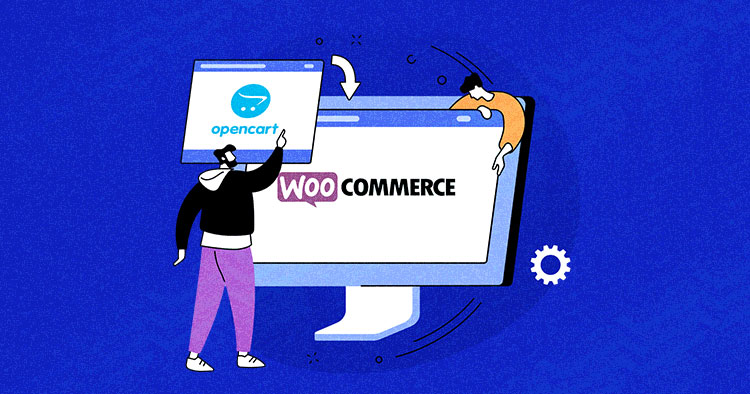
Do you have an online ecommerce store? Do you feel limited by the platform you use for it? Does that platform not optimize your store for conversions and sales? Perhaps it’s time to migrate your site to a new, more customizable platform.
In this tutorial, I’ll discuss how you can do an OpenCart to WooCommerce migration of your ecommerce store.
- OpenCart: An Overview
- WooCommerce: An Overview
- OpenCart and WooCommerce: Pros and Cons
- Why Should You Consider Moving From OpenCart to WooCommerce
- OpenCart vs. WooCommerce – Head to Head Comparison
- Three Ways to Do OpenCart to WooCommerce Migration
- What are the Prerequisites for Platform Migration?
- How to Migrate Your Store From OpenCart to WooCommerce with LitExtension
- Set up a New WooCommerce Store
- Summary
According to W3techs, WooCommerce is used by 8.7% of all currently active websites, while OpenCart is used by 0.8% of them. Builtwith corroborates this with the stat that WooCommerce powers at least 5,106,506 live websites.
Similarly, Google Trends marks WooCommerce as more popular than OpenCart as well.
OpenCart: An Overview
OpenCart is an online PHP-based store management system that uses a MySQL database and HTML components. OpenCart enables the selling and purchasing of online products, and allows users to select themes and modules to increase store functionality. Builtwith trends shows that the OpenCart currently powers 432,160 live websites.
To start using OpenCart, download the OpenCart program and upload your files to their server.
WooCommerce: An Overview
WooCommerce is a customizable, open-source plugin designed to create small and large-sized online stores for merchants using WordPress. You can add the WooCommerce plugin to any WordPress site and set up your online store in minutes. WooCommerce supports secure payments, configurable shipping options, and more for free.
Users can add features and further extend the functionality of their store with official extensions from the WooCommerce Marketplace.
OpenCart and WooCommerce: Pros and Cons
| OpenCart | WooCommerce |
Pros
Cons
|
Pros
Cons
|
Why Should You Consider Moving From OpenCart to WooCommerce
WooCommerce is far more popular than OpenCart. But what lies behind this popularity? Let’s look at some of the factors that entice users to choose WooCommerce.
Easy Installation Process
WooCommerce is a WordPress plugin, which makes the installation process quite simple. You need to search it on a WordPress admin panel, install it, and activate it.
As WooCommerce is an open-source and free platform, you don’t need to pay any recurring monthly fees for it.

Some hosting providers like Cloudways offer a one-click WooCommerce installation along with the hosting. They charge you for the hosting, not for WooCommerce.

OpenCart offers two options. One is a one-click installation from the hosting provider. The other is the more complex manual installation. The latter involves installing OpenCart using an FTP server to transfer the OpenCart archive to your hosting server, thus creating a database via PhpMyAdmin. This is bound to be difficult for users without a technical background.
Wide Range of Themes and Designs
WooCommerce has a wide range of themes for store owners. Storefront themes are the official themes built for WooCommerce and are considered excellent for ecommerce. Most WordPress themes are compatible with WooCommerce. You can also choose to go for the premium ones.

OpenCart only offers 500+ themes (paid and free) in total. You can modify the theme, but for deep customization, it’s best to go the expert route.
Affordable Pricing
OpenCart and WooCommerce are both free, open-source ecommerce solutions. But there are still some costs involved in launching a new store, such as with hosting, domain name, extensions, and getting an SSL certificate.
SEO-friendliness
With WooCommerce, you can take advantage of the WordPress ecosystem and extend SEO functionality with a variety of performance like Yoast, for flexible URLs, meta titles and descriptions, sitemaps, and more.
Customization
WooCommerce provides direct access to the code via FTP, so you have high-level control over every part of your ecommerce store. For an extra layer of customization and functionality, the REST API will empower your store.
With OpenCart, you need to go to your OpenCart admin and navigate to Design > Theme Editor. The new Theme Editor gives you direct access to the source of all your template files. You can do customization in your OpenCart-based online store by using the theme editor option, but it requires technical skills.
The verdict is that it is a tie between WooCommerce and OpenCart when it comes to customization. But WooCommerce has a huge community, so you can take help from the expert whenever you are stuck at some point during customization.
Migrate to WooCommerce to Improve Your Store Performance
Start creating an exceptional online experience for your customers with your new WooCommerce store.
OpenCart vs. WooCommerce – Head to Head Comparison
| Features | WooCommerce | OpenCart |
| Similarities | ||
| Pricing | Open-source and free to use | |
| Product Support | Available for both physical and digital products | |
| Customization | Both support dynamic customization | |
| Differences | ||
| Support | Large community Documentation Video tutorials |
Documentation Video tutorials Dedicated support – $99/month |
| SEO Compatibility | WordPress SEO plugins Extensions |
Manual coding skills required for SEO |
| Multi-store capability | No built-in function | Integrated |
| Extensions | Vast library of extensions and plugins support | Limited number of extension (both free and paid) |
| Installation | One-click installation | One-click installation through third-party platform Manual (coding skills required) |
| Themes and Design | More than 2000 themes (free and paid) | 500+ themes available (free and paid) |
Three Ways to Do OpenCart to WooCommerce Migration
Moving to another platform is a significant change for an online store. It means changing the whole structure of the website. And you don’t want to spend hundreds of hours fixing bugs in the process. Therefore, it is critical to find an efficient and time-saving way to migrate all your data.
There are three ways to do this.
1. Migrate from OpenCart to WooCommerce (Manual)
It’s you doing all the work. Depending on your site’s data, the job could take weeks or even months to complete.
Manual migration is not a good option for those with little to no technical knowledge. However, it does give you complete control of the data and site customization.
2. Hire a Developer to Do the Job
This method has you work with a third-party expert. A developer will export data from OpenCart and import it into WooCommerce, fix bugs, and restructure your new site.
Depending on the complexity of your project, this could cost you anything between $50 to $250 per hour. Hiring an expert is an acceptable way to perform your migration. However, it’s expensive, and you have to depend on a third party until it’s complete.
3. Use an Automated Migration Tool (Recommended)
Don’t want to do all the work yourself and unwilling to pay hefty amounts to a developer? The third and most recommended option is to use an automated tool for migrating OpenCart to WooCommerce.
The automated migration tool will automatically access and collect all the data you need and import it into your new WooCommerce store. It helps to simplify the process while producing the best result.
LitExtension is a leading company that provides the ultimate shopping cart migration service for merchants and developers. They get 95% satisfaction from their dedicated support, and these figures are expected to increase in the future.
Using a migration tool saves you a lot of time and maximizes your productivity. LitExtension is currently one of the best tools on the market, and it costs you $59 (100 products) to perform the complete migration.
What are the Prerequisites for Platform Migration?
Opting for an automated migration tool? LitExtension is our choice for a smooth migration.
Backup the Database
Even though the tool will not make any changes to your database, backup your database to safeguard yourself from any data loss.
Follow these instructions to export data from OpenCart.
- Log in to your OpenCart store and go to the Dashboard
- Navigate to System → Maintenance → Backup/ Restore.
- Choose the file types you want to download. Selecting all options will let you export all data in your OpenCart store
- Hit Export
The exported data will include the data tables in the MySQL database available for download.

Note: If you need to restore a backup file that you previously saved to your computer, all you need to do is select Restore, then select the SQL file from their computer. After that, the database will be restored.
Install WooCommerce Plugin
The process involves opening a new WooCommerce store as a destination for importing data from OpenCart. You can use your previous hosting service and get a new domain name; the expense will be around $5-$100, depending on your requirements.
Most hosting providers now provide one-click WordPress + WooCommerce installation. You can simplify this step by following their instructions, or do it manually as follows:
- Download and unzip the WordPress package.
- Create the Database and a User.
- Upload the WordPress files into your web server root.
- Run the WordPress installation.
Then install WooCommerce into your WordPress site.

- From your WordPress dashboard, click Plugins → Add new, then activate WooCommerce
- Next, WooCommerce will need you to share some of your information: payment methods, shipping, and more.

When everything is finished, you can find WooCommerce on the menu bar of your WordPress dashboard.
How to Migrate Your Store From OpenCart to WooCommerce with LitExtension
Let’s look at the fastest and most risk-free way to migrate your store from OpenCart to WooCommerce.
LitExtension, an automated shopping cart migration tool, can turn this major change into a pleasurable experience and help you migrate your site in just a few clicks. All the data, including products, customers, orders, and even multiple languages, will be transferred from OpenCart to WooCommerce automatically, accurately, and securely.
Step 1: Register with or Login to LitExtension
- Kick start your migration journey by registering or logging in to LitExtension if you already have an account. You can also connect to your Facebook or Google account to get started.

- Then, you will be redirected to the My Migration page. Simply click on the Create New Migration button to continue.

Step 2: Provide Source Cart and Target Cart information
- Next, you’ll see the cart setup page, where you fill in your store’s information.
- Select OpenCart as your Source Cart Type and fill in the store URL.

- Download the LitExtension connector, extract the zip file and upload it to your Source Store’s root folder.
- The LitExtension connector is a bridge between LitExtension and your Source Store and Target Store.
- Repeat the same process to set up WooCommerce as your Target Cart.

- Click ‘Next’ to configure your migration
Step 3: Configure your Migration Settings
- Select the entities you want to transfer to your new store. You can tick one or some checkboxes to migrate certain entities, or click on ‘Select all’ to migrate all of them.

More importantly, LitExtension provides here more than 10 Additional Options to expand your migration possibility. For example, you can Preserve Products, Customers, Orders IDs on your Target Store, Migrate Customer Password, or Create the 301 Redirects on your Target Store.

You can also map language and order status to get them displayed correspondingly on your new store. This is great for those of you running a multilingual source store.

Step 4: Perform Migration Process
At the end of the Configuration page, you can select the Start Demo Migration button to see how this tool transfers and stores your data at the Target Cart. 20 entities will be migrated to your new store at no additional cost.
Otherwise, put a tick on the Skip Demo Migration box to run the Full Migration process. You don’t need to keep your browser window or PC on while data is being transferred; this process is cloud-based.

Once the process is complete, LitExtension will send an email notifying you that your migration project has successfully been performed.
Step 5: Check the Result of Your Migration
Don’t forget to click on the Check Result button to see whether everything has been transferred to your new store correctly. Check both the frontend and backend of your WooCommerce store.

If you encounter any difficulties and need help, leave a message for the support team.
Plus, don’t miss the chance to perform unlimited re-migrations, recent data migrations, and smart updates for free within 3 months after the full migration to ensure no data is left behind. For more information, please visit LitExtension services.
Extra savings for you: LitExtension offers a 20% DISCOUNT for each migration process performed by Cloudways customers. So don’t forget to use this discount code for your next shopping cart migration!
Set up a New WooCommerce Store
Set up your new theme: The theme will decide the look of your store and the impression of the customer when they visit. Pick the best-fit visual for your business. Don’t worry; with WooCommerce, you have a lot of options. It offers you more than 2000 free themes, and over 30000 paid themes to choose from. However, we recommend you go to Storefront and its child themes which are built specifically for WooCommerce.
Add the necessary apps and extensions for your store: WooCommerce offers users a wide range of free and paid extensions with all kinds of functions such as product types, marketing, shipping, payment, enhancement, and store management. Therefore, it’s advisable to review what you need and go through what is out there to boost your store.

Summary
That’s the complete guide on how to migrate from OpenCart to WooCommerce. The migration process is a big change for your store that involves a lot of effort to transfer all your data successfully. But no need to worry! It will be a piece of cake if you can pick the right way to go. I hope you find what you need in this article and migrate your store with ease.
Note: This article was published in collaboration with LitExtension.
Frequently Asked Questions
Q: How can you manually migrate from OpenCart to WooCommerce?
A: Follow the steps below to manually migrate an OpenCart store to WooCommerce.
- Set up the WooCommerce store, complete with compatible themes and the set of plugins you require for the business.
- At the OpenCart store, install the free Export/Import tool for OpenCart. This will generate an Excel file or a CSV format. Ideally, this file has three parts: Products, Orders, Customers.
- At the WooCommerce store, install two free extensions: Order Export & Order Import for WooCommerce and Import Export WooCommerce Customers.
- Start the migration process by importing the Products at the WooCommerce store: WooCommerce > Products > Import
- Next, use the extensions to import the orders and customers to the WooCommerce store.
- Confirm that all data has been imported successfully and that everything checks out.
Optionally, you can now deactivate the extensions that you do not need anymore.
Q: How can you migrate from OpenCart to WooCommerce without a plugin?
A: You can do this via a direct database migration process where the data is moved between the stores.
Danish Naseer
Danish Naseer is a WordPress Community Manager at Cloudways. He is passionate about designing, developing, and engaging with people to help them. He also actively participates in the community to share his knowledge. Besides that, he loves to watch documentaries, traveling and spending time with family. You can contact him at [email protected]


