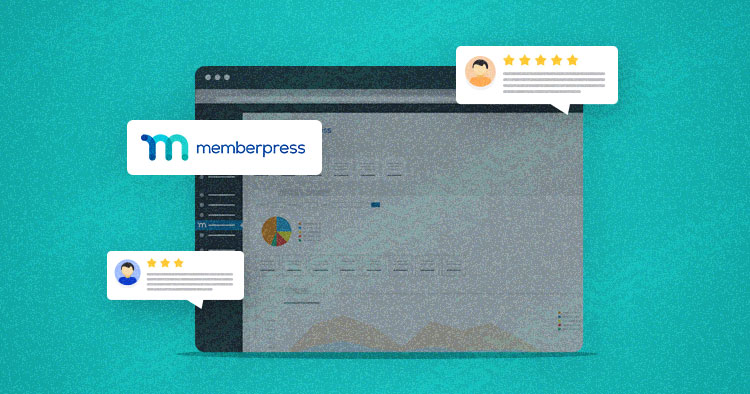
Managing a membership site not only lets you share your passion and expertise with an audience with the same interests as you, but it can also lead to a recurring monthly income. It requires a lot of dedication and hard work to develop your extensive knowledge into content readers will pay for – whether it be blog pages, video collections, webinars, podcasts, online courses, or ebooks.
There are a lot of considerations when choosing a membership site platform: content delivery methods, integration tools, ease of use, available support, and payment gateways, among others. So it helps to use a plugin that can offer you assistance with all these different factors.
That’s where MemberPress comes in! Given the breadth of features it offers that this article will discuss in detail, it’s your best choice for a membership site plugin. Whether you’re just starting to learn what a membership site is or you’re ready to monetize your existing WordPress blog, MemberPress will get you moving in the right direction.
Found the Right Membership Plugin? Your Site Needs More.
Download our FREE ebook to unlock 45+ essential WordPress plugins for your site’s overall performance & security optimization.
Thank You
Your list is on it’s Way to Your Inbox.
Overview of MemberPress Plugin
MemberPress is a WordPress membership site plugin that makes it easy to charge users for access to your content and digital products such as software, ebooks, and online courses.
In addition to these powerful features, MemberPress lets you grant and revoke access to posts, pages, categories, tags, feeds, communities, and digital files based on your users’ purchases and subscriptions.
Since MemberPress is built on top of WordPress, you can create powerful and compelling membership sites that leverage all the tremendous features of WordPress and WordPress plugins, including content management, forums, and communities.
Additionally, the MemberPress Courses add-on is an excellent learning management system (LMS) designed to make building online classes incredibly easy – no coding required! MemberPress Courses is built right into MemberPress to seamlessly create and sell your online curriculum.
MemberPress vs PaidMemberships Pro
MemberPress and PaidMemberships Pro are often compared because they are both popular WordPress membership plugins that allow users to create and manage a membership program on their WordPress site.
| Feature | MemberPress | PaidMemberships Pro |
| Price | Premium | Freemium |
| Membership levels | Yes | Yes |
| Content restriction | Yes | Yes |
| Course building | Yes | Add-on |
| Affiliate program | Easy Affiliate access included with all licenses | Add-on |
| Payment processor compatibility | PayPal, Stripe (Authorize.net only available on highest-tier plan) | PayPal, Stripe, Authorize.net, Braintree |
| Content dripping | Yes | Add-on (requires installation) |
| WooCommerce integration | – | Add-on (requires installation) |
| Email marketing tool integration | Yes (variety of tools) | Limited |
Key Feature of MemberPress Plugin
With MemberPress, you can confidently create, manage, and analyze membership subscriptions, digital products, and online courses. Most importantly, MemberPress protects your premium content to only allow specific membership-level views.
As you continue building and customizing your membership site, you’ll quickly notice all the extra features MemberPress has to offer.
1. Fully Integrates with WordPress
MemberPress works with any WordPress theme. So if you’re using a theme from StudioPress, WooThemes, or another company — or even if you’re using a custom theme — MemberPress should work great for you.
2. Unlimited Number of Memberships
MemberPress gives you the tools you need to effectively manage an unlimited number of memberships. As the admin, you can manage your members’ subscriptions to control who sees what on your site based on your created Access Rules.
MemberPress also handles the membership billing process, so you don’t have to! Because your members will create, update, upgrade, or cancel their subscriptions directly from your website, MemberPress’s automated billing system will automatically grant or revoke access based on their payments.
3. Secure Payment Gateways
MemberPress’s payment gateway options are safe and secure. MemberPress integrates with trusted payment gateways, including PayPal Standard, PayPal Express Checkout, Authorize.net, and Stripe Checkout (which now includes Apple Pay and Google Pay).
4. Free Third-Party Integrations
MemberPress integrates with many different third-party services and software. These integration partners include payment gateways, email marketing services, affiliate software, podcasting applications, and much more.
5. Easily Build and Sell Courses
As we said before, the MemberPress Courses Add-on is an excellent LMS option. MemberPress Courses features a simple drag-and-drop building element to construct your full e-learning curriculum. The best thing is, Courses is built right into MemberPress, with no separate download required.
When choosing a membership plugin, it is important to consider factors such as ease of use, cost, and compatibility with your website. Once you have chosen a plugin, it is important to find a learning management system hosting that can support it and meet the specific needs of your LMS.
Pricing and Plans of MemberPress
MemberPress offers three different plans: Basic, Plus, and Pro. Each plan includes subscription billing, payment integration, customizable checkout, content protection, course creation, member management, content dripping, email reminders, corporate/umbrella accounts, self-serve member dashboard, coupons, autoresponder integrations, affiliate program, fantastic support, and much more!

– Pricing and plans of MemberPress
Pros and Cons of MemberPress Plugin
MemberPress review wouldn’t be complete without mentioning its pros and cons.
Pros
- Simple and easy to set up
- Powerful access rules
- 3rd-party plugins integration
Cons
- No lifetime purchase
Installing MemberPress Plugin
You can install the MemberPress plugin on your WordPress site either automatically or manually.
Automatic Installation
After purchasing MemberPress, log in to MemberPress.com and download the zip file for the plugin. Next, follow these simple steps to quickly install and activate MemberPress:
- Login to the WordPress dashboard on your site
- Head to Plugins → Add New → Upload
- Choose the memberpress.zip file you downloaded earlier
- Click “Install Now“
- Click “Activate Plugin“
You should now have a new menu item in your WordPress dashboard titled “MemberPress“. You’ll use this menu to configure your membership site.
Manual Installation
After purchasing MemberPress, log in to MemberPress.com and download the zip file for the plugin. If, for some reason, you are unable to automatically install the plugin, you can follow these instructions to manually install the plugin via FTP.
- Extract the memberpress.zip file you downloaded earlier on your computer.
- Contact your web host for instructions if you are unsure how to connect to your site using FTP.
- Using your favorite FTP Client (FileZilla is our favorite), connect to your website server.
- Copy the extracted /memberpress/ directory from your computer to the /wp-content/plugins/ directory on the remote server. There are a lot of files, so give it some time to complete.
- Once it’s done, log in to your WordPress dashboard.
- Head to the Plugins page and click “Activate” below the MemberPress plugin.
You should now have a new menu item in your WordPress dashboard titled “MemberPress“. You will use this menu to configure your membership site.
Note: A common mistake made here is extracting and uploading the plugin with too many folders. The final directory structure should be /wp-content/plugins/memberpress/. Some users will accidentally install it with an extra memberpress folder, like /wp-content/plugins/memberpress/memberpress/. The latter is incorrect and may cause the plugin to not function properly.
Configuring MemeberPress Plugin
You can set up your newly purchased MemberPress plugin in as little as five minutes. Get started by watching this short video clip:
Create Your First Membership

– Add New Membership in MemberPress
To protect your premium (paid) content, first, you’ll need to create a new membership.
- Go to your WordPress dashboard > find MemberPress > select Memberships
- Click the Add New button > type in the name of your new membership
- Set Pricing terms to include Price, Billing Type (recurring or one-time), Interval, and Trial Period (optional)
- Click the blue Publish button
That’s it! You’ve created your first membership in MemberPress!
Set up Rules

– Add New Rule in MemberPress
Next, you’ll want to set up a few rules to protect your premium (paid) content.
- Go to your MemberPress dashboard > click on Rules
- Click on the Add New button > type in the name of your rule
- Under “Protected Content”, use the dropdown menu to select your content protection type. Your options include “All Content Tagged”, “All Content Categorized”, “All Content with Course Tag”, “All Posts”, “Single Posts”, etc.
- Under “Access Conditions”, grant access to your premium content based on the issued rule above.
- Click the blue “Save Rule” button.
Congratulations, you’ve created your first rule to access content on your site! You can set up an unlimited number of rules to protect different content categories.
Add a Registration Link to Your Menu

– Add Registration Menu in MemberPress
Now, you need to make it easy for members to register and log into your site.
- Go to your WordPress dashboard > find Appearance > select Menus
- Under the “Add menu items” column on the left-hand side, locate the Memberships dropdown arrow. Any memberships you have created will show up here.
- Select the membership you wish to add and click the “Add to Menu” button. That registration link will be added to the menu as a menu item.
- Your membership will be added at the bottom of the “Menu structure” section.
- To change the name of your new menu item label, select the dropdown arrow and type the new name in the “Navigation Label” box.
- Click the blue “Save Menu” button.
There you have it! You’ve successfully made and added a membership link to your menu.
Create Login Menu Link

– Create Login Menu in MemberPress
It’s important that your members can quickly log in and log out of their membership account without having to search through your entire site.
First, we recommend that you download the “Login or Logout Menu Item” plugin. This plugin allows you to add a menu item that’s conditional on whether the member is logged in or not.
- Go to your WordPress dashboard > find Appearance > select Menus
- Under the “Add menu items” column on the left-hand side, locate the “Log In|Log Out” dropdown arrow
- Tick the “Log In|Log Out” box and click “Add to Menu”
- Click the blue “Save Menu” button
It’s that easy! Now your members can easily find where they can log in and log out of their membership account.
View Subscriptions
– Transaction History in MemberPress
Finally, as the admin of your site, you’ll want to see your growing number of membership subscriptions. MemberPress stores all of your purchased membership subscriptions in one spot.
- Go to your MemberPress dashboard → find Subscriptions.
In one click, you’ll see your full list of membership subscriptions, including membership type, terms, and the payment gateway used.
Summary
Membership sites are becoming more and more popular across the web, covering extraordinary content such as Pilates videos, art school lessons, and even coaching advice on how to build your own successful membership site.
MemberPress is the most powerful membership site plugin available. It’s guaranteed to have everything you could possibly need to maintain a successful and profitable membership site. And that’s not to mention an amazing support team who is ready to help you tackle any issue you may have along the way.
If we haven’t convinced you yet, check out the one billion reasons why MemberPress users turn to this leading membership and course platform.
Frequently Asked Questions
Q. Is Memberpress easy to use?
MemberPress is a simple and easy-to-use WordPress membership plugin. It can easily integrate with existing WordPress sites.
Q. Does MemberPress work with WooCommerce?
Yes, you can easily connect your WooCommerce store to a MemberPress plugin. It allows you to sell memberships through your WooCommerce store.
Q. Does Memberpress integrate with Salesforce?
Yes, you can connect MemberPress to Salesforce. Some services provide smooth integration of MemberPress with Salesforce.
Q. Is there any alternative to MemberPress?
There are some membership plugins that you can consider as an alternative to MemberPress, like Paid Membership Pro, User Meta, and WP-Members.
Q. What are groups in MemberPress?
Groups are a unique feature of MemberPress. Groups are used to create feature comparison pages to get a quick snapshot of your website’s services.
Note: This article was published in collaboration with MemberPress.
Mansoor Ahmed Khan
Been in content marketing since 2014, and I still get a kick out of creating stories that resonate with the target audience and drive results. At Cloudways by DigitalOcean (a leading cloud hosting company, btw!), I lead a dream team of content creators. Together, we brainstorm, write, and churn out awesome content across all the channels: blogs, social media, emails, you name it! You can reach out to me at [email protected].

