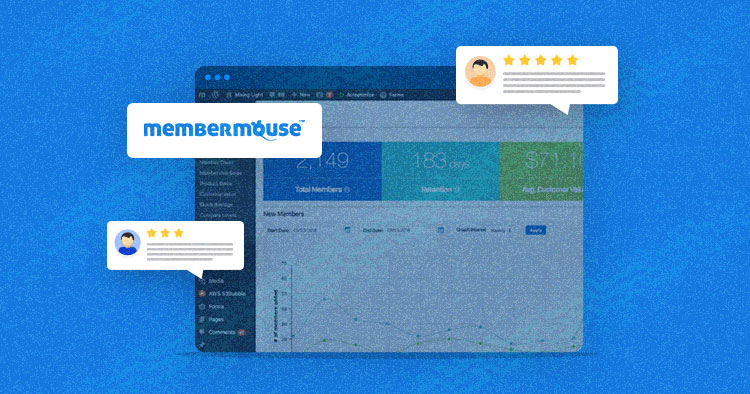
Created in 2009 by Eric Turnnessen, MemberMouse is a top WordPress membership plugin that has become the go-to choice for serious online entrepreneurs. Packed with features designed to help business owners maximize revenue and automate support-related issues, MemberMouse can help you grow from 100 to 100,000 members.
- Who Is MemberMouse for?
- Why Choose MemberMouse?
- MemberMouse vs MemberPress: An In-Depth Comparison
- MemberMouse System and Hosting Requirements
- How to Install MemberMouse on Your WordPress Website
- Setting up the MemberMouse Membership Plugin
- Features of the MemberMouse Plugin
- Pricing and Plans of MemberMouse
- MemberMouse: Pros and Cons
- Wrapping Up!
Who Is MemberMouse for?
MemberMouse is for online entrepreneurs, course creators, coaches, service providers, membership organizations, education sites, and more.
Why Choose MemberMouse?
MemberMouse was designed for entrepreneurs, by entrepreneurs, and built by enterprise software engineers. Every feature and functionality in the platform was created to meet a specific need in the market. So, you know you’re getting a tool that is extremely reliable and won’t crumble under pressure. What’re more, MemberMouse powers businesses of all sizes.
Rating and Active Installations or Sales
MemberMouse has a 4.7 out of 5-star rating on Capterra and was named one of their top membership and subscription management tools in 2021. It has served over 17,000 customers, processed over $16M in orders, and supported over 9 million members for its customers.
MemberMouse vs MemberPress: An In-Depth Comparison
| Features | MemberMouse | MemberPress |
| Pricing | ||
| Pricing and Plans | Builder: $199.5/Year Advanced: $299.5/Year Premium: $399.5/Year |
Basic: $179.5/Year Plus: $299.5/Year Pro: $399.5/Year |
| Trial Option | ||
| Free Trial | Yes (14-Day Free Trial) | No |
| Platforms Supported | ||
| SaaS | Yes | Yes |
| Membership Management Features | ||
| Automatic Renewals | Yes | Yes |
| Dues Management | Yes | Yes |
| Email Marketing | Yes | No |
| Member Directory | Yes | No |
| Member Portal | Yes | Yes |
| Member Types | Yes | Yes |
| Membership Database | Yes | Yes |
| Nonprofit Membership | Yes | No |
| Payment Processing | Yes | Yes |
| Integrations | ||
| AffiliateWP | Yes | Yes |
| WP Fusion | Yes | Yes |
| eLearnCommerce | Yes | Yes |
| AWeber | Yes | No |
| ClickBank | Yes | No |
| Coinbase | Yes | No |
| ConvertKit | Yes | No |
| GetResponse | Yes | No |
| Support | ||
| Business Hours | Yes | Yes |
| Online | Yes | Yes |
MemberMouse System and Hosting Requirements
Membership sites require more than the bare minimum WordPress requirements from hosting providers.
The hosting provider must have the capability and flexibility to enhance performance when the site grows. When choosing a hosting partner, you must consider features like support, performance, uptime, scalability, and security.
If your hosting provider doesn’t offer plans you can grow into, you might face issues that hinder your business.
Quality hosting providers typically fulfill these requirements, which are necessary to run MemberMouse:
- WordPress 5.0 or above
- PHP 7.4 or greater
- MySQL 5.6 or greater OR MariaDB 10.1 or greater
- Nginx or Apache with mod_rewrite module
- HTTPS support
- PHP Shortcodes must be enabled
- cURL must be enabled
- cURL, JSON, and Multibyte String PHP extensions installed
- Support for TLS 1.2 encryption protocol
- Support for the SHA-256 encryption algorithm and the hash_hmac function
- Memory limit set up at least 256MB
- No firewalls blocking access from our licensing server (this is used to validate your license)
- If the server has a caching mechanism, you need the ability to control any server caching to omit pages and functions
- Please check you also have permission to write to the WordPress plugins folder (/wp-content/plugins/)
These are the very least requirements to fulfill. The more plugins and features you use, the more advanced resources you may require, such as PHP 8 and above, memory that extends beyond 750M, and full control over PHP requirements.
How to Install MemberMouse on Your WordPress Website
Once you are done with the hosting process, ensure you have installed WordPress on your site. If you’re a Cloudways user, you can install WordPress with just one click.
MemberMouse is a premium plugin, so you must purchase it from the MemberMouse website. Also, you can use their 14-day free trial option to explore the plugin.
To download the MemberMouse plugin, log in to the MemberMouse website. You’ll see a download option on the left side menu bar on a dashboard.

Click on the Download MemberMouse option. Here you’ll see a download button and MemberMouse version details. Click on the MemberMouse 2.1.0-104 button, and the plugin will start downloading into your system.

Now, log in to your WordPress website and then follow the below steps to install the MemberMouse membership plugin:
- Navigate to your WordPress Dashboard > Plugin > Add New and click on the Upload Plugin button.
- Click on the Choose File button. A browser window will appear.
- Select the MemberMouse plugin ZIP file from your system.
- Click on an Install Now button, then activate it after the successful installation.


If you directly try to activate the MemberMouse plugin, you’ll catch a Fatal Error. So, how can you get rid of it? Let’s take a look.

First, go to the MemberMouse Dashboard and click on the Manage Licenses button.

Enter your site URL under the Authorized URL option available in the My Account section of MemberMouse Dashboard.

Now, go to your WordPress plugin section and activate the plugin from it. Here you can see the MemberMouse plugin is successfully activated.

That is the easiest way to install MemberMouse on your WordPress website. Now, it’s time to see how you can configure the MemberMouse Membership Plugin on your WordPress website.
Setting up the MemberMouse Membership Plugin
Once you have activated the MemberMouse plugin, you’ll see two new menus in your WordPress admin area named ‘MemberMouse’ and ‘Reporting Suite.’

From the MemberMouse menu, you can set up or configure all the aspects of your membership site, and you can track everything from the Reporting Suite menu.
Being a feature-rich plugin, MemberMouse is a little tricky when you start with it. The best starting point with MemberMouse is the dashboard, where you’ll find the video tutorials and links that connect you with the support center.

At the top of the dashboard, you’ll see Manage Members, Browse Transactions, Reporting Suite, and Product Settings.

Under this, you’ll find a summary of your membership site. At the start, the data is zero, but after creating the option, you can see the summarized form of your membership site in the form of numbers.

Let’s explore the options from the MemberMouse menu.
Manage Members
In the Manage Member tab, you can Create Members, Import & Export Members, and search for the members after creating.
You can create members by providing name, email, phone, password, and selecting the membership level.

You can also see the list of all of your members along with the edit option.

If you want to import the members’ data from another membership website to the existing one, you can do it with the help of the Import Members option. You need to select the CSV file, configure your members’ settings, and click on the Import button.

You can export your member’s data as well by just clicking on the export button. The CSV file will download into your system.

Browse Transactions
In the Browse Transactions section, you can browse the payments that your customers have made to get the membership, so you can verify and check that everything is correct.
Product Settings
In a Product Settings tab, you can Create Products by providing details. You can create Membership Levels like Basic, advanced, and premium.

Along with that, there is also a Bundles and Coupons creation option. And if you want to schedule your drip content, you can also do it from the Product Settings option.

Checkout Settings
The Checkout Settings area has all the details used in the checkout process. You can create Custom Fields, allow Countries to your customer to make purchases, add the Shipping Method you use, and enable reCAPTCHA on all checkout forms.
Also, in the Other Settings tab, you can select the default Currency, Default Membership Level or Product, and Prorate Membership Subscription on Upgrade/Downgrade.

Payment Settings
It is essential to configure two types of payment methods in a membership website: onsite and offsite. Onsite payment methods allow you to collect credit card information from your site, which means customers can complete the entire checkout process without leaving your site. Authorize.net and Stripe are examples of onsite payment methods.
MemberMouse sends the customer to a secure third-party website to complete their purchase through offsite payment methods.

Email Settings
You can integrate your email provider with your membership site in an Email Settings tab. Along with that, you can also design your email template under the Email Templates section.

General Settings
In the General Settings tab, you can Create employees and assign roles. Also, you can configure Extensions, enable Safe Mode, Duplicate Subscriptions, and Manage the plugin Installation.
In the Other Settings option, you can configure:
- WordPress Menu Options
- WordPress User Options
- WordPress Content Options
- WordPress Login Settings
- Account Sharing Protection
- Limit Login Attempts
- Content Protection Settings
- Login Token Settings
- 1-Click Purchase Confirmation Settings
- Preview Settings Bar Options
- Core Page CSS Settings
- Activity Log Settings
- Forget Member Settings

Now, let’s explore the options from the Reporting Suite menu.
Reporting Suite
The Reporting Suite section is based on a dashboard with all the stats of your membership website. You can also select the start and end date to see the graph. Under the Revenue section, you can see the Total Revenue, Average Daily Revenue, and Average Monthly Revenue.

Features of the MemberMouse Plugin
Membermouse is a feature-rich plugin to create membership sites. The plugin is easy to set up with your WordPress website and comes with many essential features for your membership website. Let’s look at some important features of MemberMouse.
With MemberMouse, you can:
Sell Your Products
Sell any kind of product or subscription with flexible payment options and billing profiles.
- Memberships, products, and subscriptions
- Custom checkout and upsells
- One-click purchases
- Coupon codes and more
Protect Content
Easily password protects pages to deliver premium content, PDFs, videos, software, and more.
- Member’s only area
- Engagement statistics
- Auto-lock shared accounts
- Drip & scheduled content
Manage Members
Manage free and paid members with a simple and intuitive CRM. Put your member management on autopilot.
- Free & paid memberships
- Member management dashboard
- Support automation tools
- Member activity log
Maximize Revenue
Get a handle on critical metrics including sales, lifetime value by source, retention, and more.
- Lifetime customer value
- Retention and churn rates
- Product and membership sales
- Affiliate channel tracking
Integrations with your tech ecosystem
- Email Service Providers
- Payment Gateways
- Zapier
Automation
- Automate your member engagement, support, and marketing with our tools and integrations. It’s time to put things on autopilot!
You can see all those features here: https://membermouse.com/features/
Pricing and Plans of MemberMouse
MemberMouse offers three pricing plans, and all plans come with the core features. Also, MemberMouse offers a 14-day free trial option so you can understand the plugin better before making a purchase decision. The pricing plans details are:
Builder Plan
$199.50/year
- Stripe Payments
- Courses for MemberMouse
- 7 email integrations including ConvertKit, Drip & ActiveCampaign
- Zapier integration
- 1-click purchases and upsells
- Bulk content protection
- Drip content scheduling
- Coupons & Gifting
- Gated content functionality
- Developer tools
- Standard reporting & analytics
Plus Plan
$299.50/year
- Everything in Basic and:
- PayPal Payments
- Braintree Payments
- Social signup & login
- Add Quizzes & Certificates to your courses
Pro Plan
$399.5/year
- All Basic & Plus features plus:
- Authorize.Net Payments
- ClickBank Payments
- Manage billing dates
- Full analytics & reporting suite
- Advanced affiliate setting
- Employee access control
- UserVoice integration
- 3 Months Free Access to OptinMonster & OptinMonster University
- 90 Day Free Trial of TrustPulse

MemberMouse: Pros and Cons
Pros
- MemberMouse is a feature-rich plugin with all the essential options for a membership site.
- MemberMouse has an advanced Reporting Suite that gives more helpful information to optimize your site compared to other membership plugins.
- You can also sell products with MemberMouse, whereas other membership plugins don’t let you do that.
- MemberMouse has a third-party integration option that can enhance your membership site’s functionality.
- MemberMouse lets you create an advanced membership site without relying on code.
Cons
- The demo guide is not available within the plugin, which helps the newbies start working.
- MemberMouse has a lack of payment gateways integration options.
- MemberMouse is a little bit technical and has a bit of a learning curve compared to other memberships plugins.
Wrapping Up!
MemberMouse is a feature-rich membership plugin that provides your site membership functionality and is an excellent choice to keep content private for their particular targeted audience.
The best part of this plugin is a free trial, so you can experience the features before deciding. In this article, I have discussed the details of the MemberMouse plugin. Now it’s your time to experience the plugin to create your membership site.
Frequently Asked Questions
Q: Is MemberMouse free?
A: MemberMouse is a premium plugin, and you have to pay for it to avail of the services. Though it does have a 14-day free trial option, so you can experience the product for 14 days without any charges.
Q: What is MemberMouse in WordPress?
A: MemberMouse is a WordPress membership plugin that offers a full-featured solution to create membership sites with great options like restricted content, dripping content, 14-day free trial option, and more features.
Q: How do I use MemberMouse?
A: First, you have to purchase, install and activate the MemberMouse plugin, then configure it according to your membership site requirements. The configuration section of this article will help you get detailed information about the plugin configuration.
Danish Naseer
Danish Naseer is a WordPress Community Manager at Cloudways. He is passionate about designing, developing, and engaging with people to help them. He also actively participates in the community to share his knowledge. Besides that, he loves to watch documentaries, traveling and spending time with family. You can contact him at [email protected]

