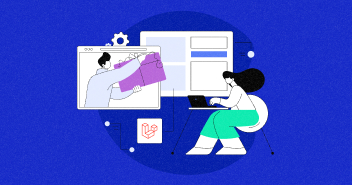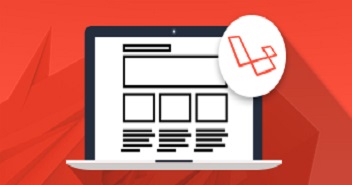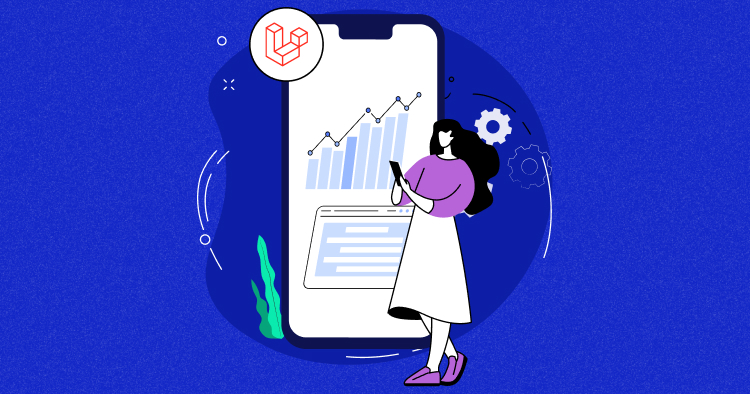
To build web applications with desired functionalities, developers use different PHP frameworks. Each framework provides specific features that allows developers to build project functionalities easily.
Laravel is one of the top PHP frameworks available to the developers. It uses an advanced MVC architecture to build web applications. Moreover, there are many Laravel CMS available in the market to ease out complex development process. It provides a modular packaging system that allows developers to build applications with optimized web features.
Laravel 5.8 is the latest version of the framework that offers some advanced features of authentication, caching, routing, sessions and others. Its powerful MVC architecture helps even beginners to develop range of web applications in no time. It also allows developers to use external packages and drag/drop builders to speed up the development process.
- Benefits of Laravel Website Builder
- Prerequisites
- What is Microweber?
- Install Microweber in Laravel
- Database Configuration
- Multi site setup
- Admin Panel
- Drag and Drop Website Builder
- Live Edit
- Writing, editing text in real-time
- Adding Content
- Ecommerce Features
- Payment Method and Auto Email
- Automatic order email
- Shipping Options
- Custom Fields
- Login with Social Networks
- Coaster CMS
- Best Laravel CMS Comparison
- Coaster Installation
- Database Configuration
- Pages
- Menu
- File Manager
- Roles
- Final Words
The ease of integrating drag and drop builders in Laravel allows developers to build front-end apps effortlessly. Because, many Laravel developers are good with the backend programming, but face some deficiencies in the front-end domain, that is where Laravel website builders or Laravel based CMSs make their job easy and allows them to create awesome app front-ends in just a few clicks.
Nothing as Easy as Deploying Laravel Apps on Cloud
With Cloudways, you can have your PHP apps up and running on managed cloud servers in just a few minutes.
Benefits of Laravel Website Builder
- Website builders help those developers who are new to the field and don’t know much about programming. These WordPress like Laravel CMS platforms require no technical knowledge and allow users to build app front-ends easily.
- Using an open source Laravel CMS, you can easily upload images, write texts and move elements with the simple drag and drop options. This gives developers the ease to perform several tasks without writing any single line of code.
- Many open source Laravel CMSs provide several front-end templates which are easy to integrate and highly creative in design.
In this article, I will demonstrate to you on how to integrate website builder in a Laravel application. I will use a website builder named Microweber in this demonstration which is very easy to use and integrate within Laravel projects.
Prerequisites
For the purpose of this tutorial, I assume that you have a Laravel application installed on a web server. My setup is:
- Laravel 5.5
- MySQL
- Microweber CMS
To ensure that I don’t get distracted by server level issues, I have decided to deploy Laravel to a server using Cloudways managed Laravel hosting platform, because it takes care of server level issues and offers a great devstack right out of the box. You can try out Cloudways and CMS hosting for free by signing up for an account.
What is Microweber?
Microweber is a powerful WordPress like Laravel CMS solution for developing complex web applications. It offers an easy-to-understand backend dashboard from where you can design your application front-end with the unique drag and drop features.

Using Microweber, you can easily develop Laravel based websites in a few clicks. The platform has around 44,876 downloads up till now, and comes up with some rich web features including:
- Dragdrop
- Admin Panel
- Live Edit
- Adding Content
- E-commerce features
- Blog Features
- Modules
- Dynamic Layouts
- Installation
Install Microweber in Laravel
After successfully installing Laravel on Cloudways, let’s open the SSH terminal and paste the following command.
composer create-project microweber/microweber my_site dev-master
Once you have completed the Laravel CMS installation with the above command, click on the application and update the database configuration.

Database Configuration
Microweber needs a database to store the content of your website. Therefore, you must have at least one of the following database engines i.e MySQL, SQLite or PostgreSQL to proceed further.


Multi site setup
You can use a single Microweber instance to manage multiple domains with separate installs. In order to have a second site on the same installation, you must set your DNS records on that same IP where your primary Microweber installation is done.
To proceed with the second site installation, just create a folder in “config”, e.g. “config/second-domain.com”, and then make an empty file at config/second-domain.com/microweber.php.
Admin Panel
After successfully updating database name, username and password, click on the install button given below. After few minutes you will see the following dashboard screen.

Drag and Drop Website Builder
Website builders with the drag and drop functions save huge amount of time while building a website. They give you the ease to manage and rearrange your content in a few clicks, that is why developers love building an application using the website builder.

Live Edit
When you are in live edit mode, you can do several different things.
- Writing, editing text in real time.
- Adding modules or layouts.
- Browsing through the website.

Writing, editing text in real time
Writing, editing text in real-time
Using Microweber, you can write text directly to the current page, without pop-up or forwarding to other pages.

The real time text writing and editing feature allows users to write, edit and manage their content in real time. Going “live” means you can work on the website interface any time you wish to, a real “what you see is what you get” (WYSIWYG) experience. At the top of the screen when you select text you will see the big text editor.
You can also save the content by clicking the “save” button. You also get the option to go back to the admin dashboard by clicking on the admin option.
Adding Content
In Microweber CMS, adding content to your website is quite easy. You have a number of ways to do that, depending on your preferences and sense of comfort.
First, click on the “Website” menu in the upper left section of your screen. It quickly shows you the drop-down menu.
One way to add content is to navigate your mouse on the “+” button showing next to the “Page” link.

The second option is to use the “Add New” button at the top. When you click on it, you will see a menu, where you can choose between adding new Page, Post, Category, or Product.

Just click on the add new button and click on the page. Now you can easily write your page title and much more within few minutes.
Ecommerce Features
Being one of the best Laravel CMS solution in the market, Microweber provides full-fledged ecommerce features for online businesses, agencies and others. A built-in template allows you to start uploading products, orders and other desired attributes in the application.

Just click on the products option and add new product or update previous product details. You can edit the existing products. You also have the option to add via live edit feature.

Payment Method and Auto Email
Customers may choose to make payments via different payment options, hence it’s only logical for you to offer them with different types of accepted payment solutions. Microweber gives you the ease to handle all those, as it supports various payment methods including Paypal, Authorize.net, Stripe, Mollie, Przelewy24, VoguePay, Payza and others.


Automatic order email
In order to have a vast customer community, you should first develop a good customer relationship. Sending an email to people purchasing from your online store may seem like a minor and unimportant part of the experience, but it’s not! With Microbweber, you can set you automation email according to your requirements, so that your customer relation can prosper in the right marketing sense.

Shipping Options
This is how Microweber’s shipping option page looks like. There is a country selection, shipping price, discounts for orders and various other store options.

Custom Fields
By editing custom fields you can add extra parameters to your product details.These include size, colors, height, order numbers and other attributes etc.
Login with Social Networks
In order to register with major social networks, you can use Social login module. Microweber supports Facebook, Google Plus, Github, LinkedIn and other social channels, so that you can always find your social connections with ease.

Coaster CMS
Coaster is yet another one of the best Laravel CMS platform in the market for building large scale applications. This open source Laravel CMS is built with optimized features and easy-to-understand backend dashboard, primarily to give ease to the users to start building their first application(s) without any major technical knowledge.
Best Laravel CMS Comparison
Here is the comparison of some of the best Laravel CMS solutions in the market with their respective features and web performance:

Coaster Installation
You can install and update Coaster CMS through Composer. Run the following command on SSH terminal to start the installation.
composer create-project web-feet/coastercms [project-name]
After successfully completing the installation, go to the application URL where you will see the following screen appearing in the browser.

Database Configuration
Now, when you click on the Next button, a database configuration screen will appear. Simply provide your database name, username, email and password in the given fields and click on the ‘Next’ button.

Now, a new screen will appear where you will provide your Login credentials by setting up your admin email and password. Provide your desired login credentials in respective fields and hit the ‘Create User’ button.

After setting up the username and password, login with those credentials and the page will be automatically redirected to dashboard.

Once you are inside the Dashboard, you will see many CMS options including adding pages, menus, file manager, user management and various others.
You Might Also Like: Install Bagisto: Laravel PWA CMS
Pages
The page tab shows a comprehensive list of the websites pages. From here you can add pages by clicking on the “Add page” button at the top of the list or add subpages to a section by clicking the “+” (“add subpage”) given at the end of each page in the list.

When editing a page, you will be taken to the “Main Content” tab which is created after adding a page. From there, you can edit your page content as you like, and quickly upload changes with it.
Menu
The Menu tab shows the list of website menus. Using this section, you can drag and drop to reorder your menu, delete or select the levels of menu you may want to appear on the page.

File Manager
Using the File Manager, you can quickly upload, move or delete your preferred files and folders.

Roles
If you want to assign specific role or permission to separate users or groups, you can easily do so from this Roles management menu. This section is more useful for the “power users” who want fine grained control over who can and can’t access parts of the admin.

Q: Which is the best Laravel CMS with API functionalities?
A: PyroCMS is a highly advanced Laravel CMS, it offers great API functionalities built on top of core Laravel platform. It provides an easy to use interface with which developers can build powerful applications with strong underlying API feature.
Q: Which is the best Laravel CMS for eCommerce apps?
A: Bagisto is one of the top Laravel CMS for eCommerce applications, as it provides powerful web features to developer a fully functional online store. The platform provides several advanced eCommerce features which includes multistore inventory, RTL support, inbuilt SEO and others.
Q: Which is the best Laravel CMS package available in market?
A: There are many Laravel CMS packages available in market, but only a few of them provide handful of features. Some of the top Laravel CMS packages available in market are AsgardCMS, OctoberCMS, Statamic and Botable. PhotonCMS is also an advanced Laravel Vue CMS that helps in building complex Laravel applications in just a few minutes.
Q: Which is the best multilingual CMS for Laravel?
A: AsgardCMS is the best multilingual Laravel CMS available in market. It offers top of the line framework features and is pretty user-friendly. Moreover, it is easy to install and work with, as it uses a modular approach for building website functions in modules.
Final Words
This brings us to the end of this article. It thoroughly demonstrates the use of web builders and their configuration in Laravel applications. Using these Laravel CMSs, you can ease out your front-end dev job and can focus more on the back-end application infrastructure. That is why, these web builders bring huge flexibility to the table for backend developers and give them the leverage to build a proper dynamic front-end application.
If you still have more queries regarding this article or with the use of web builders in Laravel, feel free to write you questions below in the comment section.
Demos
http://phpstack-166178-847459.cloudwaysapps.com/my_site/
http://phpstack-166178-847459.cloudwaysapps.com/my_site/admin/view:settings#option_group=users
http://phpstack-166178-863964.cloudwaysapps.com/full-dist/public
Shahzeb Ahmed
Shahzeb is a Digital Marketer with a Software Engineering background, works as a Community Manager — PHP Community at Cloudways. He is growth ambitious and aims to learn & share information about PHP & Laravel Development through practice and experimentation. He loves to travel and explore new ideas whenever he finds time. Get in touch with him at [email protected]