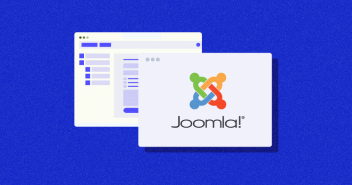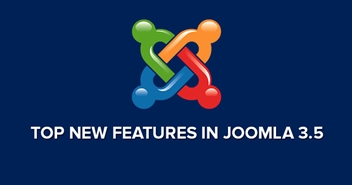Hosting any application on a cloud infrastructure is a tedious task and requires a decent amount of technical knowledge, specially when you are deploying it directly on the cloud infrastructure. Joomla is an open-source content management system that is used for publishing web content. It is built on a MVC (Model View Controller) web application framework that can be used independently of the CMS.
Joomla is one of those content management systems that require a bit of technical knowledge and expertise. It is not easy for a beginner to just sit on the internet and host joomla application or website on top of their favorite cloud infrastructure provider.
However, Cloudways eases the process of deploying your Joomla applications on cloud. It takes away the technicalities and makes it simple for you to use the most advanced cloud infrastructure with ease.
Why Deploy Joomla on Google Cloud Using Cloudways
Joomla could be a little difficult to host on Google Cloud if you are unaware of the technicalities that are involved. Cloudways, on the other hand, helps you take your server side hassles away. Cloudways is the answer to your managed Joomla cloud hosting troubles. Hosting Joomla through Cloudways has its own perks which you won’t get with other similar cloud platforms, like:
- Complete Apache performance tuning to ensure fast loading
- You get 100% optimized resources to perform Custom Web Development on Joomla
- Real time Scalability of resources also allows you to save ample amount of money
- Through integration of 3rd party CRM and apps, your business gets added benefits
- Constant monitoring, support and backups assures 99.99% efficiency during traffic spikes
- Your Joomla Cloud hosting is equipped with the latest Joomla extensions and plugins and without you having to worry about compatibility issues
- On of the most reliable infrastructure for cloud hosting (99.99% uptime)
- When a server is down (yes it very rarely happens!), you are not being charged for the disk usage
In addition, your managed Joomla Cloud hosting on Cloudways is also equipped with fully managed control of your system administrations. But first you need a subscription to start setting up your server. To know more about using Google cloud hosting, you can check out this case study about Cloudways.
Nothing as Easy as Deploying Joomla Apps on Cloud
With Cloudways, you can have your Joomla apps up and running on managed cloud servers in just a few minutes.
How to Launch Your Joomla on Google Cloud Server
Let me guide you through the steps of setting up Joomla on Google Cloud.
Assumptions:
- You have already signed up on Cloudways and have verified your account details.
Once you are done with the verification process, you can follow the step by step procedure below:
1. Select Cloud Provider
When you are redirected to create your server after signup, choose GCE from the given options for cloud infrastructure providers.

2. Select Your Application
Select Joomla from the list of available applications.

3. Select Server Size
In the “Recommend Me” tab the automated system recommends you the exact server size you need based on your website traffic.

Alternatively, if you know your server size, you can go for “I know my server size” tab.

4. Select Location
Select the best suited location for your website. You can select from the four given locations to host your GCE cloud server. All regions offer the same top notch infrastructure.

Select Bandwidth
GCE offers you the ease to select the bandwidth requirement for your website. Keep in mind, highballing it will directly affect your price which is shown at the bottom. Choose smartly!

Select Storage/Disk size
Select the disk size for your database and application files storage. This is also linked to your pricing plan. Therefore, choose wisely.

Launch
Last, but not the least, don’t forget to check the price at the bottom of your page and decide accordingly as your bandwidth and storage selection will reflect on the price. Click the “Launch” button and wait for a few minutes before your fully managed and optimized GCE cloud server with Joomla application is ready.

Conclusion
Cloudways makes it easier for you to deploy your Joomla applications on the most reliable cloud infrastructure of Google Compute Engine. Do not take my word for it, sign up now and test your Joomla application with a free 3 day trial on Cloudways. If you have any further questions regarding anything, feel free to post your query to the 24×7 Live Chat Support team.
Shahzeb Ahmed
Shahzeb is a Digital Marketer with a Software Engineering background, works as a Community Manager — PHP Community at Cloudways. He is growth ambitious and aims to learn & share information about PHP & Laravel Development through practice and experimentation. He loves to travel and explore new ideas whenever he finds time. Get in touch with him at [email protected]