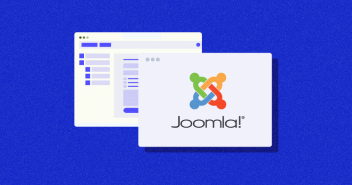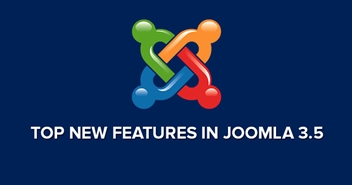Joomla is a popular content management system and is still gaining popularity around the globe, just like WordPress. You can create amazing websites with the CMS, without having to compromise on any of the performance metrics. Installing Joomla on AWS (Amazon Web Services) is a great way to ensure you have a performance focused website.
Although WordPress is a great CMS, its core focus is mostly directed towards blog websites. Joomla also offers content management, but what makes it different from WordPress is that it helps you create websites that are more focused towards Portal/Community.
What is Joomla?
If you are looking for a website which contains a community or a network with a membership area, newsroom, forums, articles, input from external authors etc. then Joomla can really come in handy.
Working on Joomla is quite easy with the current technological advancements in the web hosting world. Hosting platforms such as Cloudways and others have made it significantly easier for you to launch your own portal/community based website.
Nothing as Easy as Deploying Joomla Apps on Cloud
With Cloudways, you can have your Joomla apps up and running on managed cloud servers in just a few minutes.
Is Choosing Cloudways The Right Option?
Why do I recommend Cloudways? Because Cloudways offers you a hosting platform with economical pricing plans which bundle services without missing any feature that is left out by other competitors in the market. Bandwidth, speed, installations, applications, server, you name it. With Cloudways, you get managed cloud hosting of servers from the best cloud providers in the world and a wide range of applications to choose from.
Step-by-Step Guide Of How To Launch Joomla Through Cloudways
To launch Joomla on AWS through Cloudways, firstly, you need a DNS registered domain name for your website. If you already have a registered domain to yourself and you need to launch a website over it, then Cloudways offers you a managed migration, and guess what? The first migration at Cloudways is totally free. All you have to do is point your domain through the domain management tool and start creating your portal/community based website on Joomla.
Here is a step by step guide on how you can install Joomla on AWS EC2 hosting server through Cloudways.
Step 1:
Sign Up on Cloudways

Step 2:
Select Cloud Provider (AWS Cloud Hosting)

Step 3:
Select Application (Joomla)

Step 4:
Select Server size depending on the amount of traffic you expect on your website. If you want advice then let Cloudways recommend you a server size in accordance to your needs, depending on your network traffic.

If you are sure of your server size requirement, select the “I know my server size” tab.

Step 5:
Select Region nearest to your location in order to acquire low latency.

Step 6:
Set Bandwidth

Step 7:
Set Application and Server Disk Size

Step 8:
Hit Launch

Wait for a few minutes and voila! You have successfully installed Joomla on AWS.
How to Access Joomla Dashboard
To access your Joomla dashboard, enter the recently launched cloud console, select Application Management Tab, go to Access Details section and click the URL provided in Admin Area Access. A preset Username and Password is already present over there. The link leads you to the Joomla login page, enter username and password and you are now a part of the Joomla community. Start creating your very own portal/community based website.
If you want to point your domain to your launched Joomla account, in the same tab, visit Domain management and point your primary domain name to your application. If you already have a website then feel free to visit our Support page on how to migrate your website to Cloudways.
At Cloudways, we believe in ease. Launch your free trial of Managed Joomla Web Hosting today.
Danish Naseer
Danish Naseer is a WordPress Community Manager at Cloudways. He is passionate about designing, developing, and engaging with people to help them. He also actively participates in the community to share his knowledge. Besides that, he loves to watch documentaries, traveling and spending time with family. You can contact him at [email protected]