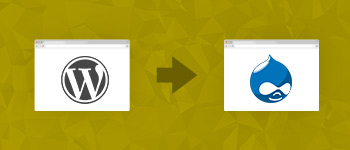Drupal is a powerful Content Management System which can be used to create a variety of websites without diving too deep into coding. Like WordPress, Drupal is also open-source and supports modules (rather than plugins in WordPress) to extend its functionalities.
One of the most useful ways that Drupal can be utilized in is by creating an e-commerce website. An e-commerce website is essentially an online shopping store. In this step-by-step guide, we are going to help you build an online store for yourself.

For this guide, we are going to be using Drupal 7 as it is the most widely used version of Drupal currently available. There are two ways through which a Drupal e-commerce website can be made.
- By using Drupal Commerce
- By using Drupal Commerce Kickstart
Drupal Commerce
Drupal commerce is more of a framework rather than an application since it is developed around the ideology of what can be built using it.
Drupal commerce allows you to build from scratch and requires a lot more in-depth knowledge and time since you have to configure each and every aspect and module used by it.
Stop Wasting Time on Servers
Cloudways handle server management for you so you can focus on creating great apps and keeping your clients happy.
Drupal Commerce Kickstart
Drupal Commerce Kickstart is a Drupal Distribution. Drupal distributions are a complete set of modules, themes, libraries etc required for the specific purpose of the type of site they are built for. For example ecommerce sites might include shopping carts, transactions etc.
This is aimed towards users who wish to get their e-commerce website up and running in a short period of time and do not like to dive into the depths of Drupal.
We are going to use Drupal Commerce Kickstart in this tutorial since it is aimed towards users who are new to Drupal. So without much further ado, let’s get right into it.
A distribution is installed in much the same way as Drupal’s core installation. The steps involved in the installation of Drupal commerce are as follows:
- Download Commerce Kickstart
- Decompress the downloaded file
- Create database
- Commence installation
- Configure setup details
- Configure site details
- Configure store
- Get started
Download Commerce Kickstart
Go to Commerce Kickstart site and read through the page. You will find the download links at the bottom of the page. Click on the highlighted link for more detailed download links.

Here you will be presented with an option to download the distribution with Drupal core or without it. We are going to download it with Drupal core since this is the simpler method. What this will do is that it will install the distribution along with the Drupal core as well. This is installed in exactly the same way as the Drupal core would.
Decompress the downloaded file
Decompress the downloaded file into your website’s root folder. Make sure you place the entire folder, so as not to forget the hidden .htaccess file.
Create database
Go to your Database Manager (in our case PhpMyAdmin) and create a new database.
Keep the name of this database something that you will remember during installation of the distribution.

Commence Installation
After this, open your web browser and navigate to your root folder (since we are building our site in localhost, we go to http://localhost/ ). If you have done everything correctly up to this point, you will be presented with this installation screen.

Agree to the terms and click the blue “Let’s get Started” Button.
Configure setup details
It will verify the requirements and you will be brought to the “Set Up Database” screen. Here you will be required to set your database name. This will be the same database name that you set earlier for the database you created in your database manager. Obviously, you need to set your database username and password too.

After filling in the required fields, click the blue “Save and continue” button.
Configure site
After this, it will install Commerce Kickstart 2 and you will be brought to the Configure site screen.
Here you will be asked to enter information about your site, your site’s maintenance account, and server settings. After filling in all the required details, click the blue button at the bottom.

Configure Store
Now, you will have to configure your store. You have an option to install the demo store but please note that once you install the demo store, you won’t be able to remove it without having to reinstall the entire site again.
You will also be presented with additional features for enabling modules with allow various functionalities such as setting a slideshow for the front page, enabling social media connections, etc. Set all of the options to your desired choice and proceed to next step.
This screen will simply show a progress bar which indicates the importing of content on your website and doesn’t require any interaction on your part.

Get Started
After this, you will be taken to a “Get Started” screen, where you can, will be given a short introduction to the website you just created and it’s working. If you have any queries you can navigate to the “Help” tab beside it.

Conclusion
That’s it! You’ve just created your first very own Drupal commerce website. Since this guide is for beginners, we used a distribution with Drupal core already included in. This is the simplest method to create a commerce website on Drupal. We hope this guide helped you and good luck with your Drupal Adventures.
If you are looking for tips to further strengthen up the security of your Drupal 7 website, I would suggest to read our article post, Drupal 7 Security Essential Tips & Modules.
Hamza Zia
Hamza is a Drupal Community Manager at Cloudways - A Managed Drupal Hosting Platform. He loves to write about Drupal and related topics. During his free time, he can be seen obsessing over Football, Cars, Android and Gaming.