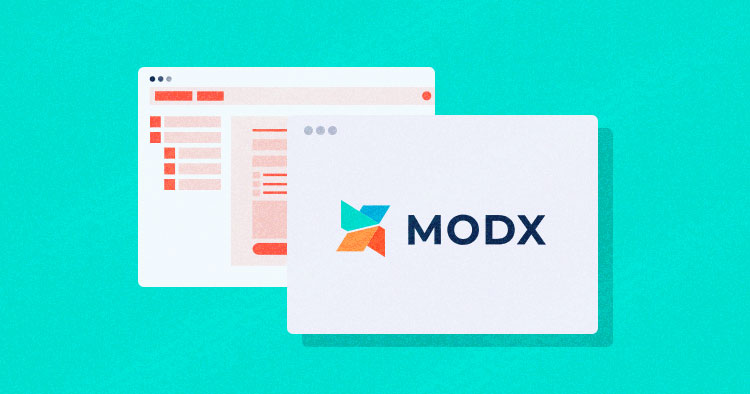
MODX Revolution is an open-source content management system and web application framework for those that genuinely care about no-compromise design and exceptional user experience. It is relatively easy to install MODX on a web server compared to other web publishing CMS.
MODX CMS comes with a number of advanced features. Designed to scale large, multi-server environments, this platform also proceeds to incorporate features like customizable caching and multiple database support (MySQL, Microsoft SQL Server, and Maria DB). It gives you complete control over your site and content, with the flexibility to adapt to your required change needs.
MODX extras are available handy though CMS has great customization abilities. a far better deal of control makes the platform highly versatile in its title. MODX specially designed for ease of use that allows web admin to create powerful and dynamic content web applications.

Reference : Builtwith, April 2021
In this article, I’ll highlight how to host MODX on Cloudways. In the end, you will be able to access and experience the power of the free CMS platform built with speed, security, and flexibility. You need more than just a reliable content management system to grow your business.
Nothing as Easy as Deploying Modx Apps on Cloud
With Cloudways, you can have your Modx apps up and running on managed cloud servers in just a few minutes.
Server Prerequisites to Install MODX CMS
PHP: I recommend PHP 7.2 or a higher version.
Database: MySQL 5.6.x , MariaDB 10.1.x or Percona Server 5.6.x or above
Web server : NGINX 1.18.x or above or Apache 2.4
Note : If you want to use any optional component, see these Requirements for Running MODX.
Install MODX CMS on Cloudways Platform
To Install MODX on your server, sign up or log in to the Cloudways Platform. Once you have logged in, select your server and custom PHP application. Select PHP server size as per your website traffic, and location according to your preferred region.

Click LAUNCH SERVER and wait for a few minutes for the optimized Custom PHP application to be deployed on the Server.
Download MODX
Firstly, you need to download the latest version of MODX from the official website. Visit the official MODX download page, and choose the latest version of MODX CMS.


Extract the compressed archive
Simply right-click the ZIP file and select Extract to MODX.

Using the master credentials available on the Server Management page, access the server through FileZilla to upload the uncompressed files to a web server.

Unzip the folder using a built-in Windows tool, or any other similar utility/tool. Head to Root Folder (Public_html) of Application and Paste the Unzipped Files.

You can access the webpage by adding /MODX-2.8.3-pl/setup/index.php at the end of the URL to open the MODX installer. The installation process requires just a few seconds and If you see the following page (see below), everything has been configured successfully.

Initiate the installation process. You need to select the language you want to install MODX.

Now, click on the Next button to start MODX installation, you should see the following page:

Get the database access details from the Application Management > Access Details.

Now, select the New Installation option and click on the Next button, you should see the following page:
System Compatibility – This step will only stop if there is an incompatibility in your server settings for instance if you have an outdated PHP of Database version.

On this screen, you will be entering the admin credential and database information such as the database name, user, and password.

Now, click on the Install button to start the installation, once the installation is completed, you should see the following page:

Now, click on the Next button, you should see the Login page:

Now, provide your admin login credential and click on the Login button, you should see the following page:

You can access the default Homepage of MODX CMS by following below screenshot:


Congratulations! You have set up your own MODX CMS with Cloudways.
MODX Content Management System Features
- MODX Revolution makes it easy to create HTML5/CSS3 powered sites and custom web applications, or appearance and behavior (standards compliant CSS and JavaScript), and logic (PHP snippets).
- Supports WYSIWYG rich-text editors.
- The Manager application works cross-browser and cross-platform.
- Supports any Ajax library, including jQuery, MooTools, and Prototype.
- API and code examples make creating new Extras easy.
- Complete control of all metadata and URL structure for program Optimization (SEO) purposes.
- Object-oriented, MVC-compliant core code.
- Accessible Manager Theme for users that need assistive technology
- Ability to put in add-ons right from the Manager.
- Ecommerce integration via FoxyCart.
Final Words
This brings us to the end of this article which demonstrated in detail how to install MODX Content management system on Cloudways. It is a highly advanced CMS platform that enables users to build optimized web applications.
Cloudways provides a convenient platform to install MODX and for hosting CMS on different cloud servers. With it, you get offers several exciting features including a free SSL certificate by Let’s Encrypt, an optimized PHP stack, CloudwaysBot for prompt notifications, vertical scaling, and top-notch technical support.
If you still have some more questions regarding the installation of MODX, please feel free to ask them below in the comments section.
Shahzeb Ahmed
Shahzeb is a Digital Marketer with a Software Engineering background, works as a Community Manager — PHP Community at Cloudways. He is growth ambitious and aims to learn & share information about PHP & Laravel Development through practice and experimentation. He loves to travel and explore new ideas whenever he finds time. Get in touch with him at [email protected]
