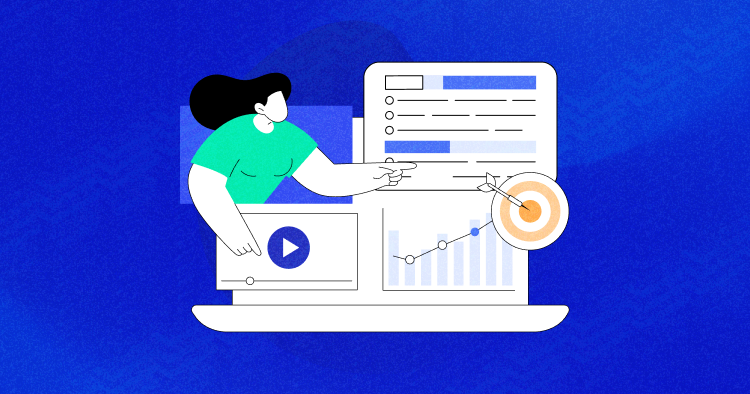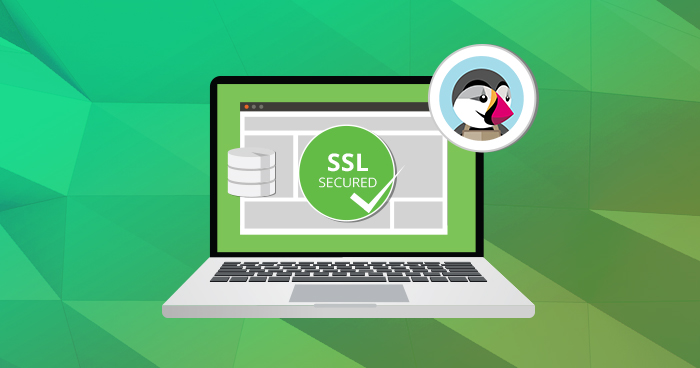
[UPDATED] SSL is a cryptographic protocol that secures data sent across the pages of a website with a cryptographic key. It is used to protect transactions and other sensitive information like login details.
PrestaShop is an open source ecommerce solution that powers online stores for brands of all description. To be competitive, SSL certificate is an essential requirement. These certificates secure store components including the admin panel and front view including account, cart and checkout pages, and orders’ processing. Given this importance, it comes as a surprise when PrestaShop store owners are often not aware of how SSL works with the platform. In this article, you will learn how to integrate PrestaShop, SSL certificate.
What is Let’s Encrypt?
Let’s Encrypt makes the life of store owners and developers very easy. It is an automated and open certificate authority (CA) which is absolutely free. Through Let’s Encrypt, anyone who owns a domain can add an SSL certificate, free of cost.
Let’s Encrypt With Cloudways
Cloudways offers PrestaShop hosting through ThunderStack, its custom-designed hosting stack for PrestaShop powered shops.
We have received a lot of feedback from our valued customers where they demanded integration of Let’s Encrypt within the Cloudways platform. We decided to go ahead and now PrestaShop store owners and developers can deploy SSL certificates on their Cloudways managed servers.
Create Server for the PrestaShop Application
At this point, I assume you have already signed up at Cloudways, created a server with PrestaShop installed, and pointed your domain with your application. If not, here’s how you can deploy the server and install a PrestaShop store on it.
Note: Pointing your domain is necessary because Let’s Encrypt cannot be installed on the staging URLs that Cloudways provides you when you first launch your PrestaShop application.
Create Let’s Encrypt SSL Certificate
Once you have successfully launched the server and application at Cloudways, go to the Applications tab available on the top left of the screen. All installed apps on the server will be listed here. Open the application for which you want to install the SSL certificate.

Now from the left panel, click the SSL Certificate tab and enter your Email Address and the Domain Name. Remember that the domain name should be the application domain that you have already pointed before. Once done, tap the INSTALL CERTIFICATE button and wait for a while for the process to finish.

It is important that your domain should be live with complete DNS propagation. Otherwise, you will get an error while creating the SSL certificate.
Let’s Encrypt Auto Renewal
Certificates issued by Let’s Encrypt need renewal every 90 days. With Cloudways, you can automate the process when you set the Auto Renewal option to Enabled.

Enabling SSL For PrestaShop
After successful installation of the certificate, log in to PrestaShop as the administrator.

From the left sidebar, click Shop Parameters, and then go to General.

Now, under the General tab, click Please click here to check if your shop supports HTTPS right beside the Enable SSL.

If the SSL test succeeds, the Enable SSL field will be displayed with YES and NO options, and the store URL will be changed to HTTPS. If you receive a warning or error message, either your store does not have an SSL certificate installed, or it is misconfigured.
To enable SSL only for customer account logins and order processing, click YES next to Enable SSL and then Save the settings.

To enable SSL for all of the pages on your PrestaShop store, click YES next to Enable SSL on all pages.

Finally tap the Save button again.
Congratulations! You have now installed PrestaShop, SSL Certificate on your ecommerce store.
Wrapping It Up!
Now, visit your PrestaShop store and verify that all internal links have been moved to HTTPS. There’s an excellent online SSL Check Tool by JitBit which search for non-secure images, scripts and CSS files that trigger a warning message in browsers. The tool scans for all non-SSL links on the site. I scanned my test PrestaShop store, and as you can see from the following image, I received no errors.

If you’re encountering difficulties integrating PrestaShop with an SSL certificate, don’t hesitate to ask in the comments below. Remember, many hosting services, including those offering free SSL hosting, can simplify this process.
Shahzeb Ahmed
Shahzeb is a Digital Marketer with a Software Engineering background, works as a Community Manager — PHP Community at Cloudways. He is growth ambitious and aims to learn & share information about PHP & Laravel Development through practice and experimentation. He loves to travel and explore new ideas whenever he finds time. Get in touch with him at [email protected]