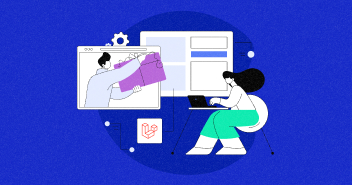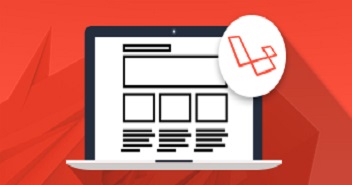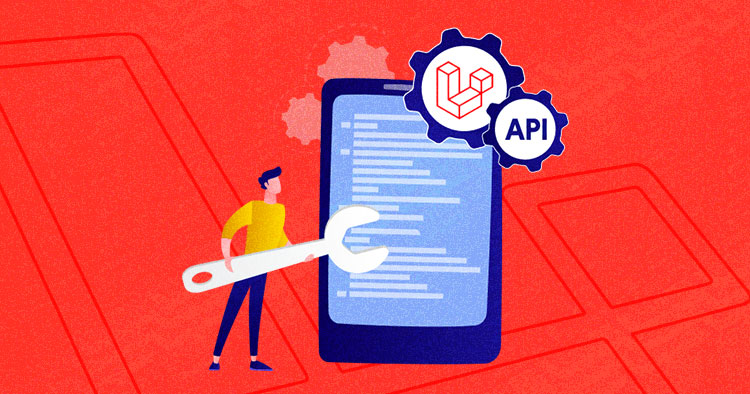
The android market has evolved immersively over the years. It has become the primary source of information and communication not only for the individuals but also for many companies.
These applications require a significant and optimized backend infrastructure to sync their data to and perform functions. This is the reason why many expert app developers recommend a blend of Laravel and Android to build a fully functional application.
One of the best ways to develop a robust backend for your android app is to use the Laravel API on a cloud that does most of the backend processing.
Laravel comes with a solid codebase and provides optimized performance for all lightweight and enterprise level applications.
- Prerequisites
- Set the Database Credentials in .env
- Create Migration
- Create The Model
- Create The Controller
- Creating Android Application
- Editing the AndroidManifest.xml
- Creating a JSON Parser Class
- Creating a Main Screen Layout
- Editing the Main Screen Activity
- Displaying All Products in ListView
- Creating the All Products Activity
- Adding a New Product (Write)
- Creating a New Product Activity
- Creating an Edit Product Layout
- Creating an Edit Product Activity
- Final Words
In this blog, I will first demonstrate you how to create a REST API with Laravel. Then afterwards, I will explain how to create an android app that will interact with the Laravel REST API.
Prerequisites
For the purpose of this blog, I assume that you have a Laravel application installed on a web server. My setup is.
Laravel 5.6
For Android
- Android Studio
- Android SDK
For Laravel API
- Live Web Server
- Laravel / Lumen 5.6
- PHP 7.1 or a higher version.
- MySQL
- Web server (Apache, NGINX, or integrated PHP web server for testing)
For this blog, I’ll be using Laravel App on Cloudways Cloud Server. If you don’t have a cloud server, sign up now on Cloudways for free and and host Laravel project within few clicks.
Stop Wasting Time on Servers
Cloudways handle server management for you so you can focus on creating great apps and keeping your clients happy.
Set the Database Credentials in .env
First of all, open the Application Tab in the Cloudways platform. You will see the database credentials for your application in Application Access Detail. Add those database credentials to the .env file, which is in the application public root folder.
DB_CONNECTION=mysql DB_HOST=127.0.0.1 DB_PORT=3306 DB_DATABASE= your.database.name DB_USERNAME= your.database.username DB_PASSWORD= your.database.password
Create Migration
Now, after successfully connecting to the database, you must develop a migration operator for product table. Go to Cloudways website, and launch the SSH terminal. Once it is up, go to the root of your application with the following commands.
cd applications cd <yourapplicationname>/public_html
Once you are in the application folder, type the following command to develop the migration operator for the product
php artisan make:migration create_products_table
This will create a <date>_create_table_cars.php file inside the database/migrations/ folder. It is time to edit this file and paste the following code.
<?php
use Illuminate\Support\Facades\Schema;
use Illuminate\Database\Schema\Blueprint;
use Illuminate\Database\Migrations\Migration;
class CreateTableProducts extends Migration
{
/**
* Run the migrations.
*
* @return void
*/
public function up()
{
Schema::create('products', function (Blueprint $table) {
$table->increments('pid');
$table->string('name');
$table->decimal('price');
$table->text('description');
$table->timestamps();
});
}
/**
* Reverse the migrations.
*
* @return void
*/
public function down()
{
//
}
}
Now that the migration is ready, run the following command to execute the migration.
php artisan migrate
The next step is to migrate the table schema into the database. Go to the database by clicking the Launch Database Manager, and populate the table with dummy data.
Create The Model
Next step is to create the model. Write the following command in the terminal:
php artisan make:model Product
Now go to the app/Product.php file and add the following code:
<?php namespace App;
use Illuminate\Database\Eloquent\Model;
class Product extends Model
{
protected $guarded = [];
}
?>
Create The Controller
Now that the database table is ready, it’s time to develop the controller. Type the following command in your terminal.
php artisan make:controller ProductController
Now go to app/Http/controller/ProductController.php and paste the following code
<?php
namespace App\Http\Controllers;
use App\Product;
use App\Http\Controllers\Controller;
use Illuminate\Http\Request;
use DB;
class ProductController extends Controller{
public function createProduct(Request $request){
$product = Product::create($request->all());
return response()->json($product);
}
public function updateProduct(Request $request, $id){
$product = DB::table('products')->where('pid',$request->input('pid'))->get();
$product->name = $request->input('name');
$product->price = $request->input('price');
$product->description = $request->input('description');
$product->save();
$response["products"] = $product;
$response["success"] = 1;
return response()->json($response);
}
public function deleteProduct($id){
$product = DB::table('products')->where('pid',$request->input('pid'))->get();
$product->delete();
return response()->json('Removed successfully.');
}
public function index(){
$products = Product::all();
$response["products"] = $products;
$response["success"] = 1;
return response()->json($response);
}
}
?>
Now it is time to develop routes. Let’s write routes for creating, updating, deleting and viewing Products.
Open up routes/web.php and add the following routes.
$router->post('product','ProductController@createProduct'); //for creating product
$router->get('product/{id}','ProductController@updateProduct'); //for updating product
$router->post('product/{id}','ProductController@deleteProduct'); // for deleting product
$router->get('product','ProductController@index'); // for retrieving product
Now try accessing all the products via the staging URL. For this, you must go to the application and launch the app using the staging URL.
You will see your data in JSON format:
That’s it. The backend Laravel API is ready to deploy in your application.
Now let’s move on to develop an android app and using the API to connect it in our Laravel Server App.
Creating Android Application
Download and install Android Studio and Android SDK. Open Android Studio and create a new project. Name the Activity class MainScreenActivity.
Editing the AndroidManifest.xml
Open your AndroidManifest.xml file and add the following code in the manifest tag. Add all the classes and internet connect permission.
<application android:allowBackup="true" android:icon="@mipmap/ic_launcher" android:label="@string/app_name" android:roundIcon="@mipmap/ic_launcher_round" android:supportsRtl="true" android:theme="@style/AppTheme"> <activity android:name=".MainScreenActivity" android:label="@string/app_name" android:theme="@style/AppTheme.NoActionBar"> <intent-filter> <action android:name="android.intent.action.MAIN" /> <category android:name="android.intent.category.LAUNCHER" /> </intent-filter> </activity> <!-- All Product Activity --> <activity android:name=".AllProductsActivity" android:label="All Products" > </activity> <!-- Add Product Activity --> <activity android:name=".NewProductActivity" android:label="Add New Product" > </activity> <!-- Edit Product Activity --> <activity android:name=".EditProductActivity" android:label="Edit Product" > </activity> </application> <!-- Internet Permissions --> <uses-permission android:name="android.permission.INTERNET" /> <uses-permission android:name="android.permission.ACCESS_NETWORK_STATE" />
Creating a JSON Parser Class
Create a new Java class and name it JSONParser.java This class supports two http requests methods GET and POST to get JSON from a URL. Paste the following code in this class.
package com.example.saquibrizwan.restapi;
/**
* Created by saquib.rizwan on 3/20/2018.
*/
import java.io.BufferedReader;
import java.io.IOException;
import java.io.InputStream;
import java.io.InputStreamReader;
import java.io.UnsupportedEncodingException;
import java.util.List;
import org.apache.http.HttpEntity;
import org.apache.http.HttpResponse;
import org.apache.http.NameValuePair;
import org.apache.http.client.ClientProtocolException;
import org.apache.http.client.entity.UrlEncodedFormEntity;
import org.apache.http.client.methods.HttpGet;
import org.apache.http.client.methods.HttpPost;
import org.apache.http.client.utils.URLEncodedUtils;
import org.apache.http.impl.client.DefaultHttpClient;
import org.json.JSONException;
import org.json.JSONObject;
import android.util.Log;
public class JSONParser {
static InputStream is = null;
static JSONObject jObj = null;
static String json = "";
// constructor
public JSONParser() {
}
// function get json from url
// by making HTTP POST or GET mehtod
public JSONObject makeHttpRequest(String url, String method,
List<NameValuePair> params) {
// Making HTTP request
try {
// check for request method
if(method == "POST"){
// request method is POST
// defaultHttpClient
DefaultHttpClient httpClient = new DefaultHttpClient();
HttpPost httpPost = new HttpPost(url);
httpPost.setEntity(new UrlEncodedFormEntity(params));
HttpResponse httpResponse = httpClient.execute(httpPost);
HttpEntity httpEntity = httpResponse.getEntity();
is = httpEntity.getContent();
}else if(method == "GET"){
// request method is GET
DefaultHttpClient httpClient = new DefaultHttpClient();
String paramString = URLEncodedUtils.format(params, "utf-8");
url += "?" + paramString;
HttpGet httpGet = new HttpGet(url);
HttpResponse httpResponse = httpClient.execute(httpGet);
HttpEntity httpEntity = httpResponse.getEntity();
is = httpEntity.getContent();
}
} catch (UnsupportedEncodingException e) {
e.printStackTrace();
} catch (ClientProtocolException e) {
e.printStackTrace();
} catch (IOException e) {
e.printStackTrace();
}
try {
BufferedReader reader = new BufferedReader(new InputStreamReader(
is, "iso-8859-1"), 8);
StringBuilder sb = new StringBuilder();
String line = null;
while ((line = reader.readLine()) != null) {
sb.append(line + "\n");
}
is.close();
json = sb.toString();
} catch (Exception e) {
Log.e("Buffer Error", "Error converting result " + e.toString());
}
// try parse the string to a JSON object
try {
jObj = new JSONObject(json);
} catch (JSONException e) {
Log.e("JSON Parser", "Error parsing data " + e.toString());
}
// return JSON String
return jObj;
}
}
Creating a Main Screen Layout
Now, you have to develop a new layout file in res/layout/ and name it as main_screen.xml This layout file contains two simple buttons to view all products and add a new product.
<?xml version="1.0" encoding="utf-8"?> <LinearLayout xmlns:android="http://schemas.android.com/apk/res/android" android:layout_width="fill_parent" android:layout_height="fill_parent" android:orientation="vertical" android:gravity="center_horizontal"> <!-- Sample Dashboard screen with Two buttons --> <!-- Button to view all products screen --> <Button android:id="@+id/btnViewProducts" android:layout_width="fill_parent" android:layout_height="wrap_content" android:text="View Products" android:layout_marginTop="25dip"/> <!-- Button to create a new product screen --> <Button android:id="@+id/btnCreateProduct" android:layout_width="fill_parent" android:layout_height="wrap_content" android:text="Add New Products" android:layout_marginTop="25dip"/> </LinearLayout>
Editing the Main Screen Activity
Open your main activity class, i.e. MainScreenActivity.java and write click events for the two buttons, mentioned in main_screen.xml layout.
package com.example.saquibrizwan.restapi;
import android.os.Bundle;
import android.view.View;
import android.view.Menu;
import android.view.MenuItem;
import android.app.Activity;
import android.content.Intent;
import android.widget.Button;
public class MainScreenActivity extends Activity {
Button btnViewProducts;
Button btnNewProduct;
@Override
public void onCreate(Bundle savedInstanceState) {
super.onCreate(savedInstanceState);
setContentView(R.layout.main_screen);
// Buttons
btnViewProducts = (Button) findViewById(R.id.btnViewProducts);
btnNewProduct = (Button) findViewById(R.id.btnCreateProduct);
// view products click event
btnViewProducts.setOnClickListener(new View.OnClickListener() {
@Override
public void onClick(View view) {
// Launching All products Activity
Intent i = new Intent(getApplicationContext(), AllProductsActivity.class);
startActivity(i);
}
});
// view products click event
btnNewProduct.setOnClickListener(new View.OnClickListener() {
@Override
public void onClick(View view) {
// Launching create new product activity
Intent i = new Intent(getApplicationContext(), NewProductActivity.class);
startActivity(i);
}
});
}
@Override
public boolean onCreateOptionsMenu(Menu menu) {
// Inflate the menu; this adds items to the action bar if it is present.
getMenuInflater().inflate(R.menu.menu_main_screen, menu);
return true;
}
@Override
public boolean onOptionsItemSelected(MenuItem item) {
// Handle action bar item clicks here. The action bar will
// automatically handle clicks on the Home/Up button, so long
// as you specify a parent activity in AndroidManifest.xml.
int id = item.getItemId();
//noinspection SimplifiableIfStatement
if (id == R.id.action_settings) {
return true;
}
return super.onOptionsItemSelected(item);
}
}
Displaying All Products in ListView
You must now develop two xml files under res/layout folder and name them as all_products.xml and list_item.xml
all_products.xml <?xml version="1.0" encoding="utf-8"?> <LinearLayout xmlns:android="http://schemas.android.com/apk/res/android" android:layout_width="fill_parent" android:layout_height="fill_parent" android:orientation="vertical"> <!-- Main ListView Always give id value as list(@android:id/list) --> <ListView android:id="@android:id/list" android:layout_width="fill_parent" android:layout_height="wrap_content"/> </LinearLayout> List_item.xml <?xml version="1.0" encoding="utf-8"?> <LinearLayout xmlns:android="http://schemas.android.com/apk/res/android" android:layout_width="fill_parent" android:layout_height="wrap_content" android:orientation="vertical" > <!-- Product id (pid) - will be HIDDEN - used to pass to other activity --> <TextView android:id="@+id/pid" android:layout_width="fill_parent" android:layout_height="wrap_content" android:visibility="gone" /> <!-- Name Label --> <TextView android:id="@+id/name" android:layout_width="fill_parent" android:layout_height="wrap_content" android:paddingTop="6dip" android:paddingLeft="6dip" android:textSize="17dip" android:textStyle="bold" /> </LinearLayout>
Creating the All Products Activity
Then, you must develop a new class file in your Laravel android application and name it as AllProductsActivity.java. In the following code, first a request is sent to the get_all_products.php file using a Background Async task thread.
After getting JSON from get_all_products.php, it is parsed and displayed in a listview. If there are no products found, then it launches AddNewProductAcivity.
package com.example.saquibrizwan.restapi;
/**
* Created by saquib.rizwan on 3/20/2018.
*/
import java.util.ArrayList;
import java.util.HashMap;
import java.util.List;
import org.apache.http.NameValuePair;
import org.json.JSONArray;
import org.json.JSONException;
import org.json.JSONObject;
import android.app.ListActivity;
import android.app.ProgressDialog;
import android.content.Intent;
import android.os.AsyncTask;
import android.os.Bundle;
import android.util.Log;
import android.view.View;
import android.widget.AdapterView;
import android.widget.AdapterView.OnItemClickListener;
import android.widget.ListAdapter;
import android.widget.ListView;
import android.widget.SimpleAdapter;
import android.widget.TextView;
public class AllProductsActivity extends ListActivity {
// Progress Dialog
private ProgressDialog pDialog;
// Creating JSON Parser object
JSONParser jParser = new JSONParser();
ArrayList<HashMap<String, String>> productsList;
// url to get all products list
private static String url_all_products = "http://phplaravel-159494-460027.cloudwaysapps.com/product";
// JSON Node names
private static final String TAG_SUCCESS = "success";
private static final String TAG_PRODUCTS = "products";
private static final String TAG_PID = "pid";
private static final String TAG_NAME = "name";
// products JSONArray
JSONArray products = null;
@Override
public void onCreate(Bundle savedInstanceState) {
super.onCreate(savedInstanceState);
setContentView(R.layout.all_products);
// Hashmap for ListView
productsList = new ArrayList<HashMap<String, String>>();
// Loading products in Background Thread
new LoadAllProducts().execute();
// Get listview
ListView lv = getListView();
// on seleting single product
// launching Edit Product Screen
lv.setOnItemClickListener(new OnItemClickListener() {
@Override
public void onItemClick(AdapterView<?> parent, View view,
int position, long id) {
// getting values from selected ListItem
String pid = ((TextView) view.findViewById(R.id.pid)).getText()
.toString();
// Starting new intent
Intent in = new Intent(getApplicationContext(),
EditProductActivity.class);
// sending pid to next activity
in.putExtra(TAG_PID, pid);
// starting new activity and expecting some response back
startActivityForResult(in, 100);
}
});
}
// Response from Edit Product Activity
@Override
protected void onActivityResult(int requestCode, int resultCode, Intent data) {
super.onActivityResult(requestCode, resultCode, data);
// if result code 100
if (resultCode == 100) {
// if result code 100 is received
// means user edited/deleted product
// reload this screen again
Intent intent = getIntent();
finish();
startActivity(intent);
}
}
/**
* Background Async Task to Load all product by making HTTP Request
* */
class LoadAllProducts extends AsyncTask<String, String, String> {
/**
* Before starting background thread Show Progress Dialog
* */
@Override
protected void onPreExecute() {
super.onPreExecute();
pDialog = new ProgressDialog(AllProductsActivity.this);
pDialog.setMessage("Loading products. Please wait...");
pDialog.setIndeterminate(false);
pDialog.setCancelable(false);
pDialog.show();
}
/**
* getting All products from url
* */
protected String doInBackground(String... args) {
// Building Parameters
List<NameValuePair> params = new ArrayList<NameValuePair>();
// getting JSON string from URL
JSONObject json = jParser.makeHttpRequest(url_all_products, "GET", params);
// Check your log cat for JSON reponse
Log.d("All Products: ", json.toString());
try {
// Checking for SUCCESS TAG
int success = 1;
if (success == 1) {
// products found
// Getting Array of Products
products = json.getJSONArray(TAG_PRODUCTS);
// looping through All Products
for (int i = 0; i < products.length(); i++) {
JSONObject c = products.getJSONObject(i);
// Storing each json item in variable
String id = c.getString(TAG_PID);
String name = c.getString(TAG_NAME);
// creating new HashMap
HashMap<String, String> map = new HashMap<String, String>();
// adding each child node to HashMap key => value
map.put(TAG_PID, id);
map.put(TAG_NAME, name);
// adding HashList to ArrayList
productsList.add(map);
}
} else {
// no products found
// Launch Add New product Activity
Intent i = new Intent(getApplicationContext(),
NewProductActivity.class);
// Closing all previous activities
i.addFlags(Intent.FLAG_ACTIVITY_CLEAR_TOP);
startActivity(i);
}
} catch (JSONException e) {
e.printStackTrace();
}
return null;
}
/**
* After completing background task Dismiss the progress dialog
* **/
protected void onPostExecute(String file_url) {
// dismiss the dialog after getting all products
pDialog.dismiss();
// updating UI from Background Thread
runOnUiThread(new Runnable() {
public void run() {
/**
* Updating parsed JSON data into ListView
* */
ListAdapter adapter = new SimpleAdapter(
AllProductsActivity.this, productsList,
R.layout.list_item, new String[] { TAG_PID,
TAG_NAME},
new int[] { R.id.pid, R.id.name });
// updating listview
setListAdapter(adapter);
}
});
}
}
}
Adding a New Product (Write)
You must also create a new activity to add a new product into MySQL database. For this, you need to develop a simple form that contains EditText for product name, price, and description fields.
Then, create a new xml file and name it as add_product.xml and paste the following code to create a simple form.
<?xml version="1.0" encoding="utf-8"?> <LinearLayout xmlns:android="http://schemas.android.com/apk/res/android" android:layout_width="match_parent" android:layout_height="match_parent" android:orientation="vertical" > <!-- Name Label --> <TextView android:layout_width="fill_parent" android:layout_height="wrap_content" android:text="Product Name" android:paddingLeft="10dip" android:paddingRight="10dip" android:paddingTop="10dip" android:textSize="17dip"/> <!-- Input Name --> <EditText android:id="@+id/inputName" android:layout_width="fill_parent" android:layout_height="wrap_content" android:layout_margin="5dip" android:layout_marginBottom="15dip" android:singleLine="true"/> <!-- Price Label --> <TextView android:layout_width="fill_parent" android:layout_height="wrap_content" android:text="Price" android:paddingLeft="10dip" android:paddingRight="10dip" android:paddingTop="10dip" android:textSize="17dip"/> <!-- Input Price --> <EditText android:id="@+id/inputPrice" android:layout_width="fill_parent" android:layout_height="wrap_content" android:layout_margin="5dip" android:layout_marginBottom="15dip" android:singleLine="true" android:inputType="numberDecimal"/> <!-- Description Label --> <TextView android:layout_width="fill_parent" android:layout_height="wrap_content" android:text="Description" android:paddingLeft="10dip" android:paddingRight="10dip" android:paddingTop="10dip" android:textSize="17dip"/> <!-- Input description --> <EditText android:id="@+id/inputDesc" android:layout_width="fill_parent" android:layout_height="wrap_content" android:layout_margin="5dip" android:layout_marginBottom="15dip" android:lines="4" android:gravity="top"/> <!-- Button Create Product --> <Button android:id="@+id/btnCreateProduct" android:layout_width="fill_parent" android:layout_height="wrap_content" android:text="Create Product"/> </LinearLayout>
Creating a New Product Activity
Now write the code for New Activity class to insert a new product into MySQL database. For this, you have to create a class file and name it as NewProductActivity.java and type the following code. In the following code, first new product data is read from the EditText form and formatted into a basic param. You must send a request to create_product.php to create a new product through HTTP post.
After getting JSON response from create_product.php, if success bit results into 1 then it refreshes the list view with newly added products.
package com.example.saquibrizwan.restapi;
/**
* Created by saquib.rizwan on 3/20/2018.
*/
import java.util.ArrayList;
import java.util.List;
import org.apache.http.NameValuePair;
import org.apache.http.message.BasicNameValuePair;
import org.json.JSONException;
import org.json.JSONObject;
import android.app.Activity;
import android.app.ProgressDialog;
import android.content.Intent;
import android.os.AsyncTask;
import android.os.Bundle;
import android.util.Log;
import android.view.View;
import android.widget.Button;
import android.widget.EditText;
public class NewProductActivity extends Activity {
// Progress Dialog
private ProgressDialog pDialog;
JSONParser jsonParser = new JSONParser();
EditText inputName;
EditText inputPrice;
EditText inputDesc;
// url to create new product
private static String url_create_product = "http://phplaravel-159494-460027.cloudwaysapps.com/product";
// JSON Node names
private static final String TAG_SUCCESS = "success";
@Override
public void onCreate(Bundle savedInstanceState) {
super.onCreate(savedInstanceState);
setContentView(R.layout.add_product);
// Edit Text
inputName = (EditText) findViewById(R.id.inputName);
inputPrice = (EditText) findViewById(R.id.inputPrice);
inputDesc = (EditText) findViewById(R.id.inputDesc);
// Create button
Button btnCreateProduct = (Button) findViewById(R.id.btnCreateProduct);
// button click event
btnCreateProduct.setOnClickListener(new View.OnClickListener() {
@Override
public void onClick(View view) {
// creating new product in background thread
new CreateNewProduct().execute();
}
});
}
/**
* Background Async Task to Create new product
* */
class CreateNewProduct extends AsyncTask<String, String, String> {
/**
* Before starting background thread Show Progress Dialog
* */
@Override
protected void onPreExecute() {
super.onPreExecute();
pDialog = new ProgressDialog(NewProductActivity.this);
pDialog.setMessage("Creating Product..");
pDialog.setIndeterminate(false);
pDialog.setCancelable(true);
pDialog.show();
}
/**
* Creating product
* */
protected String doInBackground(String... args) {
String name = inputName.getText().toString();
String price = inputPrice.getText().toString();
String description = inputDesc.getText().toString();
// Building Parameters
List<NameValuePair> params = new ArrayList<NameValuePair>();
params.add(new BasicNameValuePair("name", name));
params.add(new BasicNameValuePair("price", price));
params.add(new BasicNameValuePair("description", description));
// getting JSON Object
// Note that create product url accepts POST method
JSONObject json = jsonParser.makeHttpRequest(url_create_product,
"POST", params);
// check log cat fro response
Log.d("Create Response", json.toString());
// check for success tag
try {
int success = json.getInt(TAG_SUCCESS);
if (success == 1) {
// successfully created product
Intent i = new Intent(getApplicationContext(), AllProductsActivity.class);
startActivity(i);
// closing this screen
finish();
} else {
// failed to create product
}
} catch (JSONException e) {
e.printStackTrace();
}
return null;
}
/**
* After completing background task Dismiss the progress dialog
* **/
protected void onPostExecute(String file_url) {
// dismiss the dialog once done
pDialog.dismiss();
}
}
Creating an Edit Product Layout
Navigate to the file AllProductsActivity.java ad you will see that in its listview we are launching EditProductAcivity.java once selecting the single item. So create xml file called edit_product.xml and develop a form which is same as create_product.xml.
<?xml version="1.0" encoding="utf-8"?> <LinearLayout xmlns:android="http://schemas.android.com/apk/res/android" android:layout_width="fill_parent" android:layout_height="fill_parent" android:orientation="vertical"> <!-- Main ListView Always give id value as list(@android:id/list) --> <ListView android:id="@android:id/list" android:layout_width="fill_parent" android:layout_height="wrap_content"/> </LinearLayout>
Creating an Edit Product Activity
Now, you must create a class file for edit_product.xml and name it as EditProductActivity.java and add the following code in it. In this code, the first product id (pid) is read from the intent which is sent from listview. A request is made to get_product_details.php and after getting product details in json format, we parse the json and display it in EditText.
After displaying product data in the form, if the user clicks on Save Changes Button, another HTTP request is made to update_product.php to store updated product data.
Meanwhile, if the user selects Delete Product Button, the HTTP request is made to delete_product.php, and it deletes the product from MySQL database and then refreshes the listview with a new product list.
package com.example.saquibrizwan.restapi;
/**
* Created by saquib.rizwan on 3/20/2018.
*/
import java.util.ArrayList;
import java.util.List;
import org.apache.http.NameValuePair;
import org.apache.http.message.BasicNameValuePair;
import org.json.JSONArray;
import org.json.JSONException;
import org.json.JSONObject;
import android.app.Activity;
import android.app.ProgressDialog;
import android.content.Intent;
import android.os.AsyncTask;
import android.os.Bundle;
import android.util.Log;
import android.view.View;
import android.widget.Button;
import android.widget.EditText;
public class EditProductActivity extends Activity {
EditText txtName;
EditText txtPrice;
EditText txtDesc;
EditText txtCreatedAt;
Button btnSave;
Button btnDelete;
String pid;
// Progress Dialog
private ProgressDialog pDialog;
// JSON parser class
JSONParser jsonParser = new JSONParser();
// single product url
private static final String url_product_detials = "http://phplaravel-159494-460027.cloudwaysapps.com/product/1";
// url to update product
private static final String url_update_product = "http://phplaravel-159494-460027.cloudwaysapps.com/product/1";
// url to delete product
private static final String url_delete_product = "http://phplaravel-159494-460027.cloudwaysapps.com/product/1";
// JSON Node names
private static final String TAG_SUCCESS = "success";
private static final String TAG_PRODUCT = "product";
private static final String TAG_PID = "pid";
private static final String TAG_NAME = "name";
private static final String TAG_PRICE = "price";
private static final String TAG_DESCRIPTION = "description";
@Override
public void onCreate(Bundle savedInstanceState) {
super.onCreate(savedInstanceState);
setContentView(R.layout.edit_product);
// save button
btnSave = (Button) findViewById(R.id.btnSave);
btnDelete = (Button) findViewById(R.id.btnDelete);
// getting product details from intent
Intent i = getIntent();
// getting product id (pid) from intent
pid = i.getStringExtra(TAG_PID);
// Getting complete product details in background thread
new GetProductDetails().execute();
// save button click event
btnSave.setOnClickListener(new View.OnClickListener() {
@Override
public void onClick(View arg0) {
// starting background task to update product
new SaveProductDetails().execute();
}
});
// Delete button click event
btnDelete.setOnClickListener(new View.OnClickListener() {
@Override
public void onClick(View arg0) {
// deleting product in background thread
new DeleteProduct().execute();
}
});
}
/**
* Background Async Task to Get complete product details
* */
class GetProductDetails extends AsyncTask<String, String, String> {
/**
* Before starting background thread Show Progress Dialog
* */
@Override
protected void onPreExecute() {
super.onPreExecute();
pDialog = new ProgressDialog(EditProductActivity.this);
pDialog.setMessage("Loading product details. Please wait...");
pDialog.setIndeterminate(false);
pDialog.setCancelable(true);
pDialog.show();
}
/**
* Getting product details in background thread
* */
protected String doInBackground(String... params) {
// updating UI from Background Thread
runOnUiThread(new Runnable() {
public void run() {
// Check for success tag
int success;
try {
// Building Parameters
List<NameValuePair> params = new ArrayList<NameValuePair>();
params.add(new BasicNameValuePair("pid",pid));
// getting product details by making HTTP request
// Note that product details url will use GET request
JSONObject json = jsonParser.makeHttpRequest(
url_product_detials, "POST", params);
// check your log for json response
Log.d("Single Product Details", json.toString());
// json success tag
success = json.getInt(TAG_SUCCESS);
if (success == 1) {
// successfully received product details
JSONArray productObj = json
.getJSONArray(TAG_PRODUCT); // JSON Array
// get first product object from JSON Array
JSONObject product = productObj.getJSONObject(0);
// product with this pid found
// Edit Text
txtName = (EditText) findViewById(R.id.inputName);
txtPrice = (EditText) findViewById(R.id.inputPrice);
txtDesc = (EditText) findViewById(R.id.inputDesc);
// display product data in EditText
txtName.setText(product.getString(TAG_NAME));
txtPrice.setText(product.getString(TAG_PRICE));
txtDesc.setText(product.getString(TAG_DESCRIPTION));
}else{
// product with pid not found
}
} catch (JSONException e) {
e.printStackTrace();
}
}
});
return null;
}
/**
* After completing background task Dismiss the progress dialog
* **/
protected void onPostExecute(String file_url) {
// dismiss the dialog once got all details
pDialog.dismiss();
}
}
/**
* Background Async Task to Save product Details
* */
class SaveProductDetails extends AsyncTask<String, String, String> {
/**
* Before starting background thread Show Progress Dialog
* */
@Override
protected void onPreExecute() {
super.onPreExecute();
pDialog = new ProgressDialog(EditProductActivity.this);
pDialog.setMessage("Saving product ...");
pDialog.setIndeterminate(false);
pDialog.setCancelable(true);
pDialog.show();
}
/**
* Saving product
* */
protected String doInBackground(String... args) {
// getting updated data from EditTexts
String name = txtName.getText().toString();
String price = txtPrice.getText().toString();
String description = txtDesc.getText().toString();
// Building Parameters
List<NameValuePair> params = new ArrayList<NameValuePair>();
params.add(new BasicNameValuePair(TAG_PID, pid));
params.add(new BasicNameValuePair(TAG_NAME, name));
params.add(new BasicNameValuePair(TAG_PRICE, price));
params.add(new BasicNameValuePair(TAG_DESCRIPTION, description));
// sending modified data through http request
// Notice that update product url accepts POST method
JSONObject json = jsonParser.makeHttpRequest(url_update_product,
"POST", params);
// check json success tag
try {
int success = json.getInt(TAG_SUCCESS);
if (success == 1) {
// successfully updated
Intent i = getIntent();
// send result code 100 to notify about product update
setResult(100, i);
finish();
} else {
// failed to update product
}
} catch (JSONException e) {
e.printStackTrace();
}
return null;
}
/**
* After completing background task Dismiss the progress dialog
* **/
protected void onPostExecute(String file_url) {
// dismiss the dialog once product uupdated
pDialog.dismiss();
}
}
/*****************************************************************
* Background Async Task to Delete Product
* */
class DeleteProduct extends AsyncTask<String, String, String> {
/**
* Before starting background thread Show Progress Dialog
* */
@Override
protected void onPreExecute() {
super.onPreExecute();
pDialog = new ProgressDialog(EditProductActivity.this);
pDialog.setMessage("Deleting Product...");
pDialog.setIndeterminate(false);
pDialog.setCancelable(true);
pDialog.show();
}
/**
* Deleting product
* */
protected String doInBackground(String... args) {
// Check for success tag
int success;
try {
// Building Parameters
List<NameValuePair> params = new ArrayList<NameValuePair>();
params.add(new BasicNameValuePair("pid", pid));
// getting product details by making HTTP request
JSONObject json = jsonParser.makeHttpRequest(
url_delete_product, "POST", params);
// check your log for json response
Log.d("Delete Product", json.toString());
// json success tag
success = json.getInt(TAG_SUCCESS);
if (success == 1) {
// product successfully deleted
// notify previous activity by sending code 100
Intent i = getIntent();
// send result code 100 to notify about product deletion
setResult(100, i);
finish();
}
} catch (JSONException e) {
e.printStackTrace();
}
return null;
}
/**
* After completing background task Dismiss the progress dialog
* **/
protected void onPostExecute(String file_url) {
// dismiss the dialog once product deleted
pDialog.dismiss();
}
}
}
Final Words
I have demonstrated the complete process of how to set up a Laravel App on a Cloudways cloud server and connect it to a Cloud App from a Laravel Android App.
The tutorial is quite lengthy and you may get some errors building your Laravel android app. Therefore, I recommend you to recheck the code, as it will surely eradicate those errors.
If you have any questions related to this particular blog, feel free to comment in the comments section below.