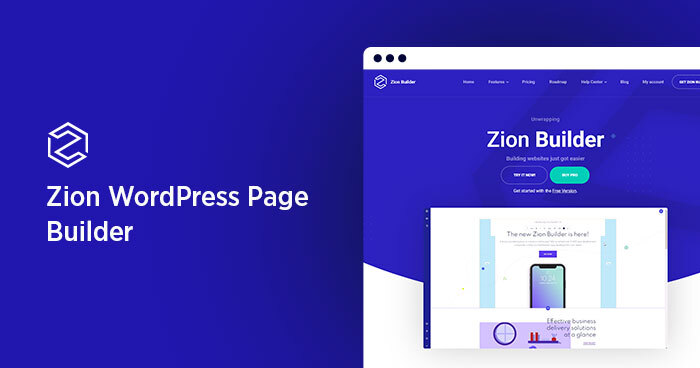
Virtually any internet user can create their own website these days, thanks to the trailblazing page builders that can be used by people without any technical knowledge. The Zion page builder bills itself as one of the fastest page builders in the market today with responsive features.
Zion combines magnificent web designs with ease of use to provide its users with the utmost flexibility and excellent page-building options. Users with no coding knowledge can easily use its drag & drop feature to create and design eye-catchy posts that support their brand.
- What is Zion Page Builder?
- Zion Builder Features
- Zion Builder Installation Prerequisites
- How to Install Zion Page Builder Via WordPress Repository
- How to Install Zion Page Builder Via Manual Method
- How to Upgrade Zion Page Builder to Pro Version
- Zion Page Builder Performance Benchmarks
- Zion Pro Pricing
- Zion Builder Review: Is It Worth a Try?
- Zion Builder Pros & Cons
- Who Should Use Zion Page Builder?
What is the Zion Page Builder?
Built by the Hogash team, Zion is a WordPress plugin that works as a front-end page builder. Zion lets its users customize their pages and blog posts, and reflect their creativity using the visual editor. It was released as a free plugin at first, but later developed a pro version release that offers more advanced features and options.
This easy installation guide discusses the Zion page builder in detail and reviews all its salient features. Keep reading to find out all you need to know about this groundbreaking page builder.
Zion Builder Features
The Zion page builder offers all the features required for a smooth page building experience, and that’s why it has gained the trust of over 70,000 customers in such a short span of time.
The section below covers the top features that set apart the Zion page builder from other page builders.
Custom Fonts and Icons
Zion simplifies adding custom fonts and importing custom icon packs to your website. Once you have uploaded the font and icon files to the Zion page builder, they will appear in the Zion editor. Custom fonts and icons remove any limitations to your creativity and allow you to fully express your brand’s offering with the fonts and icons that best complement it.
Header & Footer Builder
Do you want attractive headers and footers that complement your page design? Zion enables its users to create unlimited headers and footers using its theme builder, and allot them to any page they want.

The visual header and footer builder allows easy customization and lets the user experiment with the various navigation headers. It gives users the freedom to position the elements any way they want to offer an optimal experience to their visitors.
Dynamic Data Content
Users demand interactive web content, so Zion ensures that it replaces the static content with dynamic content for various fields since it prioritizes user experience over everything.

Dynamic data content comes into play whenever users decide to create custom content that explains their product or blog better. This feature is available on the Zion pro version and supports the following content types:
- Author info and meta
- Post content
- Post date, id, and title
- Post terms
- Comments count
- Featured image
- Post excerpt
- Site title and tagline
Custom CSS
Content stylization offers a unique and attractive look to your page and grabs the user’s attention. This factor can be achieved via the visual builder’s custom CSS, enabling you to tweak the styling of the elements on your pages.
If you are acquainted with the basic CSS knowledge and want to implement it to improve your website’s look, then you can add custom elements to any posts via Zion Pro. Just click the Advanced tab and add custom CSS on the area at the bottom.
Theme Builder
Every leading page builder offers the theme builder feature; Zion practices the same by offering a top-notch theme builder and WooCommerce builder to its users.
A theme builder lets the user create their own templates to break the monotony and express the idea of their brand better via customized themes.

WooCommerce users can also benefit from Zion’s theme builder to create customized templates, and use the WooCommerce builder offered by Zion Pro to create custom product pages as well.
The theme builder lets you swap the headers and footers across your whole website and enjoy the creative and personalized look.
Advanced Role Management
Giving access to every single person involved with your website can be risky, which is why WordPress limits giving equal access to all users. However, page builders like Zion come to the rescue, by providing the role manager feature and removing the traditional editor’s limitations.
The advanced role manager allows you to pick the users and give them specified access. The role manager feature helps a lot when dealing with multiple WordPress users on a single website. A user who has been granted the editing rights will be limited to editing only, and the same goes with the other roles.
Responsive Editing
The Zion builder’s live responsive editing feature lets users pick the right colors, sizes and adjust the positioning of the elements. The responsive editing feature ensures that the changes made to a specific device’s view will appear on that device only, and will not appear on other devices.
The lightweight editor of Zion provides complete independence to its users to stylize the elements in whichever way they want. Another major pro that weighs in for Zion’s editor is its speed, as the editor puts an end to lags and waiting screens.
Global Colors
Zion allows you to pick any color, name it, and save the selected color as a global color to be used at any part of your website. Users can also edit the global colors from the dashboard to suit their design requirements.

Global colors transform your working experience as you just have to change color once, and it applies to all parts of your site where you have used them.
Zion Builder Installation Prerequisites
The Zion page builder is a feature-rich WordPress site builder that makes the website building process more manageable and seamless. If you plan to start with Zion, then the following are the requirements and recommendations that you need to have in place.
| Name | Requirement |
| WordPress version | 4.9.8 or greater |
| PHP Version | 7.0 or greater |
| DB Version | MySQL 5.6 or greater / MariaDB 10.1 |
| WP Memory Limit | 64M or higher |
| Browser | Chrome, Firefox, Safari, and all modern browsers. |
These basic requirements need to be fulfilled to run the Zion page builder on your WordPress site. If your WordPress website isn’t running on the recommended settings, we suggest you contact your hosting provider and make sure they have the latest versions on their servers and platforms.
You can check your system requirements from the Zion page builder interface, like what type of versions are installed on your WordPress website.
Keeping all the requirements in consideration, Cloudways offers stable WordPress, PHP, and MariaDB versions for a perfect Zion experience.

How to Install Zion Page Builder Via WordPress Repository
Zion comes with two versions; free and pro. Its free version is available in the WordPress repository so you can easily install the Zion page builder with a click of a button.
To install this plugin, go to WordPress Dashboard > Plugins > Add New > search for Zion Builder > click Install and Activate.

How to Install Zion Page Builder Via Manual Method
Now, let’s take a look at the steps when you manually install a Zion page builder.
Step 1: First, you need to visit their official website and click on Get Started with the Free Version.

Step 2: Once you click on the Free version, a WordPress.org tab will appear on your screen. You can download the Zip file from the download button.

Step 3: Upload the downloaded Zip file to your WordPress site. For this, go to WordPress Dashboard > Plugins > Add New > Upload Plugin > Choose File > select the recently downloaded Zip file > Install and Activate.

Once it’s activated, you will see a new Zion Builder menu on your WordPress Dashboard.
How to Upgrade Zion Page Builder to Pro Version
To upgrade your free Zion page builder to Pro, you have to purchase the premium license from their official page.
The basic plan starts from $29, where you will unlock Pro Zion builder elements and features. For this tutorial, I’m assuming that you have already purchased the Pro license.
Note: Remember, to run the Pro version, you have to install the Zion builder free plugin as well.
Without any further ado, let’s get started!
Step 1: First, log in to your Zion builder account, navigate to the Downloads section, and click on the file as shown in the image below.

Step 2: Upload the Zip file to your WordPress plugin list. Go to WordPress Dashboard > Plugins > Add New > Upload Plugin > Choose File and select the Zion Pro Zip file that you’ve recently downloaded > click Install and Activate.

Step 3: Now, you need to activate your Zion Builder Pro by adding a license key. For this, go back to Zion Builder Dashboard > License Keys and copy the license key as shown in the image below.

Step 4: Next, open your WordPress Dashboard > Zion Builder > PRO license key and paste the license key in the license key field > click Add License Key.

Zion Page Builder Performance Benchmarks
The Zion page builder performed well throughout the speed testing process, proving itself as one of the fastest page builders available out there.
The benchmark results are shared as follows:
Cloudways Server Configurations
| Name | Specification |
| Cloudways Server | Vultr – High Frequency |
| Datacenter location | Seattle |
| RAM | 2GB |
| SSD Disk | 64GB |
| Bandwidth Transfer | 2TB |
| Processor | 1 Core |
| Operating System: | Debian 9 |
| NGINX | 1.19 |
| Varnish | 6.0.7 |
| Apache | 2.4.25 |
| Database | MariaDB 10.4 |
| PHP | 7.3 |
Application Configurations
| Name | Specification |
| WordPress Version | 5.7.2 |
| Theme | Twenty-Twenty One |
Installed Plugins
| Plugin Name | Version |
| Breeze | Version 1.2.3 |
| Cloudways Bot Protection | Version 4.63 |
| Zion Page Builder | Version 2.7.1 |
| Zion Builder Pro | Version 2.7.1 |
We also created some site demo content and added numerous images to emulate real-life scenarios.
GTmetrix Performance Analysis:
https://gtmetrix.com/reports/wordpress-629073-2068492.cloudwaysapps.com/YnlRl1JT/
- Performance: 96%
- Structure: 98%
- LCP: 379ms
- TBT: 0ms
- CLS: 0.62
Pingdom Performance Analysis:
https://tools.pingdom.com/#5ebcfe7889000000
- Performance Grade: 92
- Page Size: 2.0 MB
- Load Time: 311ms
- Requests: 30
PageSpeed Insight Performance Analysis:
http://i.prntscr.com/Pp62NVTYQUWR4a1PRagf8Q.png
- Overall Grade: 79
- FCP: 0.4s
- Speed Index: 1.2s
- LCP: 1.7s
- TTI: 0.4s
- TBT: 0ms
- CLS: 0.79
Zion Pro Pricing

Zion provides four different plans to its users and offers a 30 days 100% money-back guarantee that safeguards your payment if you don’t feel like using the Pro version.
Unlike other page builders that keep changing their subscription prices, Zion assures that it won’t change prices if your subscription hasn’t ended. The Zion Pro pricing plans are as follows:
1) Personal
- Costs $29 per year
- Recommended for personal use
- Allows the user to use one website per year
- Includes all features included in the free version
- Includes extra features exclusive to the Zion Pro version
2) Pro
- Costs $69 per year
- Recommended for client work
- Allows the user to use three websites per year
- Includes all features included in the free version
- It also includes the extra features provided by the Zion Pro version
3) Extended
- Costs $149 per year
- Recommended for agencies
- Allows the user to use unlimited websites per year
- Includes all features included in the free version
- It also includes the extra features provided by the Zion pro version
4) Lifetime
- Costs $249 per year
- Allows the user to use unlimited websites for life
- Includes all features included in the free version
- It also includes the extra features provided by the Zion Pro version
Zion Builder Review: Is It Worth a Try?
Page builders have made it possible for all users to build and redesign their websites. Zion is a recent addition to these helpful tools and quickly proving itself a key player in the race.
Users with little to no technical knowledge can trust Zion as their first player to mark their entrance into the world of web designing. This page builder is evolving with time and is bringing on new improvements and features that further ease website creation.
All things considered, new users can opt for Zion without any worry, but experienced technical professionals seeking pro features should go for other options.
Zion Page Builder: Pros & Cons
Zion has gained significant attention from WordPress page builders fans worldwide and is a strong contender for the best page builders available in the market today.
After reviewing Zion in great detail, we have summarized its functionalities, benefits, and shortages in this section, divided into pros and cons.
Pros
Lightning Fast
The Zion page builder’s responsive editor beats all its competitors in terms of speed. Also, the clean code and light size add to making it a speedy page builder.
Theme Builder
Only the leading page builders are offering the theme builder option, and Zion being a new player, also offers this feature which sets it apart from the other newbies. Moreover, Zion’s theme builder prioritizes user-friendliness and speed, contributing to a positive user experience.
Less Bloating
Bloating occurs with extra JavaScript and CSS files; it happens with their inclusion even when there is no need for them, resulting in extra weight for that particular page. Zion ensures minimum bloating by eliminating all the useless stuff, and offering a few kbs of bloat, unlike other page builders.
Multiple Support Options
Support for email, messenger, and customer support is quite rare among page builders. Zion differentiates itself by providing multiple support options to its users for better usage.
Cons
Fewer Templates
Zion builder offers very few templates. The number of pre-made templates it offers is limited to just 12, whereas its competitors offer a lot more than that.
Simple User Interface
Another factor that counts against Zion page builder is its very basic user interface. Having an impressive UI is essential for all page builders; however, Zion lacks in this offering.
Who Should Use Zion Page Builder?
Users who lack technical skills and don’t know much about website creation and design but want to create and develop their sites and pages themselves should use the Zion page builder. Zion is an excellent choice for newbies and less experienced users. Its drag-and-drop feature and visual editor make it easy for beginners to implement the changes they want.
Q. Can you edit posts or other custom post types with the Zion Page Builder?
Yes, you can edit posts, pages, and custom posts using Zion Builder. To get started, you have to activate the edit mode by clicking the “Edit with Zion Builder” and start editing the posts and pages.
Q. Which is better, Zion or Elementor?
Elementor provides overall better flexibility and user performance, so it is better than Zion. However, Zion is an excellent plugin in terms of SEO, as it reduces page load times better than Elementor.
Q. Which is better, Zion or Oxygen?
Zion builder and Oxygen both have their own perks and are budding page builders that are gathering ample attention. Oxygen page builder is better in terms of code cleanliness and responsive editing, while Zion takes the lead in terms of speed and less bloating.
Sarim Javaid
Sarim Javaid is a Sr. Content Marketing Manager at Cloudways, where his role involves shaping compelling narratives and strategic content. Skilled at crafting cohesive stories from a flurry of ideas, Sarim's writing is driven by curiosity and a deep fascination with Google's evolving algorithms. Beyond the professional sphere, he's a music and art admirer and an overly-excited person.

