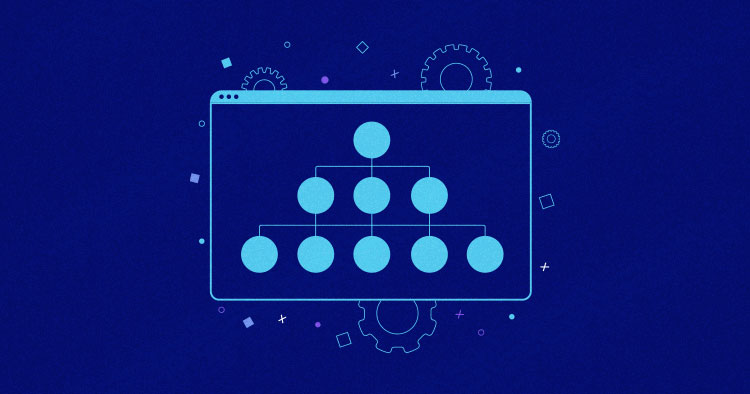
Ever wondered why your website isn’t getting the visibility it deserves on search engines? Or why some pages on your site are not being indexed? The answer could lie in your sitemap.
A sitemap is a blueprint that provides a roadmap of your website’s content, guiding search engine bots to crawl your site more intelligently. This can significantly improve your site’s visibility and increase its SEO ranking.
But how does a sitemap work? And what’s its role in SEO? More importantly, how do you create and validate a sitemap if you’re using WordPress?
In this blog post, I’ll answer these questions and tell you the importance of a sitemap in SEO, provide an overview of WordPress sitemaps, and guide you through creating, submitting, and monitoring a WordPress sitemap. So, let’s get started!
How Does a Sitemap Work?
A sitemap works as a communication tool between your website and search engines.
When a search engine bot visits your site, it looks for the sitemap to get an overview of the structure of your site. The sitemap gives the bot details about each page, like its last update and change frequency, guiding the bot on which pages to crawl and when.

– An example of a sitemap hierarchy
A sitemap also helps search engines understand the hierarchy and categorization of your site, which can be particularly useful for larger websites with many pages. It ensures that all pages are discovered by search engines, even if internal links don’t reach them.
Importance of a Sitemap in SEO
The importance of a sitemap in SEO cannot be overstated. It enhances the crawlability of your website, ensuring that search engine bots can find and index your content efficiently. This leads to improved visibility and higher rankings in search engine results.
In the context of WordPress, a sitemap can be particularly beneficial. Given WordPress’s popularity as a content management system, having a well-structured sitemap can give your site an edge over others.
Is Poor SEO Affecting Your Site’s Visibility?
Our SEO-optimized hosting ensures your WordPress site loads quickly, ranks higher, and provides an exceptional user experience.
Overview of WordPress Sitemap
There are two main types of sitemaps in WordPress: XML and HTML. Here’s a quick comparison of them.
| XML Sitemap | HTML Sitemap | |
| Purpose | Primarily for search engines. | Designed for human visitors. |
| Function | Informs search engines about the pages on your website, their relative importance, and how often they are updated. | Provides a user-friendly overview of your website’s content and structure. |
| Benefit | Helps search engines to more intelligently crawl your site. | Makes it easier for visitors to navigate your site. |
Example of XML Sitemap
An XML sitemap might look something like this:

And here’s the code structure of an XML sitemap.
<?xml version="1.0" encoding="UTF-8"?>
<urlset xmlns="http://www.sitemaps.org/schemas/sitemap/0.9">
<url>
<loc>http://www.example.com/</loc>
<lastmod>2023-01-01</lastmod>
<changefreq>monthly</changefreq>
<priority>0.8</priority>
</url>
<url>
<loc>http://www.example.com/blog</loc>
<lastmod>2023-04-01</lastmod>
<changefreq>weekly</changefreq>
<priority>0.9</priority>
</url>
</urlset>
Here’s a breakdown of the XML sitemap code:
- The first line tells us that this is an XML file.
- The <urlset> line starts the list of URLs.
- Each <url> tag starts with info about a specific webpage.
- <loc> has the webpage’s URL.
- <lastmod> has the date when the webpage was last changed.
- <changefreq> tells how often the webpage changes.
- <priority> tells how important this webpage is compared to others on your site.
- The </url> tag ends the info about a webpage.
- The </urlset> line ends the list of URLs.
This pattern repeats for each webpage you want to include in your sitemap.
Example of HTML Sitemap
An HTML sitemap might look something like this:

And here’s the code structure of an HTML sitemap.
<!DOCTYPE html> <html> <body> <h1>Sitemap</h1> <ul> <li><a href="http://www.cloudways.com/">Homepage</a></li> <li><a href="https://www.cloudways.com/blog">Blog</a></li> <!-- Add more links as needed --> </ul> </body> </html>
Here’s a breakdown of the HTML sitemap code:
- <!DOCTYPE html>: Tells the browser this is an HTML5 document.
- <html>: Starts the HTML document.
- <body>: Starts the section where webpage content goes.
- <h1>Sitemap</h1>: Creates a main heading that says Sitemap.
- <ul>: Starts a list.
- <li><a href=”http://www.cloudways.com/”>Homepage</a></li>: Makes a list item that’s a link to http://www.cloudways.com/ and says Homepage.
- <li><a href=”https://www.cloudways.com/blog”>Blog</a></li>: Makes another list item that’s a link to https://www.cloudways.com/blog and says Blog.
- <!– Add more links as needed –>: A note in the code that isn’t shown on the webpage.
- </ul>, </body>, </html>: Ends the list, webpage content, and HTML document.
Your sitemaps would likely include more URLs and possibly additional information. Both types of sitemaps have their own unique benefits and uses, and understanding them is key to maximizing the SEO potential of your WordPress site.
Create a WordPress Sitemap
Creating a sitemap in WordPress can be done in three ways:
- Using Built-in Feature
- Using SEO Plugins
- Using Online Tools
Method 1: Using Built-in Feature
WordPress 5.5 and later versions come with a built-in XML sitemap feature. This feature automatically creates an XML sitemap for your website and makes it available to search engines.
The sitemap is located at yourwebsite.com/wp-sitemap.xml. It includes posts, pages, and custom post types, ensuring that search engines can efficiently find and index your content.
Method 2: Using SEO Plugins
Several SEO plugins can help you create a more customized sitemap. Each of these plugins offers unique features and benefits, so you can choose the one that best fits your needs.
1. Yoast SEO

Yoast SEO generates an XML sitemap for your WordPress site automatically. It also allows you to choose which types of content to include in the sitemap and notifies search engines whenever your site’s content is updated.
1. Install and Activate the Yoast SEO plugin.

2. Click Yoast SEO on the left menu.

3. Click Settings → Site Features.

4. In the APIs → XML Sitemaps Card, turn on the Enable Feature.

5. Click View the XML Sitemap to see your sitemap.

6. You’ll see your XML sitemap generated by Yoast SEO in the new tab.

2. All-in-One SEO

All-in-One SEO creates an XML sitemap and allows you to fine-tune its settings. You can set priorities, change frequencies for your posts and pages, and add additional pages to your sitemap.
1. Install and Activate the All-in-One SEO plugin.

2. Click All in One SEO on the left menu.

3. Click Sitemap → General Sitemap.

4. Check that Enable Sitemap is set to on. If not, toggle the button and click Save Changes.

5. Click Open Sitemap to see your sitemap.

6. You’ll see your XML sitemap generated by All-in-One SEO in the new tab.

7. From Sitemaps → Sitemaps Settings, you can customize the following settings.
- Enable Sitemap Indexes: This option allows you to organize sitemap entries into distinct files in your sitemap. It’s recommended to enable this setting if your sitemap contains more than 1,000 URLs.
- Links Per Sitemap: This setting allows you to specify the maximum number of posts in a sitemap (up to 50,000).
- Post Types: Here, you can select which Post Types appear in your sitemap.
- Taxonomies: This option allows you to select which Taxonomies appear in your sitemap.
- Date Archive Sitemap: Enable this if you want to include Date Archives in your sitemap.
- Author Sitemap: Enable this if you want to include Author Archives in your sitemap.

8. In the Additional Pages section, you can add URLs to your sitemap that are not part of your WordPress site. For instance, if you want a contact form to appear in your sitemap, you can manually enter its URL here.

9. The All-in-One SEO plugin also includes Advanced Settings. Here’s how you can use them:
- Exclude Posts/Pages: You can remove specific posts or pages from your sitemap.
- Exclude Terms: Use this to remove certain terms from your sitemap.
- Priority Score: This lets you set the importance of a URL relative to other URLs on your site.
- Post Type Priority Score: This allows you to prioritize different types of posts on your site.
- Taxonomy Priority Score: Use this to set the priority of different taxonomies on your site.
- Exclude Images: You can use this setting if you don’t want images to appear in your sitemap.

Remember, each of these settings can be enabled or disabled according to your needs.
3. Google XML Sitemaps

Google XML Sitemaps generates a special XML sitemap to help search engines like Google, Bing, Yahoo, and Ask.com better index your blog. It also provides options to customize priorities and change frequencies.
1. Install and Activate the Google XML Sitemaps plugin.

2. Click Settings → XML-Sitemap on the left menu.

3. The plugin will automatically generate a sitemap for you but don’t notify search engines until you save your changes.

4. On the XML-Sitemap page, scroll down to the Basic Options section. Here, you can enable options to notify search engines when your site is updated.

5. To save your settings, scroll to the bottom of the page and click on Update Options.

Method 3: Using Online Tools
Another way to create a sitemap on WordPress is by using the online tool XML Sitemap Generator. Start by clicking on the Online Generator button. This will take you to the Web Page Settings page.

1. Web Page Settings: This section provides basic details for your sitemap. If you need more advanced settings, you’ll need to sign up.
-
- Website address: Enter the URL of your website here.
- Modified date: Choose whether or not to include the date your website was last modified. If you choose not to include it, leave this field blank.
- Change frequency: This refers to how often the content of your website is expected to change. If you’re unsure, select None.
- Default priority: This indicates the importance of a particular URL relative to other URLs on your site. If you’re unsure, select None.
2. Image Settings: This section sets up options for your site’s images.
-
- Image sitemap: Decide whether or not to include images in your sitemap.
- Include images: If you want to include images in your sitemap, select Include. If not, select Do not include.
3. Email address: Enter your email address to be notified when your sitemap is ready. You can also choose to receive updates about bugs, fixes, and features (your email won’t be passed to third parties).
4. Verification: Enter the four characters in the image to verify that you’re real.
5. User Terms and Privacy Policy: By clicking Generate sitemap, you agree to the User Terms and Privacy Policy.

6. And that’s it! Once you’ve filled out all the necessary fields, click Generate Sitemap, and your sitemap will be created.
Validate WordPress Sitemap
Sitemap Validator is a tool for SEOs and web developers to validate sitemaps by entering their URLs. It checks if the sitemaps are well-formed and up-to-date according to the XML schema. The page also offers free website audit tools by SEOptimer.
- Enter your website’s sitemap.xml URL.
- Click Check Sitemap.
- The tool will check your sitemap for any errors.

Submit WordPress Sitemap
Once you’ve created your WordPress sitemap, the next step is to submit it to search engines. This will help search engines find and index your content more efficiently.
1. Google Search Console
Google Search Console is a free tool provided by Google that helps you monitor, maintain, and troubleshoot your site’s presence in Google Search results. Here’s how to submit your sitemap:
1. Sign in to Google Search Console.

2. Go to Search Property → + Add Property → and enter your Domain Name.

3. Verify your Domain Ownership via DNS record.

4. Or Select Your Property if it’s already submitted.

5. On the Dashboard, go to Indexing and click on Sitemaps.

6. In the Add a New Sitemap field, enter the URL of your sitemap and click Submit.

7. Once submitted successfully, it will check your sitemap and notify you of any errors.

2. Bing Webmaster Tools
Bing Webmaster Tools is a similar service provided by Bing. Here’s how to submit your sitemap:
1. Sign in to Bing Webmaster Tools.

2. Enter your Domain Name and click Add.

3. Choose one of the Verification Methods.
- Download and upload the BingSiteAuth.xml file to your WordPress root directory.
- Click Verify.

4. You’ll notice that your sitemap has been successfully added to Bing Webmaster Tools.

5. In the Home menu, click on Sitemaps.

6. In the Submit Sitemap field, enter the URL of your sitemap, and click Submit.

7. After submitting your sitemap, you’ll notice that Bing Webmaster Tools is Processing it.

After you submit your website’s sitemap to Google and Bing, it might take a while for them to scan and index your pages. Keep an eye on your Google Search Console and Bing Webmaster Tools account to track the progress and spot any potential issues.
3. Other Search Engines
While Google and Bing are the most popular search engines, others like Yahoo, Ask.com, and DuckDuckGo also allow you to submit your sitemap.
The process is usually similar: sign in to their webmaster tools, select your website, find the option to submit a Sitemap, enter your Sitemap URL, and click Submit.
Skyrocket Your Site’s SEO with Cloudways WordPress Hosting!
With our optimized hosting solution, your WordPress site will load faster, rank higher, and delight your visitors.
Monitor WordPress Sitemap
Monitoring your WordPress sitemap is crucial to ensure that search engines can access and index your site’s content effectively.
Understanding Sitemap Errors
Search engines, like Google and Bing, provide tools that allow you to see if there are any issues with your sitemap. These could include errors like:
- URL Errors occur when the search engine cannot access a URL listed in your sitemap. This could be due to a number of reasons, such as the URL being incorrect or the page being removed.
- Format Errors occur when your sitemap is not formatted correctly according to the sitemap protocol. This could include missing tags or incorrect use of tags.
Fixing Common Issues
Fixing issues with your sitemap involves identifying the problem and then taking the appropriate action:
- URL Errors: If a URL listed in your sitemap is inaccessible, you should check if it is correct and if the page it points to exists. If the page has been removed, you should update your sitemap to reflect this.
- Format Errors: If your sitemap has formatting errors, you should ensure it adheres to the sitemap protocol. This could involve adding missing tags or correcting incorrectly used tags.
Regularly monitoring your WordPress sitemap and fixing any issues that arise ensures that search engines can effectively index your site’s content.
Summary
A WordPress sitemap helps search engines to find your site’s content. You can create one using WordPress’s built-in feature or SEO plugins like Yoast SEO, All-in-One SEO, Google XML sitemaps, or online tools.
However, the process doesn’t end there. Regularly monitor your sitemap to ensure it remains error-free. Understanding common sitemap errors and knowing how to fix them is key to maintaining your site’s SEO health.
Remember, a well-structured and error-free sitemap can significantly improve your site’s visibility in search engine results, leading to increased traffic and better engagement with your content.
1. What is a WordPress Sitemap?
A WordPress sitemap is a list of pages on your website that is accessible to all users. It provides a roadmap of your website, which guides search engines to all your important pages.
2. Why is a Sitemap important for my WordPress site?
Sitemaps are essential for SEO because they make it easier for search engines to find your site’s pages. This is important because search engines rank web pages, not just websites.
3. How can I create a Sitemap in WordPress?
There are several ways to create a sitemap in WordPress. One of the easiest ways is by using an SEO plugin like Yoast SEO or Google XML Sitemaps.
4. How do I submit my WordPress Sitemap to search engines?
You can submit your sitemap to search engines like Google or Bing through their respective ‘Webmaster Tools’. You must sign up for an account, add and verify your website, then submit your sitemap.
5. How often should I update my WordPress Sitemap?
Your sitemap should be updated whenever you add new content to your site. Most SEO plugins will automatically update your sitemap when new content is published.
6. Can I customize my WordPress Sitemap?
Yes, most SEO plugins allow you to customize your sitemap. You can usually choose which types of pages (posts, categories, tags, etc.) to include or exclude from your sitemap.
Mansoor Ahmed Khan
Been in content marketing since 2014, and I still get a kick out of creating stories that resonate with the target audience and drive results. At Cloudways by DigitalOcean (a leading cloud hosting company, btw!), I lead a dream team of content creators. Together, we brainstorm, write, and churn out awesome content across all the channels: blogs, social media, emails, you name it! You can reach out to me at [email protected].

