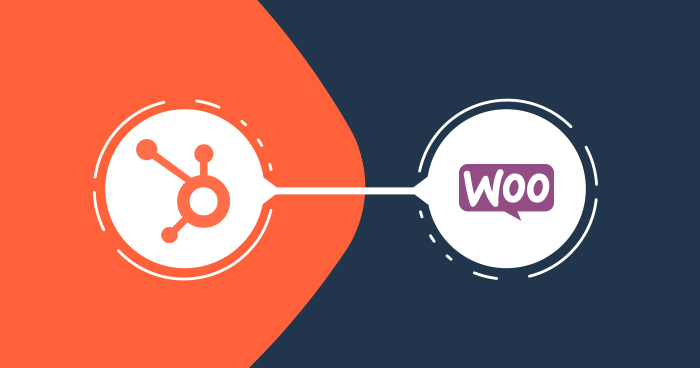
WooCommerce HubSpot integration helps your business understand customer behaviors and incorporate that knowledge into your decisions. You can use it to optimize sales strategies and marketing activities to level up your sales. What’s more, you can integrate WooCommerce with HubSpot and manage your business easier.
WooCommerce gives you the flexibility to transform your website into a fully functional online store. HubSpot comes into place to focus on attracting, engaging, and retaining your customers. Combined, the WooCommerce HubSpot integration is a great match for online businesses.
In this tutorial, I’ll show you how you can integrate your WooCommerce store with HubSpot with the help of a HubSpot for WooCommerce plugin by MakeWebBetter.
WooCommerce HubSpot integration can turn your ecommerce store into a marketing and sales powerhouse. Here’s how you go about it.
How to Create a New HubSpot Account
The integration process requires a HubSpot account. If you already have a HubSpot account, you can skip this part of the process and get to the integration part.
- Click on the Create a Free HubSpot Account button.
- You’ll be redirected to the page where you have to put the name and email address and click Next.

- Select your suggested industry, or you can search and find out the industry you belong to and select it.

- Fill out the other questions to complete your account creation process.
- Once you have done so, you’ll get a confirmation email to your email address.

- Confirm Email Address through the link sent to your inbox.

- Now, you need to create a password for your HubSpot account. Enter the password and click on the Next button.

- Select the data location and click on the Create Account button.

- Your HubSpot account has been created. Now, you can set up a WooCommerce HubSpot integration.
How to Integrate HubSpot With WooCommerce
To start, you need to have a website with WooCommerce pre-installed. Cloudways offers WooCommerce hosting, so you don’t need to install WooCommerce manually.
Several third-party integrations are available in the market, but MakeWebBetter is one of HubSpot’s Gold Solutions Partners with 30+ positive reviews for its unique integration process. Let’s see how you can install it easily on your WooCommerce store.
- Log in to your WordPress website, and go to WordPress Dashboard > Plugin > Add New.
- Search HubSpot for WooCommerce on the top-right search bar.
- Find out the right plugin from the search result (shown below the image) and click Install.

- Now, click on the Activate button to activate the plugin after installation.

- Once the plugin is activated, you’ll redirect to WooCommerce > HubSpot. Here you can get started with HubSpot and WooCommerce.
Step 1: Connect Your HubSpot Account
Now you just need to log in to your HubSpot account by following these steps.
- Click on the Connect Your Account button.
- You’ll redirect to the login page. Enter your email address and password and click on the Login button.

- Click Choose Account to choose the HubSpot account you want to integrate with your WooCommerce account.

- You’ll be redirected to the next screen, where you’ll be asked to connect your WooCommerce store by MakeWebBetter to HubSpot.
- Click on the Connect App button.

- Your WooCommerce store has been connected to your HubSpot account.
Step 2: Create Groups & Properties
Properties are used to collect and store information about your objects in HubSpot. The object could be contacts, companies, deals, etc.
- After connecting the app, you’ll be redirected to the WooCommerce > HubSpot page. Here, you need to simply click on the Create Group & Properties button.
- When you click on the Create Groups & Properties, the plugin will automatically sync the Order Information, Cart Abandonment Details, Previous Purchases, New Purchases, and more.

- The group and property creation process will start, and it will take a few minutes to complete.
- Once the creation process is complete, you’ll be redirected to the next step automatically.

Step 3: Create lists in HubSpot
Set up lists to segment your contacts and customers based on their previous actions and behaviors. You can set up Leads, Customers, and Abandoned Carts.
- Click on the Create Lists button. The process will start and will take a few minutes to complete.

- After that, you are at the final step of WooCommerce HubSpot integration – synchronization.
Step 4: Sync WooCommerce Data With HubSpot
You’re almost done! The final step is to sync your existing WooCommerce data with HubSpot. This will sync all your contacts, deals, and product data to HubSpot.
Once you’ve synced your data, you’ll see all your WooCommerce information on HubSpot so you can start interacting with them right away.
- Click on the Sync Now button.

- The synchronization process will take a few minutes to complete.

- After the synchronization, complete the onboarding process by providing the required information. Select the options and click on the Complete Onboarding process.

- You’ve successfully set up the WooCommerce HubSpot integration. Click on the Visit Dashboard button to see the overall status of your integration.

How to Configure MWB HubSpot for WooCommerce
Let’s discuss each option available in the MWB HubSpot for WooCommerce the plugin:
Contacts
The Contacts feature lets you export all your WooCommerce customers and WordPress user data to HubSpot. It also allows the user to select the dates to find out the data from a particular time.

Deals
Here you can map the deal stages with eCommerce pipeline deal stages. Though, the mapping is already done for the default WooCommerce order statuses.
Map Deal Stages with eCommerce pipeline
Sync order statuses with deal stages so you can manage your ecommerce pipeline in HubSpot.

Create Deals for New Orders
Create deals in real-time for the new orders that are mapped with winning deal stages.

Sync Historical Orders as Deals
Select Order status and the time frame and start syncing all of those orders as deals in HubSpot.

Abandoned Cart
Here you can sync all the abandoned cart details to HubSpot for a specific period so you can visualize your abandoned cart details in HubSpot.

Automation
The best feature that makes me crave this plugin is automated workflows. With HubSpot Integration for WooCommerce, you get some predefined workflow template that automates redundant marketing tasks like email. You can also create custom workflows that match well with your goals.

Addons
If you want to enhance the functionality of your WooCommerce HubSpot integration, you can buy the best add-ons that increase the functionality of your business.

Settings
Under the Settings tab, there are three types of settings available.
- The Basic Settings tab contains Groups, Properties, Lists settings so that you can manage all these things from here.
- The Advanced Settings tab contains plugin settings.
- In the end, we have RFM Settings, where you can target a specific cluster of customers based on their Recency, Frequency, and Monetary score.

Advantages of WooCommerce HubSpot Integration
The things you can do by integrating WooCommerce with HubSpot are:
1. All Your WooCommerce Data at One Place
The plugin lets you sync all your WooCommerce data like products, customers, and orders with the HubSpot CRM for quick success. The dashboard offers pre-mapped fields and pre-built workflows. Thus, you can send your post-purchase follow-ups based on your customer’s purchase history.
2. Track Your Performance With Ecommerce Reporting
Making data-driven decisions is imperative for sustainable growth. This is where the WooCommerce HubSpot integration comes into action. Once the plugin imports all your WooCommerce data to HubSpot, you’ll see all your ecommerce data on the screen. With the help of this data, you can make intelligent decisions for optimizing your marketing efforts and improving your sales revenue.
3. Customer Segmentation Based On RFM Score
Hubspot Integration For WooCommerce allows you to analyze customer behavior and put them into different segments. It uses the conventional yet highly effective customer segmentation technique, the Recency, Frequency, and Monetary Analysis (RFM) model. The RFM model lets you create a highly effective customer targeting strategy. By knowing their RFM score, you can target a specific group of highly profitable prospects for your business.
4. Automate Your Processes With Workflows
With the help of HubSpot Integration For WooCommerce, you can create workflows for automating your marketing tasks. You might be aware that lead nurturing is made up of a series of steps, and each level has to be undertaken carefully for building effective customer relationships and conversion rates. The plugin comes with pre-built eCommerce workflows that are ready-to-use and cover almost all aspects of a buyer’s journey. It lets you segment your customers based on their RFM score, and later, with the help of automated workflows, you can take action on it.
5. Manage WooCommerce Orders With HubSpot Deals
WooCommerce orders are known as deals in HubSpot. HubSpot deals are opportunities in which your HubSpot contact (prospect) is ready to take some action, like making a purchase. The HubSpot Integration for WooCommerce gives a visual representation of your sales process known as the sales pipeline. The best part? HubSpot deals provide an easy revenue forecast and let the merchant predict profit and loss on the discounts offered to customers.
6. Easy-to-use Ecommerce Dashboard
The most important feature for any plugin or software is how convenient it is to use. HubSpot Integration For WooCommerce comes with an easy-to-use ecommerce dashboard that is very convenient even for a non-technical individual. Plus, setting up the plugin gives you seven default reports on your dashboard.
Summary
I hope you found this article helpful, and I successfully covered all the aspects of HubSpot Integration For WooCommerce. HubSpot and WooCommerce are two powerful entities that rule the ecommerce world. Connecting your WooCommerce with HubSpot allows you to make the most out of them.
With WooCommerce HubSpot integration, you can automate your sales and marketing processes to capture leads and build a solid customer base.
Frequently Asked Questions
Q: Does HubSpot work with WooCommerce?
A: Yes, HubSpot works fine with WooCommerce, and you can set up a HubSpot WooCommerce integration. HubSpot is an inbound marketing automation tool and a robust CRM for your WooCommerce store.
Q: How do I connect HubSpot with WooCommerce?
A: You can connect your WooCommerce store with HubSpot by using MWB HubSpot for the WooCommerce plugin. For the details, you can visit the how-to part of this article.
Disclaimer: This article was published in collaboration with Himanshu Rauthan. He is an entrepreneur, Co-Founder at MakeWebBetter, BotMyWork, and the Director of CEDCOSS Technologies.
Danish Naseer
Danish Naseer is a WordPress Community Manager at Cloudways. He is passionate about designing, developing, and engaging with people to help them. He also actively participates in the community to share his knowledge. Besides that, he loves to watch documentaries, traveling and spending time with family. You can contact him at [email protected]