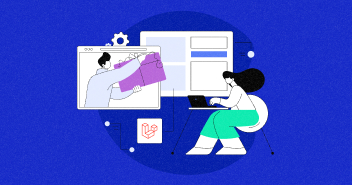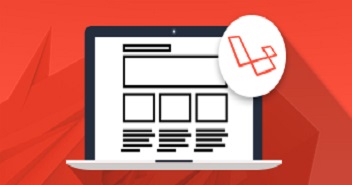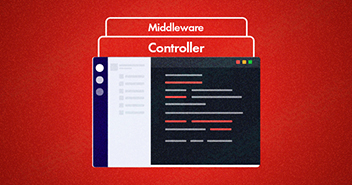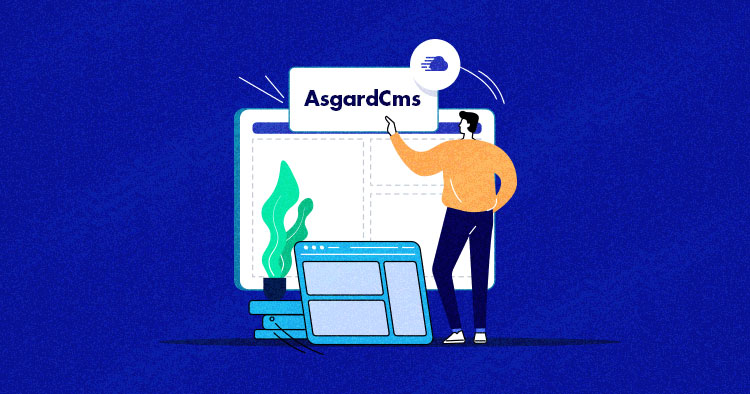
When it comes to customization, even popular CMS (the list includes WordPress, Drupal, and Joomla) have limitations. This is one reason why new CMS appears so frequently on GitHub. Developers and designers focus on adding options to make sure that the end-users have more freedom to customize the design and functionality of the CMS (often right from the backend).
Laravel is a popular PHP framework that is a popular choice for creating cutting-edge CMS. In this article, I will introduce AsgardCMS, a modular multilingual CMS built using Laravel 5 and released under MIT license.
AsgardCMS is no longer actively maintained by the founders or the members of the community on Git which makes it a difficult choice if you plan to explore AsgardCMS for your next website project.
AsgardCMS is a Laravel 5 based CMS that uses the control and adaptability of the system. The multilingual back out of the box is phenomenal and the developing community is friendly and supportive.
Why Choose AsgardCMS?
Despite its recent arrival, AsgardCMS has amassed popular community because:
- AsgardCMS is developer-friendly
- The CMS is fully modular with every aspect implemented as a distinct module
- The CMS (including the backend) is multilingual
- The emphasis of the CMS design is geared toward easy customization
- Docker Support
Pre-Requirements for AsgardCMS Installation
To be able to run AsgardCMS, you have to meet the following requirements:
- PHP 7.1 or higher
- PDO PHP Extension
- cURL PHP Extension
- OpenSSL PHP Extension
- Mbstring PHP Extension
- Tokenizer PHP Extension
- Mcrypt PHP Extension
- GD PHP Library
- MySQL 5.5
- One of the following cache drivers: Memcached, Redis
Nothing as Easy as Deploying PHP Apps on Cloud
With Cloudways, you can have your PHP apps up and running on managed cloud servers in just a few minutes.
Why Choose Cloudways To Host AsgardCMS?
Cloudways provides an amazing platform to deploy and host Laravel applications on the cloud infrastructure of your choice. Since Cloudways is dev-friendly, hosting your applications on the platform means that developers can focus on the development process rather than worrying about deployment and server management issues.
Cloudways is the best option to host AsgardCMS because the platform provides the latest versions of PHP with all the necessary extensions, pre-installed Composer, Git, and cache drivers such as Redis and Memcached. As a result, you could proceed with installing the CMS without worrying about prereqs. The latest blog of the Laravel 9 version is also live.
If you do not have a Cloudways account, sign up now for free. Refer to the following GIF to set up the server and application in just a few clicks.

Install AsgardCMS
Go to Settings and Packages under Server Management, select the Packages tab, and Install Redis Cache.
Now that you have your server ready for PHP application, launch the SSH terminal. Once it is up, go to the root of the application using the following commands:
cd applications ls //ls command will list down the folder available in the applications folder cd <foldername> cd public_html
The ls command lists down the one folder within your application and that folder contains the public_html folder where you need to install AsgardCMS.
Next, type the following command to install AsgardCMS:
composer create-project asgardcms/platform your-project-name

Once the installation finishes, go to the project folder by typing following command;
cd <yourapplicationname>
Now run the following command to check the Laravel version of AsgardCMS.
php artisan -- version

Now that all the files of AsgardCMS are installed on your server, initiate the process by running the following command:
php artisan asgard:install
This install command will perform the following actions:
- Set up the database information
- Run the migrations
- Run the seeds
- Publish the assets
- Create the first admin account

To get your database credentials, go to the Application tab, and find the credentials there:

That’s It.
You can access the AsgardCMS homepage by using the application staging URL.
Go to the Application tab and launch the application.

Note: Don’t forget to set your webroot according to your project directories.
You can now see the AsgardCMS home page. Access the backend by add /backend to the URL:

Possible Error and Fixes
During Installation, you might encounter memory allocation failure.

This can be fixed by resetting your server and do a fresh installation or try the following method.

Final Words
Although AsgardCMS is not the ideal choice for your next website project, it still has an impressive set of features such as module management and multilingual support. In addition, it allows developers to customize almost all aspects of the CMS. So, if you want to develop your own CMS, AsgardCMS is a smart starting point.
Let us know in the comments section below if you plan on exploring AsgardCMS.
Inshal Ali
Inshal is a Content Marketer at Cloudways. With background in computer science, skill of content and a whole lot of creativity, he helps business reach the sky and go beyond through content that speaks the language of their customers. Apart from work, you will see him mostly in some online games or on a football field.