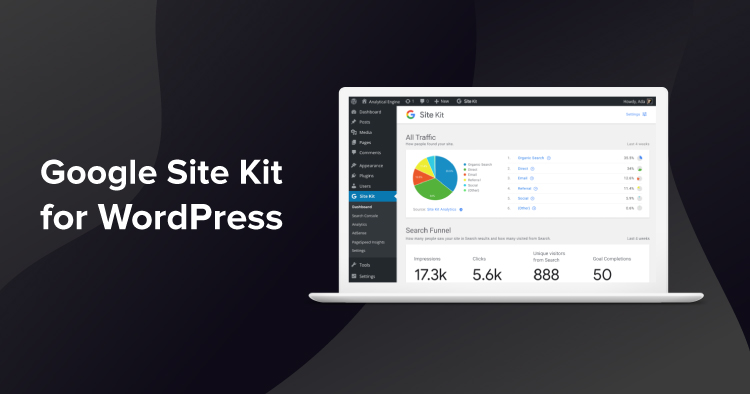
It is no secret that the integration between Google and WordPress has always been great.
WordPress is perhaps the most popular CMS out there and Google receives a significant number of queries about everything WordPress. Given the rising curve, WordPress has long been on Google’s radar.
To improve the integration, Google has stepped forward and released a unified open-source plugin, Google Site Kit for WordPress, which webmasters can use to monitor, analyze, and improve their websites’ performance effectively.
What Is Google Site Kit?

Here is what Google says about Site Kit:
With Site Kit installed, WordPress users can access unified insights and Google product capabilities directly from the WordPress admin panel.
Google Site Kit does not add any new functionality to WordPress but also provides unified data that is already available separately in different Google services. As a result, webmasters will experience better and faster access to Google services.
Google Site Kit: The Background
During the WordCamp US 2018, Google announced that the WordPress plugin is almost ready for developer beta testing. The plugin aims to simplify the integration of Google services with WordPress websites.
Google released Site Kit on October 31, 2019, although the beta version was available since June 2019 on Github for developers to test compatibility with other plugins. The idea was to get the plugin ready for public release and get opinions on plugin’s performance and integration.
Google Site Kit: The Interface
The interface of Google Site Kit is faithful to what everyone already knows about Google: minimalist yet thorough with all essential details at the right place.

The Site Kit dashboard offers a summary of a site divided into four sections: All Traffic, Search Funnel, Popularity, and Speed. In the first section, you can see All traffic of your website with metrics such as Referral, Organic, Direct, etc.

The Search Console provides the number of impressions in the search results, the number of visitors on your website that came in via these search terms, and the number of objectives (Goals) that were completed in a defined period of time.

In the Popularity section, you will have the most popular queries for your website and the number of impressions for each query.

Finally, there’s PageSpeed Insights section that provides the main website performance information including real user speed data, the display time per user for the mobile and desktop versions.

Features of Google Site Kit
Google Site Kit fetches website management and performance data from Google and displays it right in the WordPress Dashboard. Once you install the Google Site Kit on WordPress, you could get the unified data directly in the WordPress Dashboard for the following products.
Google Search Console
Google Search Console is a great tool for analyzing website performance in Google Search. It reports the status of indexing, traffic, and other significant search engine optimization (SEO) metrics.
Google AdSense
Google AdSense is the industry-leading platform for running contextual ads on your WordPress website. It is one of the best monetization/advertising networks in the market today.
Google Analytics
Google Analytics is the industry-standard visitor tracking tool that provides multiple ways of tracking visitors’ behavior, real-time traffic stats, the journey of visitors on your website, and other important performance metrics such as bounce rate, the number of visitors (new and returning) who are on your website.
Google PageSpeed Insights
This popular Google tool helps webmasters optimize their websites to load more quickly on the visitors’ device. To get this information, simply enter the URL and you will see a performance grade for Mobile and Desktop visitors along with recommendations and tips.
Google Optimize
Google Optimize is a solution to run experiments on websites and customize content for different audiences. Its objective is to optimize the user experience, making controlled tests of different variants to keep the ones that work best.
Google Tag Manager
Google Tag Manager is a tool that greatly simplifies the management of tags, labels, pixels, and code fragments (scripts) to be able to track and measure any milestone that occurs on your website.
Advantages of Using Site Kit
It offers quick settings for multiple Google services without having to edit the source code of your site.
- Metrics for your entire site and for individual entries.
- Official statistics of multiple Google tools, all on a single dashboard.
- Easy to manage different services of Google.
- Easy to understand statistics directly from the WordPress admin.
- The Site Kit plugin is a free and open-source plugin.
Install Google Site Kit on WordPress
Go to Dashboard → Plugins → Add New → type “Google Site Kit” in the search box → click the Install Now button.

After installing the Google Site Kit plugin, click the Activate button.

Once Google Site Kit is active on the site, click the Start Setup button and follow the instructions.

In the next screen, click the Sign in with Google button to begin the following process:
- Verify site ownership
- Allow your domain to access Google Account data
- Set up Search Console

Enter your email ID, password, and click the Next button.

Confirm that Google Site Kit has the following access privileges to your WordPress website and then click the Allow button.

Finally, you have successfully completed the Google Site Kit setup and connected Google Search Console with the WordPress website.

Now go to Site Kit → Settings → Connect More Services to connect the other three recommended services: AdSense, Analytics, PageSpeed Insights.

From here, you can start connecting other services as you see fit. Note that Google Search Console is now automatically connected and has registered your WordPress website with Google Webmasters.
Connect Google AdSense
Go to Site Kit → Settings → Connect More Services → AdSense, and click Set up AdSense.

Since I have already an AdSense account, I select my account to connect the AdSense to Google Site Kit.

In the next screen, click Allow to grant Site Kit to view and manage your AdSense data.

As you can see, I have successfully connected AdSense to my WordPress website.

Connect Google Analytics
Go to Site Kit → Settings → Connect More Services → Analytics, and click Set up Analytics.

Like AdSense, I select my account and grant permissions (step by step) to connect the Analytics to Google Site Kit.

As you can see, I have successfully connected the Analytics to Google Site Kit.

Click the Configure Analytics button if you want to change the properties, otherwise leave it and move to the next step.
Connect Google PageSpeed Insights
Go to Site Kit → Settings → Connect More Services → PageSpeed Insights, and click Set up PageSpeed Insights. Wait for a few minutes as PageSpeed Insights will be automatically connected to Google Site Kit.

Go to Site Kit → Settings → Connected Services to see the list of services connected to your WordPress website via Google Site Kit.

Now, go to Site Kit → Dashboard to get relevant data of each connected service, such as page speed, traffic in Analytics, the performance of your campaigns in AdSense or SEO tips from the Search Console.
Disconnect Google Site Kit from WordPress
If you want to disconnect Google Site Kit from your WordPress website, click your ID, and then click Disconnect.

Similarly, if you want to disconnect an individual service (for example, AdSense), then go to Site Kit → Settings → Connected Services → click Edit.

Next, disconnect the service from Google Site Kit.

Recommendations for Google Site Kit
Some recommendations on how you can make the most of the Site Kit:
- Check the dashboard weekly and verify if there are significant changes in the way users find your website. Do you receive visits from a new source?
- Track the performance of your recent publications and check reports of individual pages.
- Compare the highest performing pages and through which channels they were found. Does a particular topic or product attract more visitors from social networks?
- Set up new Google services to get more interesting information; For example, if you enable PageSpeed Insights and Analytics, you can see if the page load time affects the bounce rate.
Final Thoughts!
Simply put, with Google Site Kit you will get information on how people find and use your website, how to optimize your content as well as improve your monetization. It is not only useful for webmasters, but also for designers, developers, and digital marketers.
Some webmasters are already saying goodbye to plugins they use for each service, while others have immediately installed the Google Site Kit plugin and are using it together with the competitors. What I think is that it could be a game-changer for the WordPress Community.
What are your thoughts on Google Site Kit WordPress plugin? Please feel free to share them in the comments section below!
Mansoor Ahmed Khan
Been in content marketing since 2014, and I still get a kick out of creating stories that resonate with the target audience and drive results. At Cloudways by DigitalOcean (a leading cloud hosting company, btw!), I lead a dream team of content creators. Together, we brainstorm, write, and churn out awesome content across all the channels: blogs, social media, emails, you name it! You can reach out to me at [email protected].

