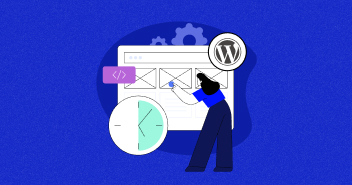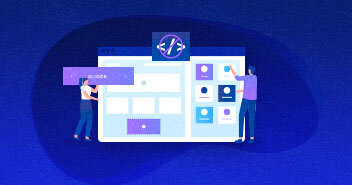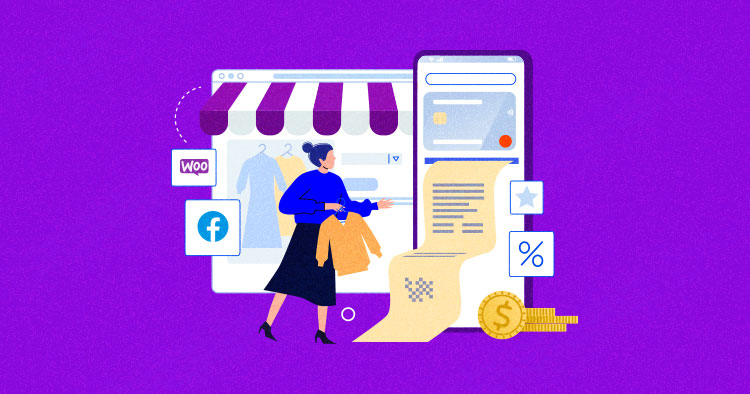
Are you a business owner who’s running a WooCommerce store? Do you know how to boost your online sales by integrating your WooCommerce store with Facebook? Facebook has gradually evolved its business-friendly features, such as dedicated brand pages, to help digital stores promote their products and highlight their brands.
In this tutorial article, I’ll explain the advantages of using Facebook with WooCommerce and how you can connect Facebook with WooCommerce.
Advantages of Using Facebook With WooCommerce
According to StatCounter, Facebook is the most popular social media platform, with a 75.86% market share as of July 2022. That alone makes it an incredibly viable option to promote your WooCommerce store.
More specifically, you can also benefit from Facebook’s WooCommerce-friendly functionality. After connecting your WooCommerce store with Facebook, you can run an advertisement campaign, find new customers, set up an online shop to sell products, and measure results by analyzing customer actions on your website.
What’s more, by integrating Facebook with WooCommrce, you can:
- Get access to the greater potential audience out of approx. 3 billion users worldwide.
- Track conversions by using Facebook Pixel and analyze advertisement campaign results.
- Build better customer relationships.
- Quickly start selling products through Facebook pages.
- Transfer all store products and categories automatically.
Here’s how you can integrate Facebook with WooCommerce and reap all those benefits.
Launch Your WooCommerce Store and Connect It With Facebook to Increase Your Sales.
Our flexible platform allows seamless WooCommerce integration with cross-platforms to help you find new customers and grow your business.
How to Integrate Facebook With WooCommerce?
Integrating a WooCommerce store with Facebook is simple, especially when facilitated by plugins that automate most of the process. Your choice of the plugin will greatly impact the success of the process and subsequent operations of the Facebook page.
Some high-functioning plugins in this regard include:
- Social Shop for WooCommerce – By StoreYa
- Facebook for WooCommerce – By Facebook
- Facebook for WooCommerce – By WooCommerce
I recommend you select an updated plugin with the most active installations, positive user reviews, and compatibility with the latest WordPress version.
Facebook for WooCommerce by Facebook is a frequently updated plugin in the WordPress repository. The latest updated version has fixed two major issues (2.6.20 – 2022-08-09). Besides, it is also compatible with WooCommerce version 6.8.
- In your WooCommerce store, if you move the product to trash, it will also delete from Facebook.
- When you remove the sales offer from your product, the price will also update on Facebook.
Install Facebook for WooCommerce Plugin
- First, you need to install and activate the plugin.
- Go to Dashboard → Plugin → Add New.
- Type Facebook for WooCommerce in the search box.
- Click on the Install Now button and then Activate the plugin.

- After activation, a new menu item labeled Marketing appears in your WordPress Dashboard.
- Go to Marketing → Facebook and click on the Get Started button.

- You’ll be redirected to a screen to connect your WooCommerce store with a Facebook account.
- Select the Facebook account you are already logged in to and click ‘Continue as…’.
- Another option is to log into another Facebook account.

- You’ll be asked three options on the next screen, i.e., Facebook Shop, Facebook Ads, and Instagram Shopping.
- For this tutorial, I recommend checking the Facebook Shop option only. If you want to add Facebook Ads and Instagram Shopping features, you can do it directly from your Facebook business account later.

- Click on the Get Started button.

- After that, you’ll be redirected to the business account creation or selection window.
- Create your business manager account by putting the Business name and clicking on the Continue button.
The name should be concise and valid.

- Once done, it’ll automatically select your newly created business manager account on the next screen. Click on the Continue button.

- Next, you need to connect to a Facebook page. If you don’t have it, you can create it by clicking on Create New.
- Select the Facebook page where you want to display your WooCommerce products, and click Continue.

- Now, select an existing WooCommerce product catalog, then click Continue.

- To track the inventory between Facebook and WooCommerce, you need to select the Facebook Pixel. Click on the Continue button.

- Now, you need to confirm the Commerce Account. This account is responsible for featuring your products across Facebook and then clicking Continue.

- You just need to confirm the setting. Click on the Continue button.

- You’ll redirect to the next screen, where you’ll ask to allow specific actions. I leave it default and click on the Next button.

- On the next screen, you are all set, and you have connected your WooCommerce store to Facebook. Now, click on Done.

Note: You may get an error at this point – many users report errors continuing the integration. You don’t need to worry because the integration process you performed will be saved so you can continue the integration from the Facebook business account dashboard.
Integrate WooCommerce via Meta Business Suite
- Select the Meta Business Suite from your Facebook account.

- Now select the Business Apps from the More Tools option.

- Under the Ecommerce tab of Business Apps, click on the WooCommerce Integration.

- In the next screen, you’ll see the summarized details of WooCommerce and a button. Click on the Connect button.

- This step requires permission from the user to connect WooCommerce integration to Facebook. Click on the Continue button.

- You’ll redirect to the next screen, and you must enter your WooCommerce store URL to connect. Click on the Connect button after giving the URL.

- After that, you will confirm the linking of your accounts. All you need to do is click Approve.

- Once you have approved the integration, select your Facebook Business account and click Continue.

- Select the Facebook page you want to connect to and click Continue.

- Connect your account to the Facebook Pixel for tracking and click Continue.

- The final step is to select the Commerce Account. You can allow your customers to checkout via Facebook, Instagram, or your website.

- The selection process is almost done. You just need to confirm the settings and click Continue.

- The last step is to finalize the permissions that WooCommerce Integration requires. Simply click on the Continue button.

- Here you go. You are all set, and your integration process is complete. 😉

Summary
Facebook is one of the most popular platforms for marketing and advertising your brands and products. Do you know why? Because millions of people use Facebook, you can tap this huge unexplored market to increase your revenues.
You can install Facebook Pixel on your WooCommerce store to set up audience retargeting campaigns. Here is the complete guide on Facebook Pixel and how you can integrate Facebook Pixel with WooCommerce store.
That’s it! I hope you can now easily connect the WooCommerce store to a corresponding Facebook store and see your sales go through the roof. If you need help, just drop me a line in the comments section. I will get back to you with a solution.
Frequently Asked Questions
Q: Can I connect WooCommerce with a Facebook shop?
A: Yes, you can connect your WooCommerce store with Facebook, and for this, you need to install and configure the Facebook for WooCommerce plugin. You can check out the above integration and configuration steps for the details.
Q: How do I get the WooCommerce product on Facebook Shop?
A: To get the WooCommerce product on Facebook Shop, first, you need to integrate your WooCommerce store with Facebook (using Facebook for WooCommerce plugin) and select the options Facebook shop during the integration. So people will see your products on your Facebook page and in tagged posts.
Q: Is Facebook for WooCommerce free?
A: Facebook for WooCommerce is a free plugin available on the WordPress repository. You can easily download it and use it.
Danish Naseer
Danish Naseer is a WordPress Community Manager at Cloudways. He is passionate about designing, developing, and engaging with people to help them. He also actively participates in the community to share his knowledge. Besides that, he loves to watch documentaries, traveling and spending time with family. You can contact him at [email protected]