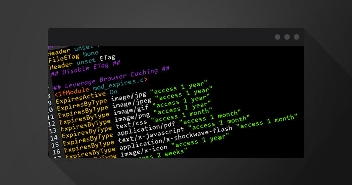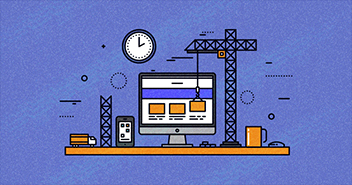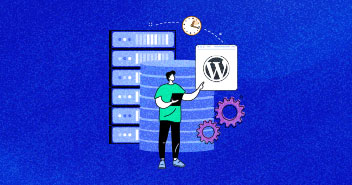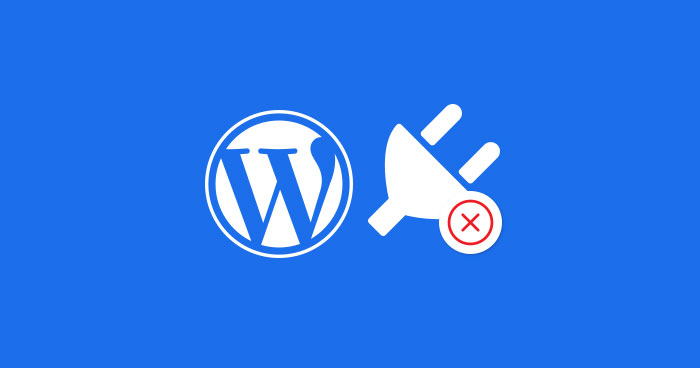
After installing WordPress, After getting started with WordPress hosting, one of the first things you do is install plugins. As you develop your website and play around with options, you get to know that not every plugin is the best fit for your website. Once that happens, one usually deactivates them. However, It is important to properly uninstall the WordPress plugin or delete the plugins to make sure they do not interfere with your website
This article will illustrate how to do just that, and also why it is important to do so. So line up all your unwanted plugins, aim, and get ready to fire.
Why Do You Need to Uninstall a WordPress Plugin?
Before we banish the plugins that are of no use, though, let’s discuss why uninstalling and deleting the plugins properly is necessary.
You may be aware that there are hundreds and thousands of plugins you can download and use on your website. They are essentially tiny applications you attach to your website to give it more functionality and features. The developers also ensure that they regularly update and secure their plugins from vulnerabilities and their tools keep providing you the functionality they promise.
Nevertheless, history has proven that despite the creator’s best efforts, there’s always a chance of error and slip-ups. Hence, if you keep unused plugins lying around, you’re basically leaving your website open to potential threats.
Apart from vulnerabilities, the more plugins you have on your website, the bigger your backups will be. This may not seem like a huge problem, but when you do create backups, it will take a lot of time. And when you restore those backups, it will be the same long procedure.
Difference Between Deactivating and Uninstalling a WordPress Plugin
You now know why it’s important to deactivate a plugin. But there’s still one nitty gritty information you must be crystal clear about: the difference between uninstalling and deactivating.
While deactivating a plugin is not a bad practice per se, uninstalling is important if you don’t plan on using them again.
The difference between the two is simple; deactivating only deactivates the plugin, and it sticks around in case it’s wanted again; while uninstalling the plugin will remove it from the dashboard completely and will no longer play any role on your website.

How to Uninstall a WordPress Plugin
Great, now you know the difference between deactivating and uninstalling, and I bet you are itching to uninstall all the plugins you thought were uninstalled but were just inactive.
WordPress makes it super easy for users to uninstall plugins. All you need to do is access your dashboard from the login area and search for the plugins page.
Here, you’ll see the list of all the plugins that you have installed on your site. The active plugins are highlighted in blue with options to deactivate and edit right below the name.

The inactive plugins have the options to activate, edit, or delete below the name. Since you want to uninstall them, ignore the activate and edit buttons and press ‘Delete.’
WordPress will confirm if you really want to delete, and you already know the answer to that.

Removing Extra Files Added by a WordPress Plugin
In many cases, plugins that have been deleted leave behind files that were stored outside the plugin folder. In that case, you can complete the job through an FTP client. To do that, connect your website to the FTP client and go to /wp-content/folder.

From this folder, you can delete those files and make sure the plugins have been removed from your website with finesse.
Removing Unused Shortcodes in WordPress
Many plugins make use of shortcodes in your posts and pages. If you deactivate them, those shortcodes will start to show up on your posts, and they may not look pretty.
To disable the shortcodes, you have to add this code to the theme’s functions.php file:
add_shortcode( ‘pluginshortcode’, ‘__return_false’ );
What this code does is simple; it makes the shortcodes left behind by plugin removal to display nothing. Make sure you replace the ‘pluginshortcode’ with the original plugins shortcode tag.
Note that you will have to remove this code if you want to use the removed plugin in the future again.
Cleaning Up WordPress Database
Some plugins create tables in the WordPress database. These table can carry a lot of data, thereby increasing the size of your backups.
Use phpMyadmin to delete these tables. Be warned though that you need to careful while making changes to the database. As a safety measure, create a backup before you go ahead with this method.
Log in to the cPanel, go the database section, then look for the phpMyadmin icon.

Once you have launched phpMyadmin, go to the database manager and select the tables you want to delete. Click on the drop down and just select ‘delete.’
Click ‘yes’ to confirm the delete action, and it’s done. Just keep in mind that you won’t be able to reverse the process, so make sure you have a backup if you think it is necessary.

Uninstall and Delete Plugin Using CLI
If set, the plugin files will not be deleted. Only the uninstall procedure will be run.

Conclusion:
Now you can fire the plugins that are no longer serving any purpose. After all, you’re the boss. Just know that deactivating is not the end of the story. But since you know that already now, if you have other questions or queries in mind, use the comment section below and we’ll get back with the answers!
Owais Alam
is the WordPress Community Manager at Cloudways - A Managed WooCommerce Hosting Platform and a seasoned PHP developer. He loves to develop all sorts of websites on WordPress and is in love with WooCommerce in particular. You can email him at [email protected]