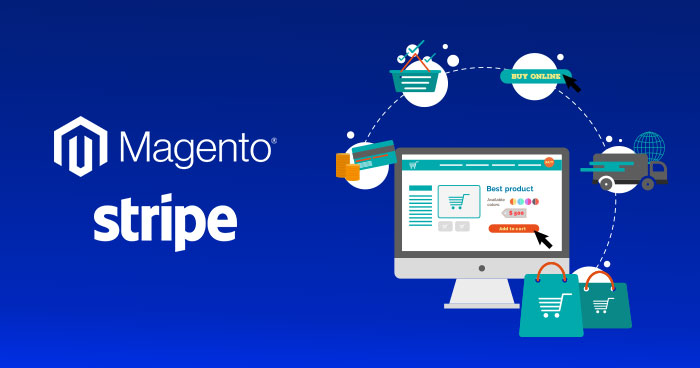
Chance of payment fraud and related issues are still the number one reason why many people still hesitate to shop online.
The best way to make your Magento store more secure it to launch your Magento application on a secure server. Which offer additional security feature like install free SSL certificate to your site for secure payment via different payment methods.
As a Magento store owner, what more could you do to assure your visitor’s security and safety of the payment processes of your store? The answer is obvious. Every store owner wants a secure payment method to help the customers feel safe while making online payments.
A very good solution to this important issue is integrating a secure payment option that offers Payment Card Industry Data Security Standard (PCI DSS) security and processes transactions within seconds.
No More Worrying About Server Technicalities
We help you save what you need the most: Time. Now focus on growing your business without hassles
Magento 2 stripe extension is a secure payment method that is easy to integrate within the store. It accepts all credit cards, has a low transaction fee, and offers one-click checkout.
This is a comprehensive tutorial that helps you set up this payment method at your Magento store. However, before going into the details of the integration, let’s discuss what is a payment gateway and the major features of Magento Stripe extension.
What is a Payment Gateway?
Payment gateway is a third-party payment processing service provider that allows customers to pay the merchant through a secure channel. The payment is held with the gateway and only received by the merchant once the customer confirms that they have received the order.
The payment gateway reduces the chances of fraud by making payments secure for both the customer and the merchant. As a result, the trust level of the customers go up and the overall sales and revenue rises.
Features of Magento 2 Stripe Extension
Stripe is a popular payment gateway in the US. It charges lower transaction fee and its services are available in more countries as compared to other payment gateways, including PayPal, Skrill, and 2Checkout.
Let’s look at some of the best features of Stripe and how it can give your ecommerce store the much-needed edge over other stores.
- Better User Experience: The native (and pretty basic) Magento 2 payment gateway is cumbersome to use. Stripe extension replaces this with a better user experience.
- One-Click Checkout: Users can simply check out with a single click.
- User-preferred Currencies: Users can choose their preferred currency and complete the transactions with ease.
- All Major Credit Cards Accepted: Magento 2 Stripe payment gateway accepts all major credit cards.
All these and a host of other features make Magento Stripe extension an essential component of your ecommerce store.
Also Read:
Install Magento 2 Stripe Extension
Installing Stripe extension in your Magento 2 ecommerce platform is pretty easy. Just follow the steps below, and the extension will be installed in no time.
Step 1: Download Magento 2 Stripe extension and unzip it.
Step 2: Access your web server directories. If you have not uploaded your website on a server, create an account on Cloudways and take your website live with just a few clicks.
Step 3: Create a Module in Magento 2 by uploading the Stripe extension source files to the Magento root directory. Follow this directory structure: public_html > app > code > Pmclain > Stripe

Step 4: Run the following commands to complete the Magento Stripe extension installation.
bin/magento setup:upgrade php bin/magento cache:flush
Navigate to Stripe Configuration
After successful installation of Magento 2 Stripe extension on your ecommerce store, you need to configure it. Log in to the admin panel and follow the steps below:
Step 1: In STORES section, click on Configuration.
Step 2: Expand Sales, and click Payment Methods.
Step 3: Select Stripe.

Create an Account for Magento 2 Stripe extension
If you have not created your Stripe account yet, create one and follow the steps below to integrate it with your Magento store.
- Once you have registered your account, sign in to the account and get your API key.
- Click Developers > API keys in left menu to get your Publishable key and Secret key.

Configure Magento Stripe Extension
The next step is the configuration of the extension for your Magento store. For this, access the backend of your Magento store and follow the steps below.
- Change Enabled to Yes to enable the Stripe module for online payments.
- If you want that the customer’s credit card is charged immediately after placing the order, select Authorize and Capture in Payment Action. If you wish to process the payment later, you can select Authorize Only. This will verify the order amount on the customer’s card and you can receive the amount later by issuing an invoice.
- You can define New Order Status as Processing or Suspected Fraud.
- Set payment method Title, which you want to display at the checkout page.
- If you want to test the payment process, select Yes in Test Mode. Once you have tested it and you believe that Magento 2 Stripe is ready for live transactions, change it to No.
- Enter Secret Key and Publishable Key that you received at the time of creating Stripe account.

- In Accepted Currency, define the default currency for online payments.
- In Credit Card Types, select card type through which you would like to accept payments.
- For security purpose, choose Credit Card Verification to Yes.
- Select Yes or No for the Debug option from the drop-down menu.

- Payment from Applicable Countries, by default, is set to All Allowed Countries. If you wish to accept payment from specific countries, you can select the countries in Payment from Specific Countries.
- If you want to offer your customer an option to use the stored credit cards, select Yes in Allow Stored Credit Cards.

- The Stripe extension offers a card authentication functionality known as 3D Secure, which helps store owners reduce the chances of fraud on their website. When using this functionality, the liability shifts to the authorizing bank and the store owner receives no claim for any chargeback if a fraudulent card is used on their website.
- In Threshold Amount, you can specify the minimum amount on which 3D Secure verification would be required.
- In Minimum Order Total option, you can set a minimum order limit. If the grand total of the order is less than the Minimum Order Total value, the Stripe module will not allow the payment to be processed through the payment gateway.
- Similarly, in Maximum Order Total, you can specify the maximum amount for the transaction that can be processed through Stripe.
- If you have multiple payment methods enabled, you can determine the Sort Order of the Stripe Magento payment method at the checkout page.

Once you have configured Magento 2 Stripe payment method, review all the settings carefully. If everything is fine, click Save Config button at the top right corner.
After the setup is complete, Stripe Magento payment gateway would be visible on your store checkout page.

Final Words
Online payment processing lies at the core of every Magento store. Since there is always a chance that a visitor might use a stolen card, causing financial damage to the store. This is where Magento 2 Stripe extension adds great value to the store processes and protect the store from fraudulent activities. In addition, the extension offers enhanced payment processes and improves the trust factor of the customers.
Have something to add to this article? Let us know in the comments below.
Abdur Rahman
Abdur Rahman is the Magento whizz at Cloudways. He is growth ambitious, and aims to learn & share information about Ecommerce & Magento Development through practice and experimentation. He loves to travel and explore new ideas whenever he finds time. Get in touch with him at [email protected]


