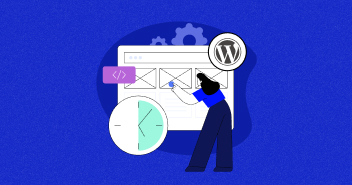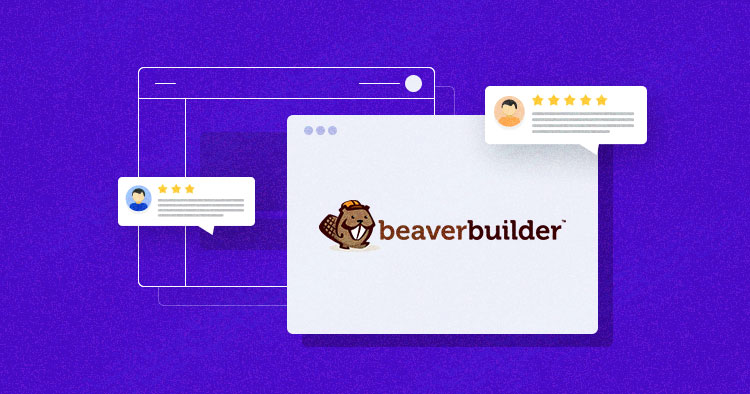
Beaver Builder is one of the most popular WordPress page builders on the market. It gives you access to front-end drag-and-drop tools that are incredibly intuitive, and if you’re creating your first WordPress website, Beaver Builder can enable you to hit the ground running.
Along with being beginner-friendly, Beaver Builder also offers developers a broad range of features. It enables you to build almost any type of website you can imagine, it’s Search Engine Optimization (SEO)-friendly, and it works with most other WordPress plugins.
Beaver Builder’s efficacy as a premium page builder is undeniable, and that’s why we have partnered with them to cut the lengthy steps short and present a 1-click solution to launch Beaver Builder on Cloudways.
This article will break down the features Beaver Builder offers, how to install it, and more. Let’s get to work!
- Beaver Builder: An Overview
- Beaver Builder: Features and Benefits
- Beaver Builder Pricing
- How to Install Beaver Builder on Your WordPress Website
- How to Launch Beaver Builder on Cloudways in 1-Click
- How to Use Beaver Builder (Hands-On)
- Beaver Builder Compatibility and Performance With Cloudways
- Beaver Builder: Pros & Cons
- Incompatibilities of Beaver Builder
- Cloudways User Reviews on Beaver Builder
Beaver Builder: An Overview

Beaver Builder gives you an alternative to the default WordPress Block Editor for creating content, using a similar but far more comprehensive module system.
Many page builder plugins are available on the market, but Beaver Builder is one of the most popular options due to its ease of use. There’s a free version of Beaver Builder available and a premium one. In this review, I’ll focus on the premium version and share my experience of all the features and performance.
Powerful Features and Control
The fundamental difference between page builder plugins lies in the customization options they provide and how much control they give you over all of those elements. However, many page builders can be a pain to use regardless of the number of features they offer.
Ease of Use and Integration
But Beaver Builder falls in the latter category, which offers tons of great features and functionalities and is bundled in an easy-to-use package. The plugin’s front-end visual editing experience also lets you see the page as it will appear to your visitors while you’re editing, which is great.
The page builder also lets you edit posts and custom post types. Moreover, it works with most WordPress themes and integrates well with most plugins that generate shortcodes or widgets.
Customizable Templates
If you don’t want to build pages from scratch, though, Beaver Builder also comes with a library of pre-made customizable templates. You can save any page you’ve created to reuse its layout for other content, and you can do the same with any row, column, or module that you add.
Responsive Websites
Finally, it’s worth noting that Beaver Builder enables you to build responsive websites out of the box. At any point, you can preview how a page will look on desktop computers, smartphones, and tablets.
On paper, Beaver Builder sounds impressive. I’ll show you how it works in action in the next sections.
Beaver Builder: Features and Benefits
By now, you have a clear picture of what Beaver Builder offers and how it works. Before I show you the plugin’s interface, let’s do a brief recap of its features:
- Drag-and-drop front-end visual page builder
- 33 modules to add content
- Prebuilt page templates you can use to kickstart content creation
- Integrates with most WordPress themes as well as plugins that generate shortcodes and widgets
- Fully customizable pages and custom post types.
These are great features, but how much do you pay to acquire these to build your website? Let’s take a look at the plugin’s pricing!
Beaver Builder Pricing
As I mentioned before, Beaver Builder comes in both free and paid versions. However, you will probably need the premium version if you plan to use Beaver Builder for anything beyond personal projects like a hobby blog.
Beaver Builder Pro licenses start at $99 with updates for a year for unlimited sites and a 40% discount on annual renewals. That’s the Standard plan, which is the option I’d recommend for most individual users who are building ecommerce, business, or professional blog sites.
There are more expensive plans that offer more features such as:
- WordPress multisite support
- The official Beaver Builder Theme, designed to work seamlessly with the plugin
- White-label functionality.
If you’re looking for a page builder for agency projects, you should consider one of the more expensive Beaver Builder plans. Aside from those scenarios, the Standard license gives you everything you need.
System Requirement for Beaver Builder
Now let’s take a look at system requirements for Beaver Builder.
Browser Compatibility
You can use the three latest Chrome versions, firefox, safari, and edge browsers. For Internet Explorer users, IE 11 is recommended.
WordPress Versions
I would recommend using the latest version of WordPress and PHP for better security and performance. For WordPress updates and instructions, you can check the WordPress articles.
- Beaver Builder Plugin: WordPress 4.6 and above | PHP 5.6.20 and above (PHP 7.x recommended)
Note: Versions of WordPress since 4.9.6 require Beaver Builder Version 2.1.1.3 or higher.
- Beaver Builder Theme: WordPress 4.1 and above | PHP 5.6.20 and above
- Beaver Themer: WordPress 4.6 and above
jQuery Versions
Beaver Builder supports jQuery versions that are bundled with WordPress. It is not recommended to use other jQuery versions because while it may work, it can end up damaging your site.
Hence, before the installation, make sure you follow the requirements to avoid any road blockers and achieve your required site smoothly.
How to Install Beaver Builder on Your WordPress Website
Now it’s time to install Beaver Builder on WordPress. Beaver Builder comes with a free (lite) version and premium version, and it’s easy to install. I will share the installation process for both versions one by one.
Free (Lite) Version
- Go to WordPress Dashboard.
- Click Plugins > Add new.

- Search for Beaver Builder in the search bar on the right.
- Click on the install button, then activate it.


- Once you install and activate Beaver Builder, a new Beaver Builder option will appear when you mouseover on any page or post in your dashboard.

Premium Version
If you upgrade your Beaver Builder to premium or directly install the premium version, you must follow the steps below.
- Download your Beaver Builder plugin’s zip file from the My Account page. Your license key appears above the zip file links on the page.

- Navigate to WordPress Dashboard > Plugin > Add new and click on upload plugin.

- Click on choose file button, and the browser window will appear.

- Select your Beaver Builder zip file from your local system or drag the file on top of the Browse button. The zip file name will appear to the right of the Choose File button.
- Click Install Now.

- Before activating the plugin, you have to understand the scenario. If you have the Lite version installed, it is automatically deactivated when installing a premium version. If you already have a premium version installed, you can replace it by clicking on Replace current with uploaded.
- Click Activate to activate the plugin.


License Activation
After installing and activating the Beaver Builder plugin, I’ll explain the license activation process to you:
- Go to Settings > Beaver Builder from the WordPress dashboard, then click the License tab.
- Add your License key, which you can find on the My Account page.
- You can get upgrades and downgrades when your license is active. The license number should remain the same.


How to Launch Beaver Builder on Cloudways in 1-Click
We have cut the long steps short with the 1-click solution that lets you launch Beaver Builder on Cloudways in a breeze.
Follow the easy steps below:
- Visit the Cloudways x Beaver Builder partnership page and click on the Launch Beaver Builder for Free button.

- The setup will redirect you to the login/signup page. Enter your details to sign up and click the Start Free button. If you already have an account, then click on Login here.

- Enter your credentials and click Login Now.

- Once you have successfully logged in to the Cloudways platform, click on the Add Server button. Select the WordPress Version 5.8 (With Beaver Builder Plugin) under the Application & Server Details section.
- Fill in the naming sections for your Managed App and Managed Server, and then choose your server size, location, and specifications as per your requirements.

Note: Cloudways allows you to scale your server anytime you wish. The server rates are displayed at the bottom, so you may choose your desired plan and scale up anytime you want.
- Once you have installed the server, click on www to access the applications section. Click on your project.

- You will be redirected to the application management section. Check the admin panel section to access your WordPress Beaver Builder website with the given URL, username, and password.

- After logging into the WordPress website, you’ll see that the Beaver Builder plugin is already installed on your site.
How to Use Beaver Builder (Hands-On)

Once installed and activated, a new Beaver Builder option will appear when you mouseover on any page or post in your dashboard:
Clicking on it will open that page and give you access to the Beaver Builder editor. The first thing you’ll notice is that you can directly click any element on the page to access all of its settings.
Among those settings, you have drag-and-drop functionality to move the item around on the page, customization for that specific element, module duplication, column editing, or the ability to delete the element:

In the example above, I selected a Heading module. If I go to edit that heading by clicking the wrench icon, I can access a menu that looks like this:

Although the settings vary depending on which module you’re using, the Beaver Builder plugin always breaks them down into three broad categories:
- General: These are the basic customization options for each module.
- Style: Think of the style tab as a quick way to apply CSS to each module through a user-friendly interface.
- Advanced: The Advanced tab lets you modify margins, specify breakpoints, add animations, insert custom HTML, and more.
More comprehensive modules have additional tabs. For example, the Posts module, which displays posts or pages, includes a Content tab to filter which posts are displayed and a Pagination tab to control how a large set of posts are viewed.
In theory, you can build entire websites without ever touching Beaver Builder’s advanced customization settings. In this screenshot, the Margins setting has a desktop icon that you can toggle to set different margin values for large, medium, and small screens if you want:

Although I have used several WordPress page builder tools, Beaver Builder has the easiest learning curve. Where other page builders throw dozens of settings at you from the get-go, with Beaver Builder, you can understand how each module works and what you can do with it.
As far as module selection goes, Beaver Builder includes 33 elements. Among those, you have basic features such as menus, contact forms, images, paragraphs, headings, and more.

However, Beaver Builder also includes more ‘advanced’ options such as testimonial modules, icon groups, pricing tables, and number counters. Pricing tables are a fantastic addition to any ecommerce site, so I was happy to find out that Beaver Builder makes it relatively easy to create and customize them:

Customizing existing pages using Beaver Builder is simple, but building pages from scratch is relatively straightforward. You can break the process down into a few simple steps:
- Figure out the rough layout you want for a page.
- Start adding columns and rows.
- Fill out the columns and rows with the modules that you want and customize them.
- Drag modules around if needed to get elements looking just how you want them.
- Preview how the page looks on various screen sizes.
That’s an oversimplification, yes. However, the entire process feels intuitive even for someone using Beaver Builder for the first time.
That said, it’s important to note that I do have some experience building websites. If you’re new to using WordPress or putting together your first site, you may be interested in using Beaver Builder templates.
Prebuilt Templates
As I mentioned before, Beaver Builder lets you start with either a blank canvas or templates to create your pages. Out of the box, it includes over 30 landing page templates and many more templates for various types of content pages, and over 100 prebuilt rows:

Although the template selection could be broader, Beaver Build includes modern designs and wouldn’t look out of place on any website. You have options with big hero sections, animated backgrounds, icon groups, testimonials sections, pricing tables, and more.
If you don’t have a lot of experience with web design, templates are a lifesaving tool. Once you get the hang of how the plugin works, you can also use Beaver Builder’s template system to save your own designs and add them to other pages or projects:

Templates are a huge part of what makes Beaver Builder a beginner-friendly page builder, so I encourage you to at least try out a few options if you’re working on a new project.
Beaver Builder Compatibility and Performance With Cloudways
Site speed plays a crucial role in the success of your website and is probably one of the biggest concerns of most site owners. Site optimization is a necessity, but assessing how to do it can be tricky. For this Beaver Builder review, I tested this page builder on Cloudways to see how well it performs, so you don’t have those lingering thoughts.
I will use some vital speed test tools and show you how much Beaver Builder is compatible with the Cloudways Platform.
Resources that we used:
Cloudways Server Configuration
| Name | Specification |
| Cloudways Server | Vultr – High Frequency |
| Datacenter location | Seattle |
| RAM | 2GB |
| SSD Disk | 64GB |
| Bandwidth Transfer | 2TB |
| Processor | 1 Core |
| Operating System: | Debian 9 |
| NGINX | 1.19 |
| Varnish | 6.0.7 |
| Apache | 2.4.25 |
| Database | MariaDB 10.1 |
| PHP | 7.3 |
Application Configuration
| Name | Specification |
| WordPress Version | 5.7.2 |
| CDN | CloudwaysCDN |
| SSL | Lets Encrypt |
| Theme | Beaver Builder Theme |
Installed Plugin
| Plugin Name | Version |
| Breeze | Version 1.2.2 |
| Cloudways Bot Protection | Version 4.63 |
Using the resources above, I created a website to help you understand the live scenario. You can check the website from this link. Now, I’m going to test the site on different tools to show you the compatibility and performance of Beaver Builder with Cloudways.
GTMetrix Performance Analysis
URL: https://gtmetrix.com/reports/wordpress-626127-2033661.cloudwaysapps.com/9Y3cXpvz/

- Performance: 100%
- Structure: 93%
- LCP: 539ms
- TBT: 0ms
- CLS: 0.03
Pingdom Performance Analysis
URL: https://tools.pingdom.com/#5ea5673c8fc00000

- Performance Grade: 88
- Page Size: 2.0 MB
- Load Time: 365ms
- Requests: 49
PageSpeed Insight Performance Analysis

Overall Grade: 91
FCP: 0.8s
Speed Index: 1.5s
LCP: 1.8s
TTI: 0.8s
TBT: 0ms
CLS: 0.028
As you can see, I have tested the site on three different testing tools, and the results are quite impressive. Cloudways provides you managed WordPress hosting with dedicated servers with built-in cache plugins and delivers incredible performances. Deploying websites built with page builders like Beaver Builder means you’ve got incredible experiences to deliver to your users.
Beaver Builder: Pros & Cons
I’ve gone over everything Beaver Builder offers– its features, how it works, and how much it costs. With that in mind, let’s do a brief recap of this page builder plugin’s pros and cons.
Pros:
- It’s an incredibly intuitive tool, even if you don’t have experience using page builders.
- The selection of templates features modern and versatile designs.
- Adding and customizing elements on your pages is simple, and each module includes a broad range of settings and options.
- The column and row system is simple, and it works for any type of website.
- You can save templates and customized modules to reuse them in other content.
Cons:
But while Beaver Builder is amazing, it’s not without flaws. For example, the templates included are well-designed, but the selection could be much broader, considering many WordPress newcomers will probably rely on those to build their websites.
The other potential drawback to consider is that the plugin’s free version doesn’t include many modules. To get the most out of Beaver Builder, you’ll need to upgrade to a paid plan, which can be a bummer for personal site users.
Incompatibilities of Beaver Builder
Beaver Builder is compatible with most things related to WordPress, but some shortcomings remain. WordPress is an open-source platform, so users try different themes and plugins to check the compatibility, and sometimes they succeed, and other times they face an incompatibility.
Let’s take a look at some major incompatibilities of Beaver Builder.
1. Plugin Conflicts
When you face any issue with the Beaver Builder editor, it often occurs due to another plugin conflict. A cache plugin can be a reason for conflict. If so, purge the cache plugin whenever you face any issue and deactivate all the plugins except for Beaver Builder. Enable each plugin one by one and test Beaver Builder after each one. Repeat this process until you find the plugin causing the issue.
2. Theme Conflicts
Themes can also cause issues with Beaver Builder WordPress Plugin. What are the problems that come up because of the theme, and how can we identify them?
Let’s check out the points below for better understanding:
- Page hangs during editing or when saving the edited page
- User unable to edit the page in Beaver Builder
- Beaver Builder editing bar doesn’t appear at the top of the page
- Module settings boxes don’t appear in the editor
Go to WordPress Dashboard > Appearance > Theme, and switch your active theme to any WordPress standard theme, like twenty-twenty.
3. Async Javascript Plugin
Async Javascript plugin can conflict and cause an issue unless you configure the below settings.
- Exclude jQuery
- wp-includes/js is added to the Async Javascript > Settings > Scripts Exclusion field.
4. Duplicator Plugin
It is not recommended to use any duplicator plugin to clone the pages and to save the layouts. You may find it is working, but when you edit the Beaver Builder layout on the new page, it causes problems. Instead of this, you can use Duplicator Layout from the Beaver Builder Tools menu.
5. Cloudflare’s Rocket Loader
Cloudflare’s Rocket Loader can cause issues with Beaver Builder while editing the pages, so it’s recommended to turn it off during the editing. You can turn it on when you finish your site.
Cloudways User Reviews on Beaver Builder
Word of mouth is louder than marketing techniques, so let’s look at the Beaver Builder community and analyze what people are saying about Cloudways. It’s time to explore how people find Cloudways as the best platform while using Beaver Builder.




It’s safe to say that Cloudways is one of the best choices for your next website that you intend to build using Beaver Builder.
Beaver Builder Review: Is It Worth a Try?
If you want to use a WordPress page builder, you have plenty of options. That begs the question: “Why should you use Beaver Builder?” The plugin you use will define the way you interact with your website, so it’s an important choice.
Beaver Builder has an edge over other page builders when it comes to ease of use. The visual builder enables you to put together websites using easy-to-configure modules, and it comes with an interface that’s easy to grasp.
You can benefit from Beaver Builder even if you’re an experienced WordPress developer. It will enable you to design personal and client projects faster, giving you more time for implementing specific features.
When it comes to pricing, Beaver Builder is an accessible option, and all of its plans support unlimited websites. The more projects you work on, the better value Beaver Builder offers.
Frequently Asked Questions
Q: Is Beaver Builder Free?
A: There’s a free version of Beaver Builder. It includes the plugin’s core functionality and everything you need to build stunning websites.
The premium version of Beaver Builder gives you access to additional modules and templates. Depending on which license you get, you can also access the Beaver Builder theme, multisite support, and white labeling.
Q: Which Is the Best WordPress Theme for Beaver Builder?
A: Beaver Builder was designed to work with most modern WordPress themes. However, if you want the best experience possible, we recommend that you check out the Beaver Builder theme.
Q: Does Beaver Builder Work With WooCommerce?
A: Beaver Builder is fully compatible with WooCommerce. In fact, it will provide you with additional e-commerce modules that you can use to build your store.
Q: Which Beaver Builder Version Should I Get?
A: If you’re new to using page builders, we recommend that you try Beaver Builder Lite before paying for a premium license. With Cloudways, you can launch a new VPS that comes with Beaver Builder Lite pre-installed in minutes.
Q: Who Should Use Beaver Builder?
A: If you like WordPress but wish the Block Editor offered a more visual page-building experience, you can benefit from Beaver Builder. Even experienced WordPress developers can use page builder plugins to design pages faster and more effectively.
Mansoor Ahmed Khan
Been in content marketing since 2014, and I still get a kick out of creating stories that resonate with the target audience and drive results. At Cloudways by DigitalOcean (a leading cloud hosting company, btw!), I lead a dream team of content creators. Together, we brainstorm, write, and churn out awesome content across all the channels: blogs, social media, emails, you name it! You can reach out to me at [email protected].