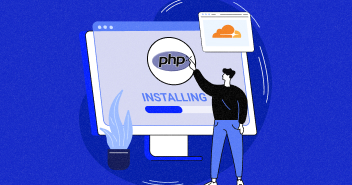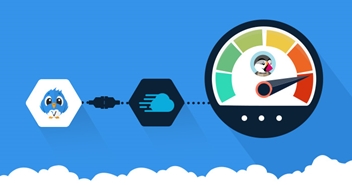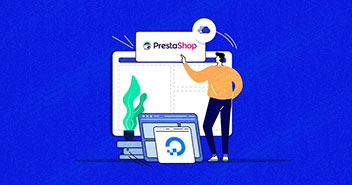In my previous blog post, I explained the process of configuring PrestaShop with Memcached. In this post, I will discuss how to backup PrestaShop database and file easily.
It’s the first priority of every website owner to back up the data of the website. Unfortunately, that’s not always the case and most of them keep it at the back of their mind until a failure occurs.

The major reason they cite for this is, ‘it’s a difficult thing to do,’ especially when most of them have huge catalogs of products to take care of.
Nonetheless, backing up the data of a website is essential for long-term stability of the ecommerce store.
So, let’s learn how to backup a PrestaShop store.
Backup PrestaShop Database and Files
I have used Prestashop as an example because it is a well-known ecommerce platform in the market and majority of the store owners who use it have no idea how to backup their data.
They have asked questions on many forums, and as an authority, I believe I should help. So, this tutorial is dedicated to everyone who faces the backup problem on PrestaShop.
Backup PrestaShop Database
Login to your hosting account and navigate to the database manager.

Once inside the database manager, select all the tables and select ‘Export.’ It will prepare an exportable file in the ‘SQL’ file format.

Save this ‘.sql’ file to your local drive.
You’ve successfully backed up your database.
Keep Your Apps Secure on Cloud
Cloudways offers 2FA, free SSL, and more advanced security features on managed servers that keep your application safe.
Make a Backup of Your Files on PrestaShop
Now backup all files and folders of your site.
Do this by connecting to the public_html folder of your website through an FTP software. I’ll use FileZilla but any FTP software will do. Simply copy the folder containing your site’s files on to your PC.

These were the two major steps in backing up an ecommere store based on PrestaShop.
Final Word
That’s it.
You’ve learned how to backup PrestaShop to your PC.
If you have any questions, ask them in the comments below.
Hamza Zia
Hamza is a Drupal Community Manager at Cloudways - A Managed Drupal Hosting Platform. He loves to write about Drupal and related topics. During his free time, he can be seen obsessing over Football, Cars, Android and Gaming.