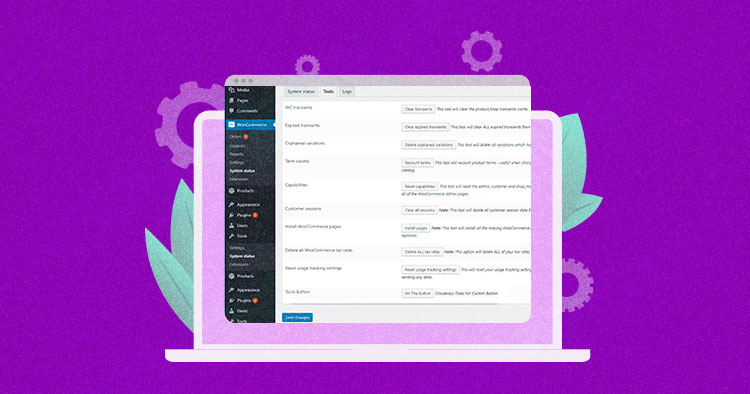
WooCommerce offers a list of useful default tools (accessed by going to System Status > Tools). However, it is easy to your own custom buttons to this area. This way, you could add custom functionality to your WooCommerce store.

In this tutorial, I will create a plugin that would add a custom action in the WooCommerce tools. In order to add the button, I will start by the hook woocommerce_debug_tools. Next, when I will create a callback function (called debug_button_action()) that would be triggered when the users click the button. I will place the custom code for the custom action in this function.
Here is the code for the plugin:
<?php
/*
Plugin Name: Cloudways Tools For Custom Button
Description: A simple plugin to add a custom button to WooCommerce tools
Version: 1.0
*/
$GLOBALS['CW_Tools_For_Custom_Button'] = new CW_Tools_For_Custom_Button();
class CW_Tools_For_Custom_Button {
function __construct() {
add_filter( 'woocommerce_debug_tools', array( $this,'cw_button_for_debug' ) );
}
function cw_button_for_debug( $old ) {
$new = array(
'cw_custom_button' => array(
'name' => __( 'Tools Button', '' ),
'button' => __( 'Hit The Button', '' ),
'desc' => __( 'Cloudways Tools For Custom Button', '' ),
'callback' => array( $this, 'cw_button_for_debug_action' ),
),
);
$tools = array_merge( $old, $new );
return $tools;
}
function cw_button_for_debug_action() {
echo '<div class="updated"><p>' . __( 'Cloudways custom action triggered', '' ) . '</p></div>';
}
}
Install & Activate the Plugin
The next step is the activation of the plugin. The first step is the creation of a folder in the Plugin folder. Name the folder “Cloudways Tools” and then create a file inside this folder with the name “CW_tools_for_custom_button.php”.
Next, go to the WordPress Admin Panel and you will see a new entry with the name Cloudways Tools For Custom Button.

Once you have activated the plugin, go to WooCommerce > System Status

Once you have hit the button, you will see the following:

Conclusion
In this short tutorial, I discussed how you could easily create and activate a simple plugin that would create a custom order action to the WooCommerce System Status > Tools. You could easily extend this plugin to add your own custom action to the WooCommerce store. Let me know if you need help with the code. Just leave a comment and I will get back to you.
Owais Alam
is the WordPress Community Manager at Cloudways - A Managed WooCommerce Hosting Platform and a seasoned PHP developer. He loves to develop all sorts of websites on WordPress and is in love with WooCommerce in particular. You can email him at [email protected]


