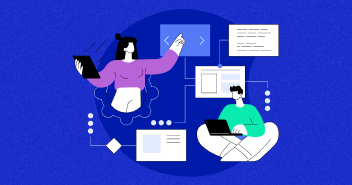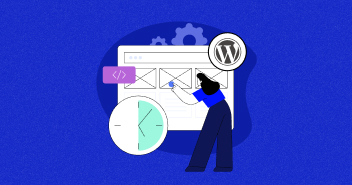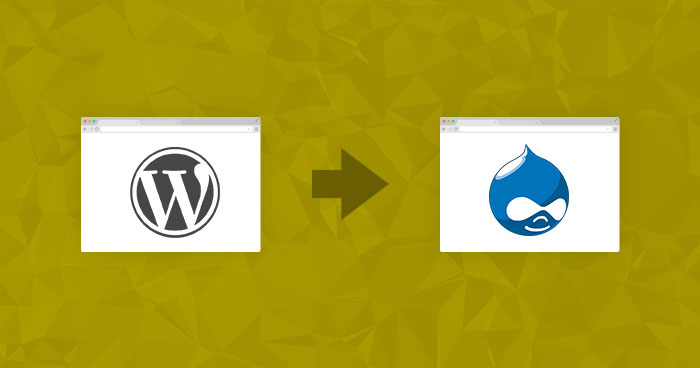
WordPress is a very powerful platform that works perfectly for all types of websites and web apps. The easy setup and equally easy integration of components and plugins attract a huge number of developers to the platform.
However, there are situations when WordPress is not the right CMS of choice. Perhaps, WordPress does not offer the right balance of features and development or maybe the development team is feeling adventurous. Whatever, the reason, Drupal offers a very efficient alternative to WordPress in almost all situations.
Migrating a WordPress based website to Drupal appears to a major challenge to many developers. However, the following guide makes the process almost as easy as A-B-C.
As always, backing up the WordPress version before proceeding with the migration process could save you from a lot of grief and headache.
Step:1
Login to your WordPress Admin
- Navigate to Tools → Export.
- Download XML File containing “All content”.

Step:2
Make sure that the XML file is valid using xmllint through the command line because WordPress Migrate is very particular about valid XML.
- xmllint comes pre-installed on OSX.
- Open terminal and type xmllint testwordpressexport.xml.
- It will show all the errors in the XML file.
- Make appropriate fixes to the XML file.
- After that, run xmllint again to make sure that all errors have been rectified.
Step:3
Install the appropriate Drupal modules
- Migrate – A very robust Drupal module for migrating all types of content
- WordPress Migrate – Migrate submodule that allows you to perform WordPress migration without writing code!
- Migrate Extras – provides functionality to import clean URLs using Pathauto
- Pathauto – provides functionality to have clean URLs in Drupal
Step:4
After logging into Drupal, navigate to the Find Content screen, and click the WordPress Migration tab in the upper right side.

Step:5
Choose Import from a File.
- Select your valid XML file that you saved earlier.

Step:6
Migration Complete!
Navigate to Find Content to make sure that the data was properly imported.
 Paths of WordPress images might remain unchanged. This is the main reason behind the broken images issue. This problem could be easily solved by finding and replacing the proper paths in the XML file before importing it into Drupal.
Paths of WordPress images might remain unchanged. This is the main reason behind the broken images issue. This problem could be easily solved by finding and replacing the proper paths in the XML file before importing it into Drupal.
Stop Wasting Time on Servers
Cloudways handle server management for you so you can focus on creating great apps and keeping your clients happy.
Conclusion
Migrating a WordPress website to Drupal is not a highly technical process, same as migrating from Drupal Commerce to WooCommerce is also easy. The success of the process depends upon the error-free XML file. If you face any difficulty during the migration process or have a related query, please feel free to comment below.
If you wish to try out the migration process, you could opt for Drupal Hosting provided by Cloudways. The process is easy and with one-click installation, you could enjoy great benefits and a great managed hosting experience.
Frequently Asked Questions
Q. Is it a complex process to migrate from WordPress to Drupal?
The complexity depends on factors like your website’s size and the extent of customization. While it may require some effort, the process is manageable with proper planning.
Q. What steps are involved in migrating from WordPress to Drupal?
The general process includes content migration, setting up Drupal, importing content, mapping URLs, and ensuring proper functionality. It’s crucial to plan and test thoroughly.
Q. Will my SEO be affected by the migration?
Properly mapping URLs and setting up redirects is crucial to maintain SEO rankings. It’s essential to handle this aspect carefully to prevent any negative impact.
Q. What challenges can I expect during the migration?
Challenges could include data mapping, ensuring design consistency, handling SEO, and dealing with potential data loss if not done accurately.
Q. Can I test the migrated site before making it live?
Yes, it’s highly recommended to set up a staging environment to test the migrated site thoroughly. This helps identify and address any issues before going live. Migrating from WordPress to Drupal can offer new possibilities, but it’s essential to plan meticulously and seek guidance if needed to ensure a smooth transition.
Owais Alam
is the WordPress Community Manager at Cloudways - A Managed WooCommerce Hosting Platform and a seasoned PHP developer. He loves to develop all sorts of websites on WordPress and is in love with WooCommerce in particular. You can email him at [email protected]