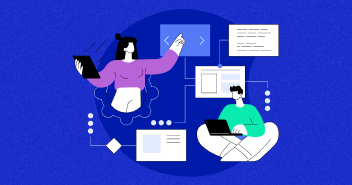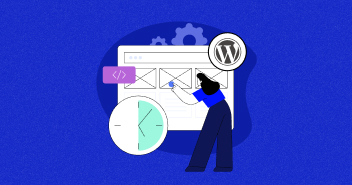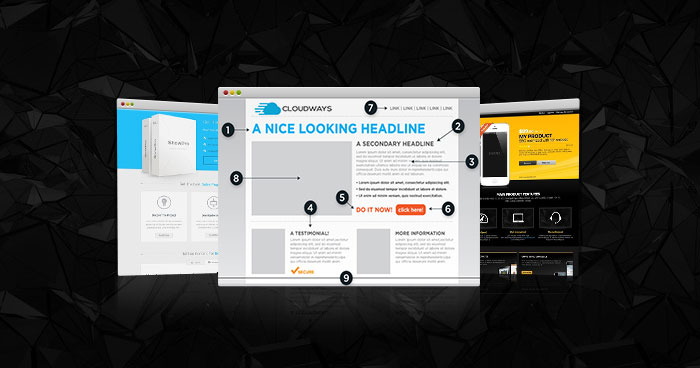
A product landing page, aka lead capture page or lander is a single web page designed to showcase your product and its features in great detail. Usually, websites offer a lot of product related information. Product landing pages, in contrast, try to restraint the visitors’ focus on a single product. The increased visitors’ attention often results in a sale or conversion.
Importance of Product Landing Pages

Given the short attention span and the mind-boggling volume of information present on a typical website, it is highly unlikely that a visitor might actually buy anything. Product Landing pages are designed to counter these issues. The entire page serves just one purpose and that is to take control of the buy-decision process and compel them to go through with the purchase. At worst, the landing page could have the visitor register or subscribe to future offers.
Types of Product Landing Pages
Click-Through Pages and Lead Generation Forms are the two common types of landing pages. Lead Generating forms ask visitors to fill a form for registration or ordering the product. Click-Through pages ask visitors to click various options available on the page.

Landing Pages in WordPress
The drag-and-drop development feature of WordPress has made life easy for non-developers who do have exciting products to sell but not the expertise to effectively market their product. WordPress now allows the development of exciting landing pages that result in increased sales at the websites.
There are tons of themes completely dedicated to Landing Pages and promoting your products. One that I will mention is Thrive themes, which is a great theme-and-plugin package to turn a simple page into an attractive marketing page. Another great option, on which this article is based, is WPBakery plugin. In this article I am going to explain how WPBakery is used to create a professional product landing page.
Landing Pages through WPBakery
WPBakery is so powerful that you can build any type of page with it within minutes. In this article, I will concentrate on creating landing pages. You can purchase a license of WPBakery from Codecanyon.
Follow the steps below to make landing page in WPBakery :
Step 1: Creating a new page
Step 2: Adding row
Step 3: Using WPBakery element
Step 4: Adding image
Step 5: Dividing rows
Step 6: Adding button element
Step 1: Creating a new page
Create a New Page and Edit the page with WPBakery editor. Click on “Add element” button and select the Row element from the list.

Step 2: Adding row
Divide the Row into columns as per your requirements

Step 3: Using WPBakery element
Click the plus sign and select your desired element.

 Edit the selected item and click “Save Changes” button.
Edit the selected item and click “Save Changes” button.
To add a button below the content, click on to plus sign at the bottom of the Row and add “Button” Element.
 Fill the Button Settings as required.
Fill the Button Settings as required.
Step 4: Adding image
Add a brand image (or a product related image) to the right side of the Row element.
Add an Image element to the right column and then insert the image into it.
 The Upper Row is now completed.
The Upper Row is now completed.
Step 5: Dividing rows
Add another ROW and divide it into 3 columns as we did earlier.
Add Text Block elements. Make sure you add eye-catching headings & short (but complete) description in these blocks. If you face spacing issues, add “Empty Space Element” as shown in the following figure:

Step 6: Adding button element
We now have a couple of options for completing the third section of our landing page. Use Image Gallery element to add a product gallery if you have several images of the product, or add the Button element for product purchase.
Save your settings and the page. Your product landing page is ready for use.
 WPBakery is an awesome plugin that lets you create awesome web pages and product landing pages. Even a non-professional can learn the design process of the plugin within days and could produce very professional looking landing pages almost immediately.
WPBakery is an awesome plugin that lets you create awesome web pages and product landing pages. Even a non-professional can learn the design process of the plugin within days and could produce very professional looking landing pages almost immediately.
Danish Ashrafi
Danish was a WordPress Community Expert at Cloudways - A Managed WordPress Hosting Platform. He loves helping out WordPress beginners and solving their problems. His passions takes up his free time as well and he spends time designing, developing and learning new stuff. You can email him at [email protected]