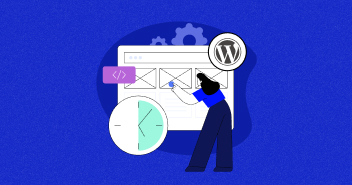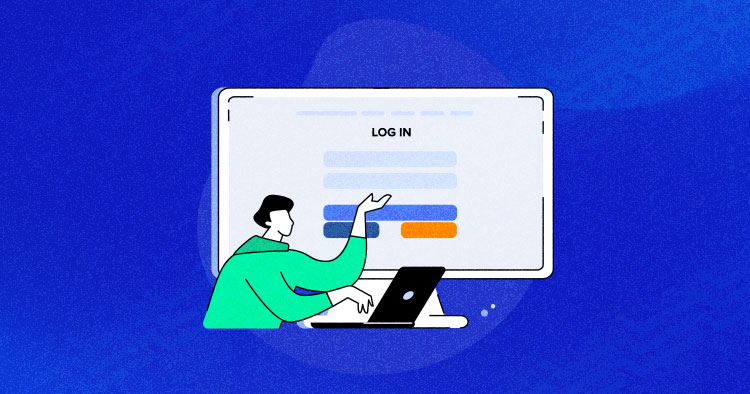
Do you own multiple social media accounts and WordPress sites but don’t want to create a new login account separately for each website? If that’s the case, you’ve landed in the right place.
Creating a separate account for each website is a hassle. Fortunately, WordPress Community has resolved this issue with the Social Media OAuth Login feature, which authorizes individual social media accounts to log in to any WordPress website.
This blog shares the easy process of adding social login plugin to a WordPress website.
What is a Social Media Login?
A Social Media login, sometimes called Social Sign-in, is a single sign-in option that uses your existing login information from a social networking website, such as Facebook, Twitter, LinkedIn or Google+, etc.
You can use the existing social network account to sign in to a third-party website instead of creating a new account for that particular site.
Which Plugins can be used to Add Social Login to WordPress?
WordPress is best known for its huge repository of plugins, making everything simple for developers.
A wide variety of social login plugins allow you a one-click login to your WordPress site. Some of these are;
- Super Socializer
- Nextend Social Login
- Login Lite
- Social login by miniOrange
- loginRadius for WordPress
- WooCommerce Social Login
- Social Sharing by miniOrange
- Youzify
Managed WordPress Hosting Starting From $11/Month
Launch a full-fledged WordPress site in under 10 minutes. Easy scaling. Unmatched Performance & Uptime.
How to Add Social Login Plugin to WordPress Website
Follow the steps below to add the social login functionality to your WordPress site. In this tutorial, I’m connecting Facebook to my site; you can use any social account from the list. I have used Cloudways managed WordPress hosting platform for the site.
Step 1: Install the WordPress Social Login Plugin
For this tutorial, I am using the Super Socializer Plugin. It is an open-source project with comprehensive documentation. However, you can choose any other social plugin, but ensure to check its features before making a decision.
- Log in to your WordPress Admin Panel
- Navigate to Plugins > Add New
- Search for “WordPress Social Login.”
- Click Install Now.
- Click Activate once the installation finishes.

Step 2: Configure the WordPress Social Login
- Navigate to the side menu > click on Super Socializer > Social Login

- Checkmark Enable Social Login.

- You will see a list of social networks that your site’s visitors can use to register.

Step 3: Enable the Social Networks
Configure WordPress Social Login With Facebook.
- To configure, you must provide the “Facebook App ID” and “Facebook App Secret.”

Click on the question mark to learn more about your Application ID and Application Secret Key.
Here’s how you can extract your Application ID and Application Secret key for Facebook.
- Log in to your Facebook account and go to the developer’s section to get your “Application ID” and “Application Secret Key” for Facebook,
- Click on “Create App.”

- Select your app type.

- Click
- Now fill in the details and click Create App.

- After that, you’ll be redirected to enter your Facebook password for security reasons.

- You will see a list of Facebook products. Hover on “Facebook login” and click on “Set up”.

- Choose “Web” from available platforms.

- Enter the URL of your WordPress site.
- Click on Save, ignore any further configuration, and get into the App Review from the left corner.

- Make your app publicly available by toggling “Yes” under “Make WordPress Social Login public?”

- Access the Dashboard from the top left corner. There you will find the application ID and Application Secret.

- Copy and paste the credentials into the Social Login Plugin’s settings.

- Click on “Save Changes” at the end of the page.

- Visit your WordPress website.
- Click Log in, and you’ll see the Facebook social login button.

- Click on “Facebook Icon” and login to your website with ease via your Facebook account.
By default, WordPress social login Plugin assigns the “subscriber” role to every new login attempt done via the Plugin. You can check out other WordPress user roles also, which are available on the platform.
For Gmail and Twitter, click on “?” and follow the onscreen instructions to get “Application ID” and “Application Secret.”

Note: The steps might be slightly different since social networks change their directions frequently.
Why Add Social Media Login to WordPress?
Adding a social media login to WordPress can be beneficial for the following reasons:
- It enables you to sign in to your site using already verified credentials.
- You don’t have to memorize passwords for different sites.
- You can log in easily with one click instead of going through the hassle of signing up.
- It allows the users to log in via a social site like BuddyPress or any other membership site to speed up the registration process.
Conclusion
You can easily install a WordPress Social Login Plugin on your WordPress by following the steps listed in this guide.
Integrating a social media login allows the website admins to ensure the credibility of users and control spam registrations.
Also, users also find it easier to simply sign in without going through a whole registration process. If you face difficulty setting up a social plugin on your WordPress site, feel free to ask in the comments below.
Start building your WordPress site today and try Cloudways’ dedicated WordPress hosting solutions. You can also check out a number of useful WordPress plugins available with us.
Frequently Asked Questions
Q. Can I enable Facebook/Google login with WordPress?
Yes, you can enable the Facebook/Google login with WordPress by following the steps below:
-
- Install the WordPress Social Login Plugin.
- Choose Social login providers.
- Enable Facebook login using Facebook for Developers page.
- Enable Google login by logging in to the Google Cloud platform.
- Fill in the API key and API secret for the social app that you want to connect to your WordPress.
- Click Save.
Q. Do I need a plugin to install social media login to wordpress?
You can install social media login to WordPress with or without a plugin. That said, installing social media login and integrating a social platform with your site is easily done with a plugin. And you will need a bit of coding knowledge to install social media login without a plugin to your WordPress site.
Q. Is it good to have a social media login for wordpress?
Yes. Social media login can save time and doesn’t require you to remember passwords for different WordPress sites. All logins can be done with a single click only.
Mustaasam Saleem
Mustaasam is the WordPress Community Manager at Cloudways. Where he actively works and loves sharing his knowledge with the WordPress Community. When he is not working, you can find him playing squash with his friends, or defending in Football, and listening to music.